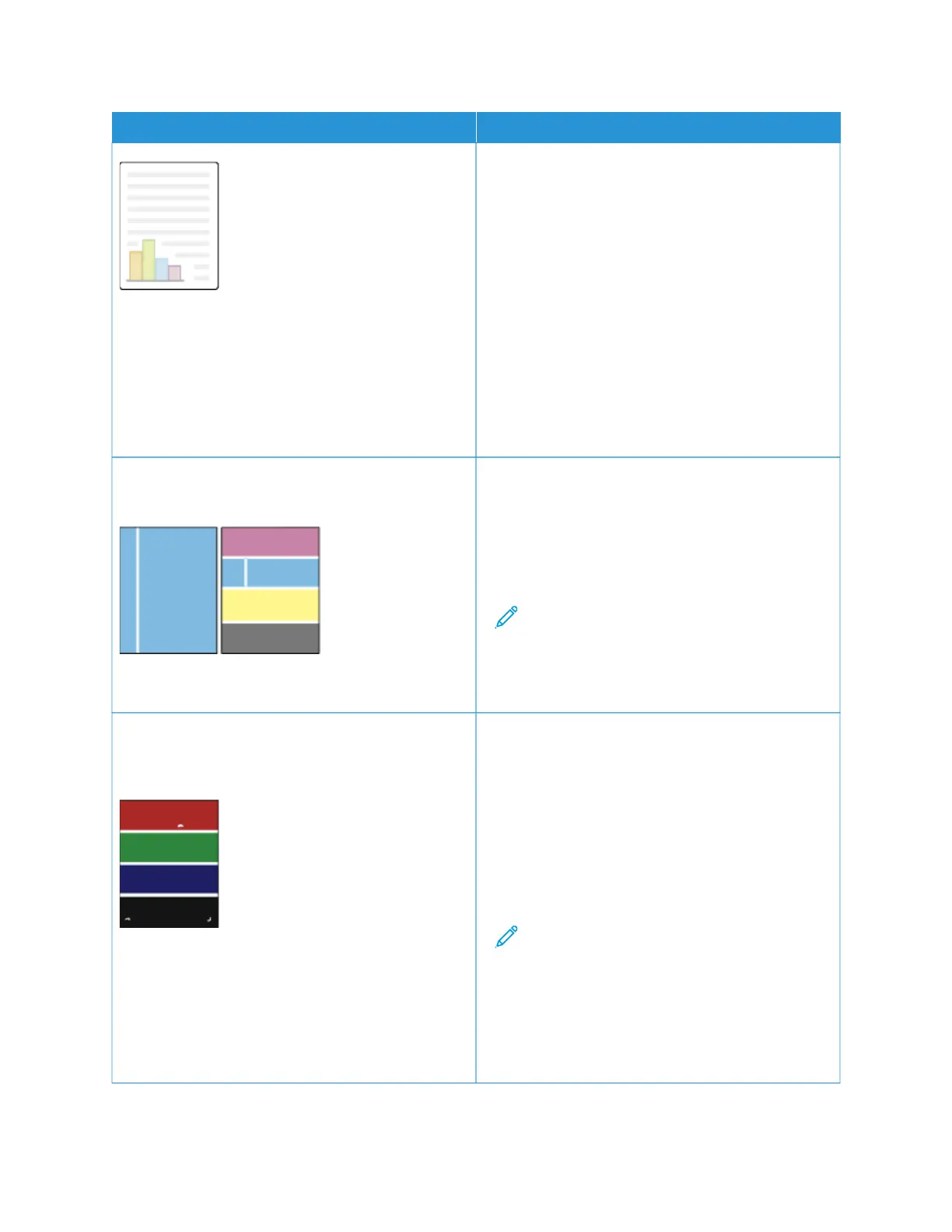PPRROOBBLLEEMM SSOOLLUUTTIIOONN
3 To print procedures on resolving print-quality
problems, at the control panel, press the HHoommee
button. Touch DDeevviiccee >> IInnffoorrmmaattiioonn PPaaggeess >>
TTrroouubblleesshhoooottiinngg PPrriinntt QQuuaalliittyy PPaaggee >> PPrriinntt.
If the Color Reference page looks correct, the
printer is printing properly. Your application or
incorrect settings in the print driver can be causing
the print-quality problems.
4 If the Color Reference page did not print correctly,
perform the Print Calibration procedure. At the
control panel, press the HHoommee button, then touch
DDeevviiccee >> TToooollss >> TTrroouubblleesshhoooottiinngg >> CCaalliibbrraattiioonn
>> PPrriinntt CCaalliibbrraattiioonn >> NNeexxtt, then follow the
instructions.
Vertical White Lines or Streaks - One Color
Lines or streaks appear in one color of your output.
1 Print the test pages to identify the affected color.
2 To clean the printhead lenses for the affected color,
pull out the cleaning rod until it stops, then move it
all the way in. Repeat three more times. Then
repeat this procedure for each affected color. For
details, see Cleaning the Printhead Lenses.
Note: To print procedures on resolving print-
quality problems, at the control panel, press the
HHoommee button, then touch DDeevviiccee >>
IInnffoorrmmaattiioonn PPaaggeess >> TTrroouubblleesshhoooottiinngg PPrriinntt
QQuuaalliittyy PPaaggee >> PPrriinntt.
Toner Missing or Easy to Rub Off
Toner appears to be missing from the print or is easy to
rub off.
1 Verify that the paper you are using is the correct
type for the printer and is loaded properly. For
details, see Supported Paper.
2 Perform the Print Calibration procedure. At the
control panel, press the HHoommee button, then touch
DDeevviiccee >> TToooollss >> TTrroouubblleesshhoooottiinngg >> CCaalliibbrraattiioonn
>> PPrriinntt CCaalliibbrraattiioonn >> NNeexxtt, then follow the
instructions.
3 At the control panel, select a heavier paper.
Note: Papers from lightest to heaviest are:
• For uncoated paper: Plain, Lightweight
Cardstock, Cardstock, and Heavyweight
Cardstock
• For coated paper: Lightweight Glossy
Cardstock, Glossy Cardstock, and
Heavyweight Glossy Cardstock.
346
Xerox
®
AltaLink
®
C8130/C8135/C8145/C8155/C8170 Series Color Multifunction Printer User Guide
Troubleshooting