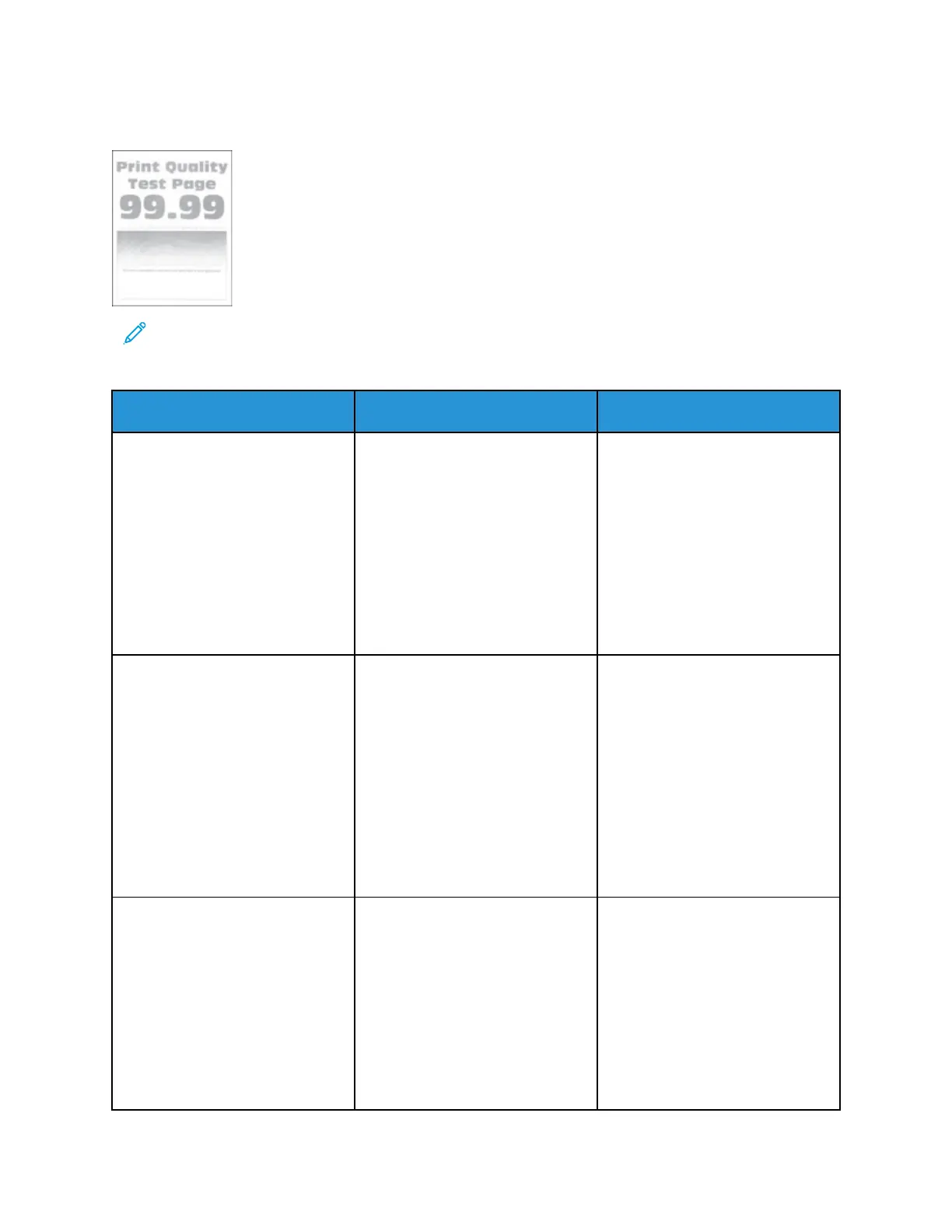LLiigghhtt PPrriinntt
Note: Before solving the problem, print the Print Quality Test Pages. From the control panel,
navigate to Settings > Troubleshooting > Print Quality Test Pages. For non-touch-screen
printer models, press OK to navigate through the settings.
Action Yes No
Step 1
a. Check if the printer is using a
genuine and supported Xerox
toner cartridge.
If the cartridge is not
supported, then install a
supported one.
b. Print the document.
Is the print light?
Go to step 2. The problem is solved.
Step 2
a. Turn off the printer, wait for
about 10 seconds, and then
turn on the printer.
b. Increase toner darkness.
From the control panel,
navigate to Settings > Print >
Quality > Toner Darkness
c. Print the document.
Is the print light?
Go to step 3. The problem is solved.
Step 3
a. Depending on your operating
system, specify the paper type
from the Printing Preferences
or Print dialog.
• Make sure that the setting
matches the paper loaded.
• You can also change the
setting on the printer
control panel. Navigate to
Go to step 4. The problem is solved.
Xerox
®
B230 Printer
User Guide
119
Troubleshoot a problem
