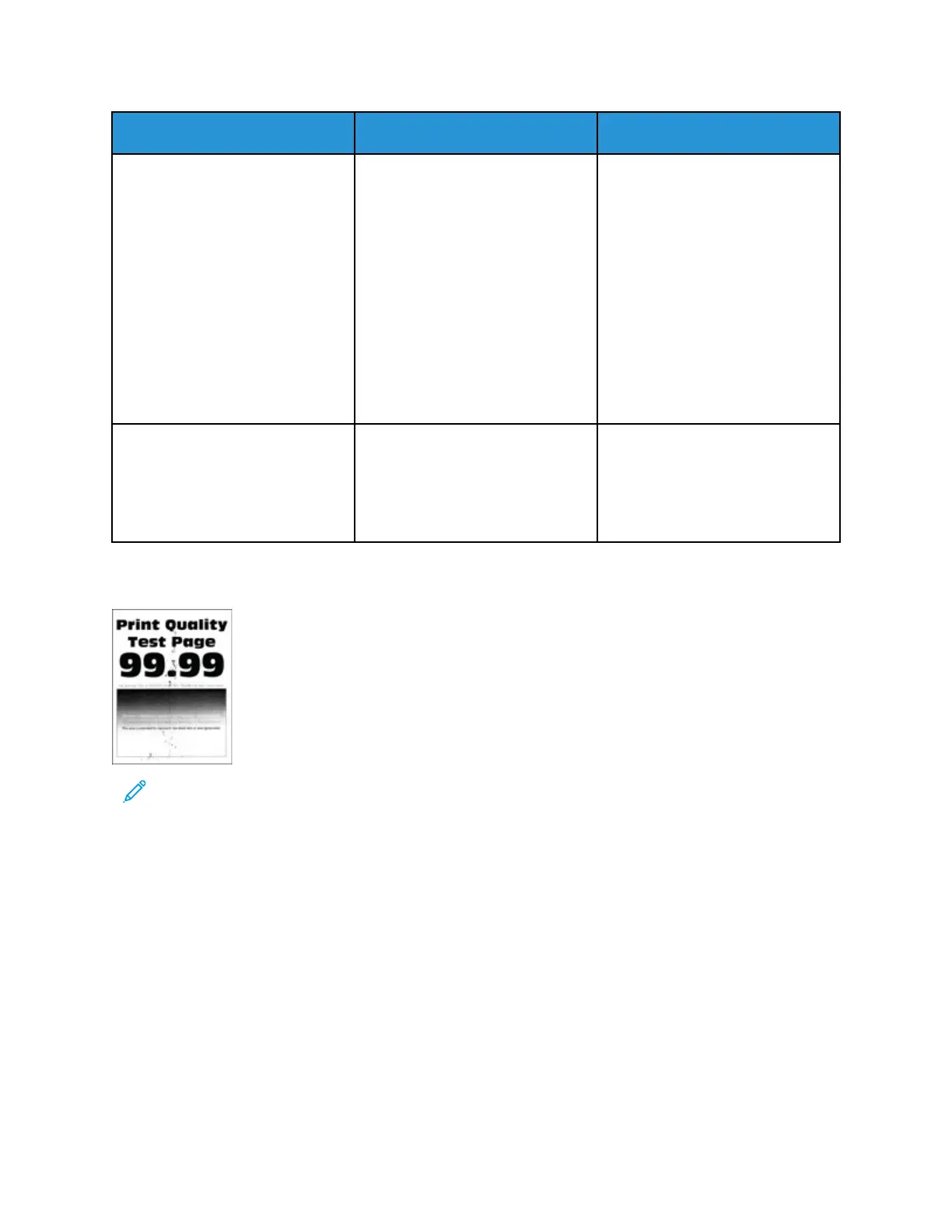Action Yes No
Step 6
a. Check the status of the toner
cartridge.
From the control panel,
navigate to Settings > Reports
> Device > Device Statistics.
b. From the Supply Information
section of the pages printed,
check the status of the toner
cartridge.
Is the toner cartridge near end of
life?
Go to step 7. Refer to Contacting Customer
Support.
Step 7
a. Replace the toner cartridge.
b. Print the document.
Is the print light?
Refer to Contacting Customer
Support.
The problem is solved.
MMoottttlleedd PPrriinntt aanndd DDoottss
Note: Before solving the problem, print the Print Quality Test Pages. From the control panel,
navigate to Settings > Troubleshooting > Print Quality Test Pages. For non-touch-screen
printer models, press OK to navigate through the settings.
Xerox
®
B230 Printer
User Guide
121
Troubleshoot a problem
