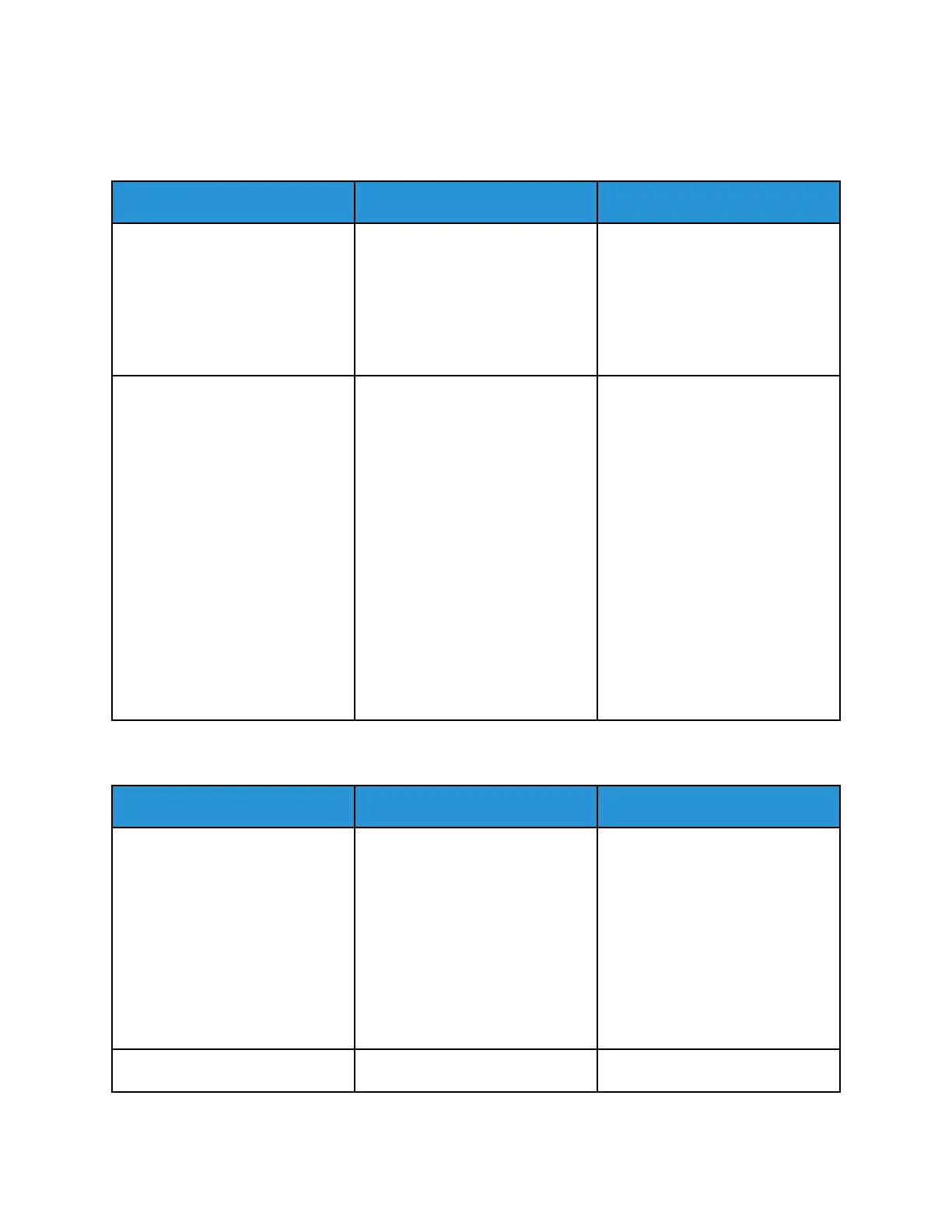JJoobb PPrriinnttss ffrroomm tthhee WWrroonngg TTrraayy oorr oonn tthhee WWrroonngg
PPaappeerr
Action Yes No
Step 1
a. Check if you are printing on
the correct paper.
b. Print the document.
Is the document printed on the
correct paper?
Go to step 2. Load the correct paper size and
paper type.
Step 2
a. Depending on your operating
system, specify the paper size
and paper type from the
Printing Preferences or Print
dialog.
You can also change the
settings on the printer control
panel. Navigate to: Settings >
Paper > Tray Configuration >
Paper Size/Type.
b. Make sure that the settings
match the paper loaded.
c. Print the document.
Is the document printed on the
correct paper?
The problem is solved. Refer to Contacting Customer
Support.
CCoonnffiiddeennttiiaall aanndd OOtthheerr HHeelldd DDooccuummeennttss DDoo NNoott PPrriinntt
Action Yes No
Step 1
a. From the control panel, check if
the documents appear in the
Held Jobs list.
If the documents are not listed,
then print the documents using
the Print and Hold options.
b. Print the documents.
Are the documents printed?
The problem is solved. Go to step 2.
Step 2 The problem is solved. Go to step 3.
Xerox
®
B230 Printer
User Guide
143
Troubleshoot a problem
