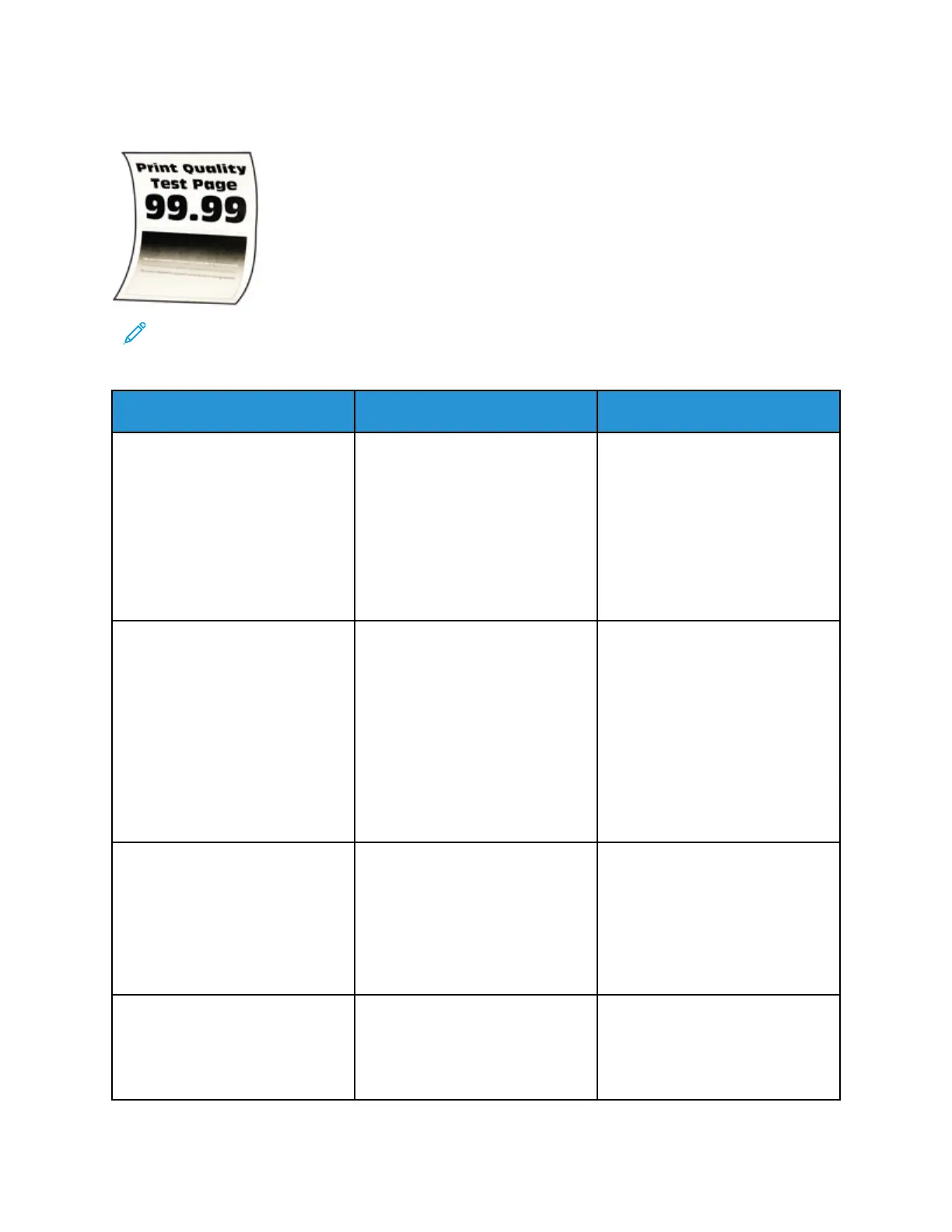PPaappeerr ccuurrll
Note: Before solving the problem, print the Print Quality Test Pages. From the control panel,
navigate to Settings > Troubleshooting > Print Quality Test Pages. For non-touch-screen
printer models, press OK to navigate through the settings.
Action Yes No
Step 1
a. Check if the paper loaded is
supported.
If paper is not supported, then
load a supported paper.
b. Print the document.
Is the paper curled?
Go to step 2. The problem is solved.
Step 2
a. Check if the printer is using a
genuine and supported Xerox
toner cartridge.
If the cartridge is not
supported, then install a
supported one.
b. Print the document.
Is the paper curled?
Go to step 3. The problem is solved.
Step 3
a. Adjust the guides in the tray to
the correct position for the
paper loaded.
b. Print the document.
Is the paper curled?
Go to step 4. The problem is solved.
Step 4
a. Depending on your operating
system, specify the paper size
and paper type from the
Go to step 5. The problem is solved.
Xerox
®
B230 Printer
User Guide
123
Troubleshoot a problem
