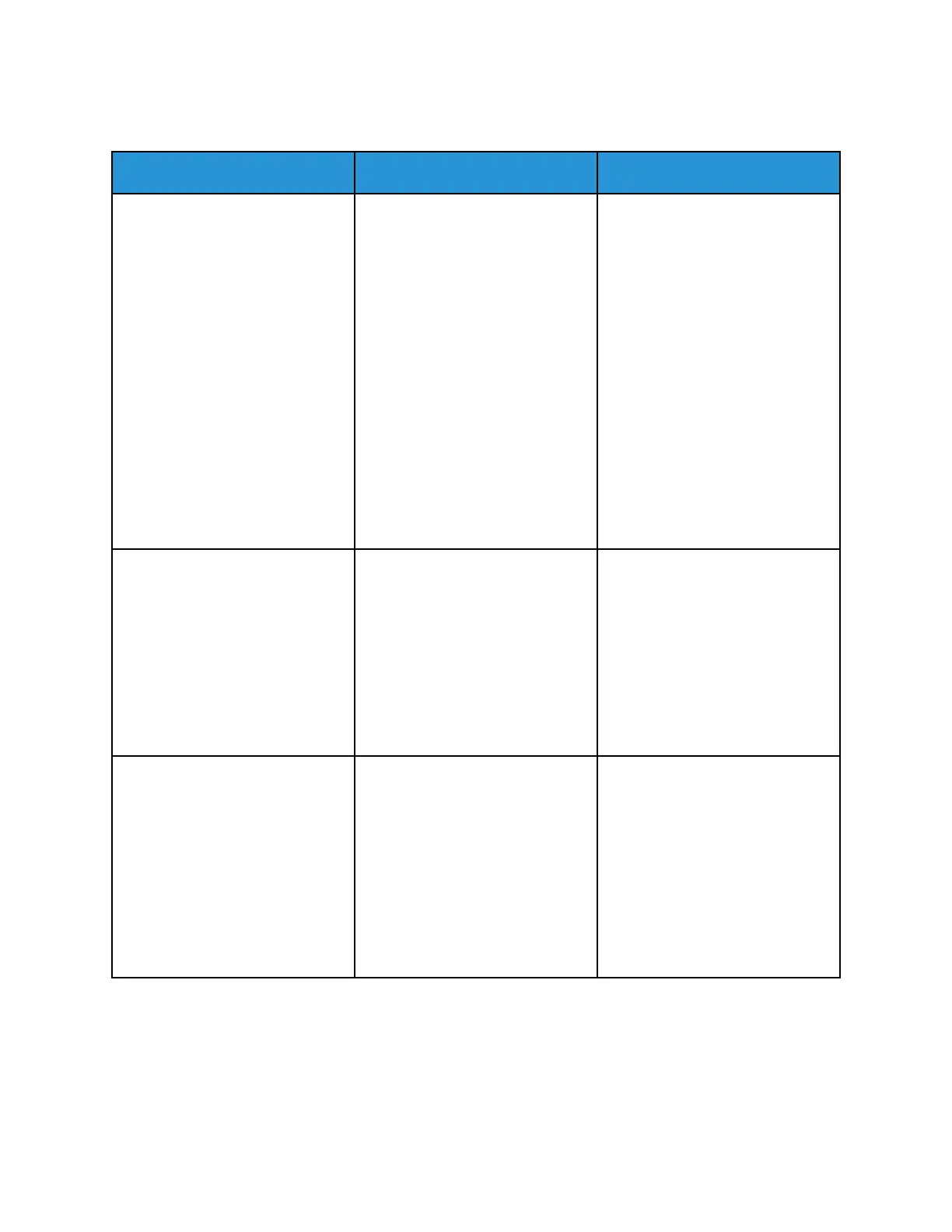PPaappeerr FFrreeqquueennttllyy JJaammss
Action Yes No
Step 1
a. Remove the tray.
b. Check if paper is loaded
correctly.
• Make sure that the paper
guides are positioned
correctly.
• Make sure that the stack
height is below the
maximum paper fill
indicator.
• Make sure to print on
recommended paper size
and type.
c. Insert the tray.
d. Print the document.
Do paper jams occur frequently?
Go to step 2. The problem is solved.
Step 2
a. From the control panel,
navigate to: Settings > Paper >
Tray Configuration > Paper
Size/Type
b. Set the correct paper size and
type.
c. Print the document.
Do paper jams occur frequently?
Go to step 3. The problem is solved.
Step 3
a. Load paper from a fresh
package.
Paper absorbs moisture due to
high humidity. Store paper in
its original wrapper until you
are ready to use it.
b. Print the document.
Do paper jams occur frequently?
Refer to Contacting Customer
Support.
The problem is solved.
162
Xerox
®
B230 Printer
User Guide
Troubleshoot a problem