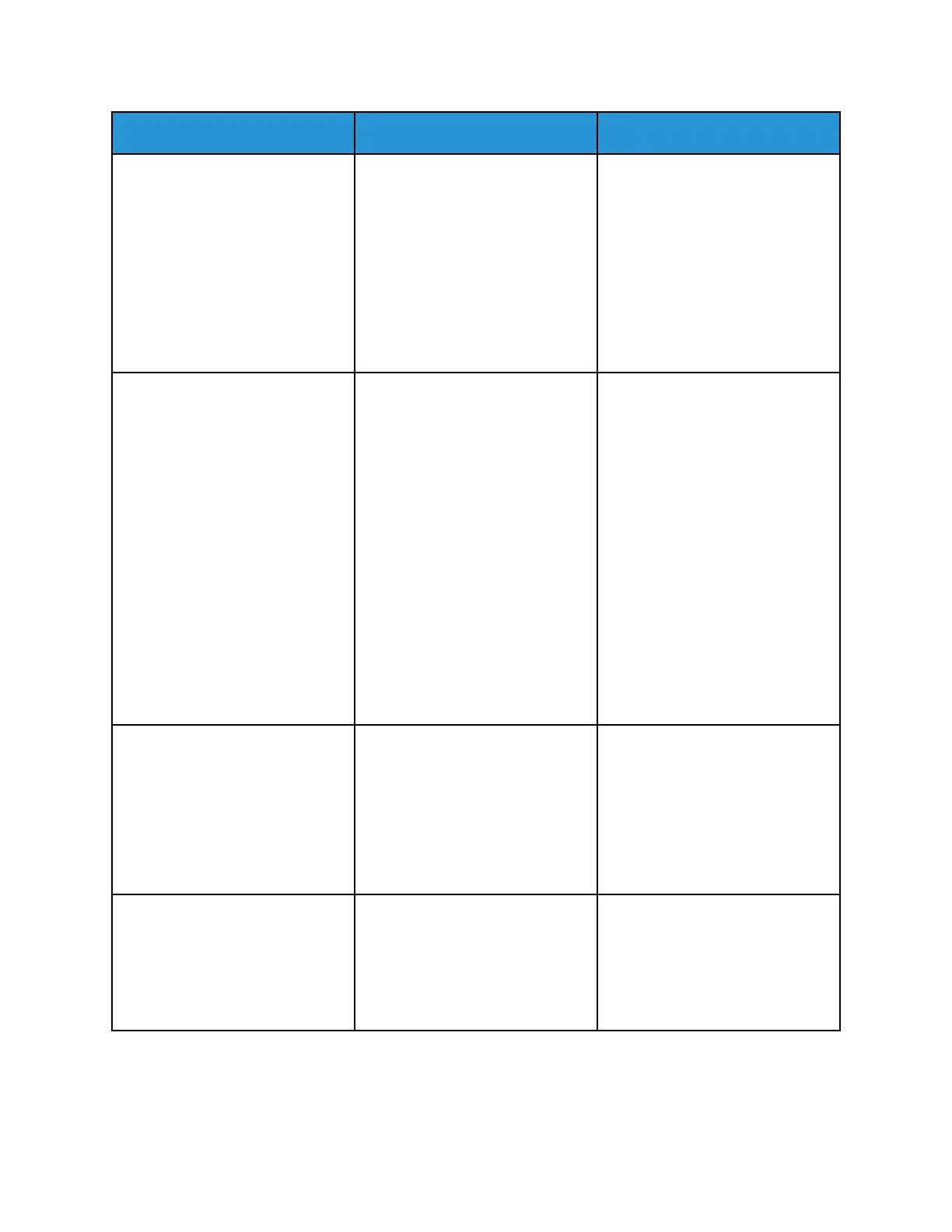Action Yes No
• Make sure that the setting
matches the paper loaded.
• You can also change the
setting from the printer
control panel. Navigate to
Settings > Paper > Tray
Configuration > Paper
Size/Type.
2 Print the document.
Does gray background appear on
prints?
Step 4
1 Remove, and then insert the
imaging unit.
Do not expose the imaging
unit to direct light for more
than 10 minutes. Extended
exposure to light may cause
print quality problems.
Do not touch the
photoconductor drum under
the imaging unit. Doing so
may affect the quality of
future print jobs.
2 Print the document.
Does gray background appear on
prints?
Go to step 5. The problem is solved.
Step 5
1 Update the printer firmware.
For more information, see
Updating Firmware.
2 Print the document.
Does gray background appear on
prints?
Go to step 6. The problem is solved.
Step 6
1 Replace the imaging unit.
2 Print the document.
Does gray background appear on
prints?
Contact customer support. The problem is solved.
122
Xerox
®
B310 Printer
User Guide
Troubleshoot a Problem
