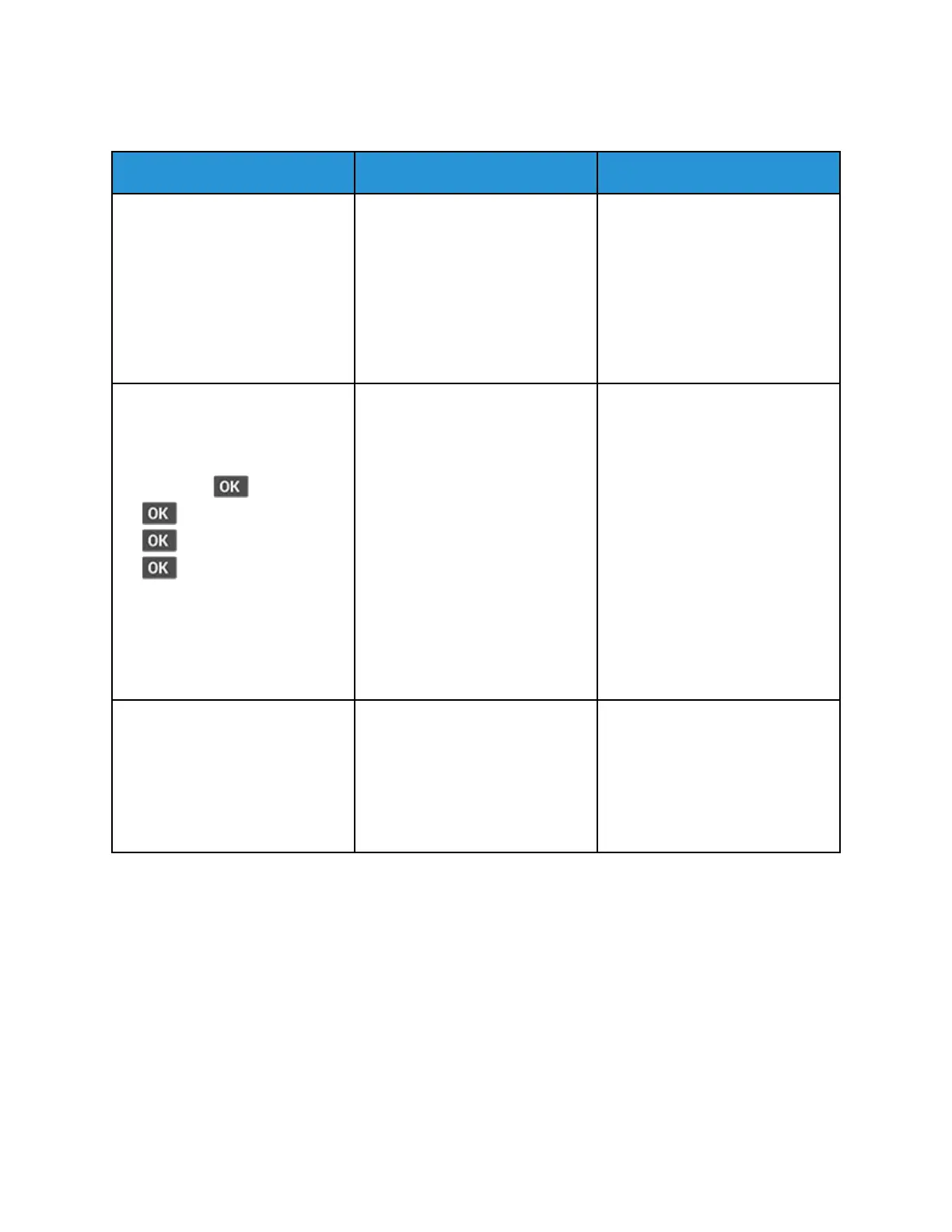TTrraayy lliinnkkiinngg ddooeess nnoott wwoorrkk
Action Yes No
Step 1
1 Check if the trays contain the
same paper size and paper
type.
2 Check if the paper guides are
positioned correctly.
3 Print the document.
Do the trays link correctly?
The problem is solved. Go to step 2.
Step 2
1 From the control panel,
navigate to:
Settings >
> Paper >
> Tray Configuration >
> Paper Size/Type >
2 Set the paper size and paper
type to match the paper
loaded in the linked trays.
3 Print the document.
Do the trays link correctly?
The problem is solved. Go to step 3.
Step 3
1 Make sure that Tray Linking is
set to Automatic. For more
information, see Linking trays.
2 Print the document.
Do the trays link correctly?
The problem is solved. Contact customer support.
172
Xerox
®
B310 Printer
User Guide
Troubleshoot a Problem
