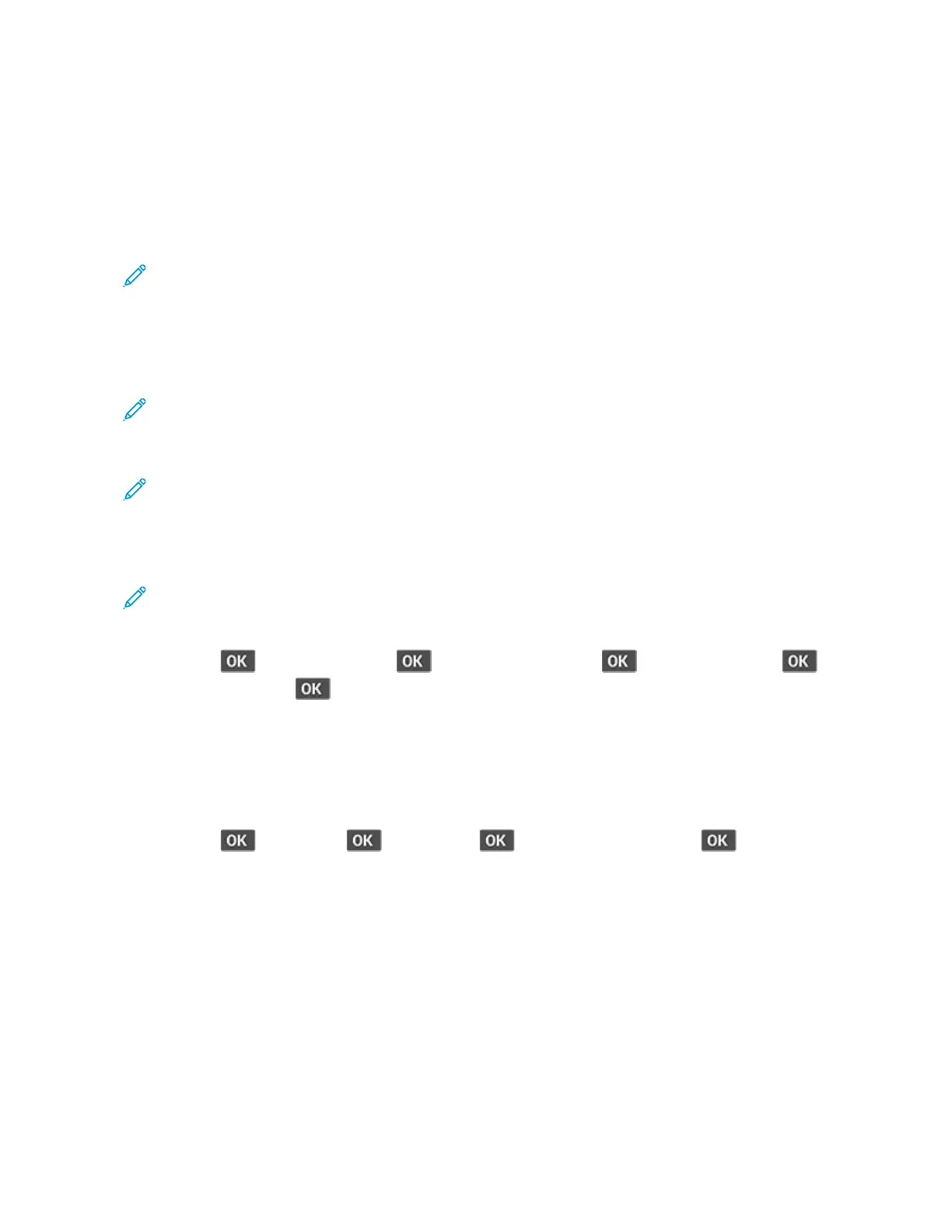FFoorr WWiinnddoowwss uusseerrss
1. Open Printers & scanners, and then click Add a printer or scanner.
2. Click Show Wi-Fi Direct printers, and then select the printer Wi-Fi Direct name.
3. From the printer display, take note of the eight-digit PIN of the printer.
4. Enter the PIN on the computer.
Note: If the print driver is not already installed, then Windows downloads the appropriate
driver.
FFoorr MMaacciinnttoosshh uusseerrss
1. Click the wireless icon, and then select the printer Wi-Fi Direct name.
Note: The string DIRECT-xy (where x and y are two random characters) is added before the Wi-
Fi Direct name.
2. Type the Wi-Fi Direct password.
Note: Switch your computer back to its previous network after disconnecting from the Wi-Fi
Direct network.
DDeeaaccttiivvaattiinngg tthhee WWii--FFii nneettwwoorrkk
Note: This feature is available only in some printer models.
1. From the printer control panel, navigate to:
Settings >
> Network/Ports > > Network Overview > > Active Adapter > >
Standard Network >
2. Follow the instructions on the display.
CChheecckkiinngg tthhee pprriinntteerr ccoonnnneeccttiivviittyy
1. From the control panel, navigate to:
Settings >
> Reports > > Network > > Network Setup Page >
2. Check the first section of the page and confirm that the status is connected.
If the status is not connected, then the LAN drop may be inactive, or the network cable may be
unplugged or malfunctioning. Contact your administrator for assistance.
42
Xerox
®
B310 Printer
User Guide
Set up, Install, and Configure
