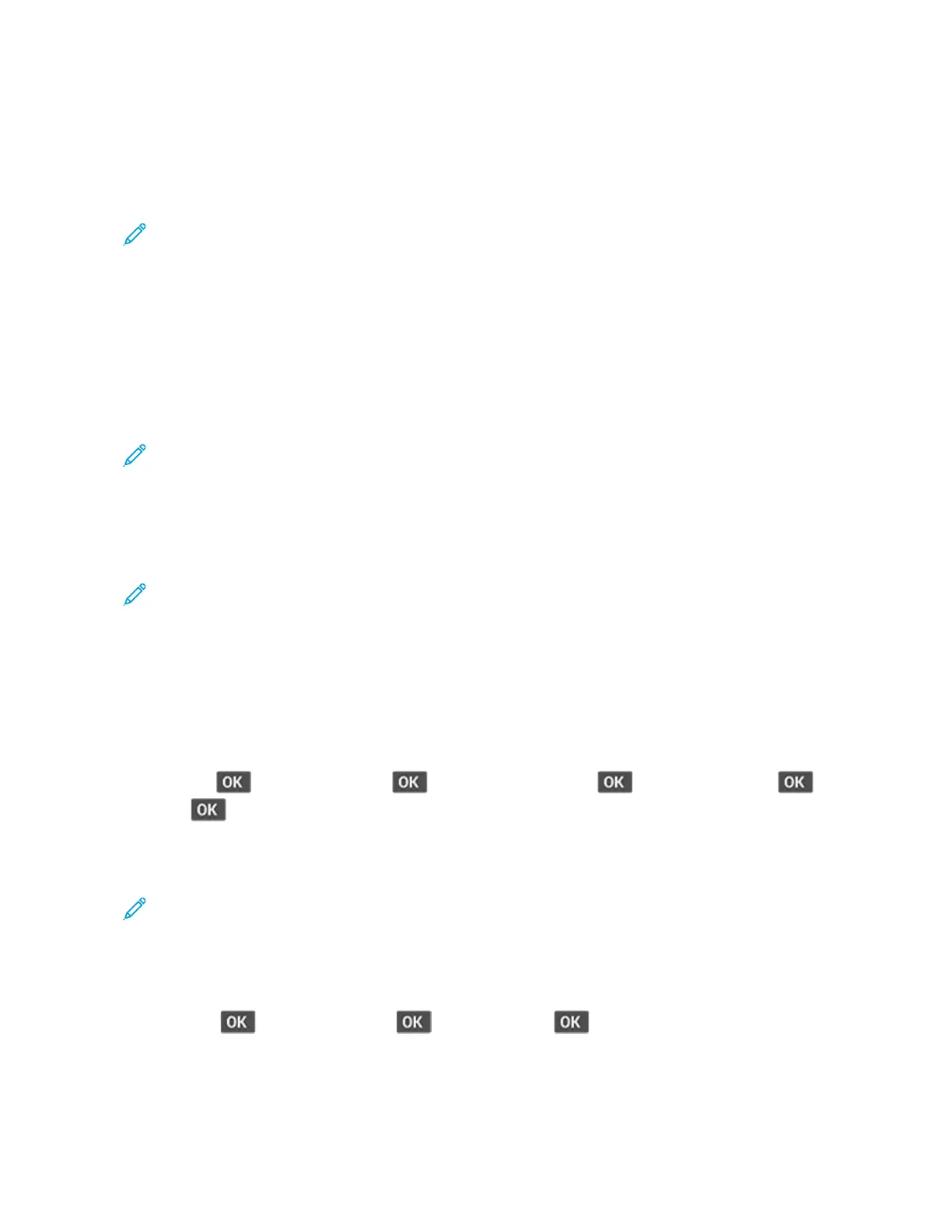Networking
CCoonnnneeccttiinngg tthhee PPrriinntteerr ttoo aa WWii--FFii NNeettwwoorrkk
Note: This feature is available only in some printer models.
Before you begin, make sure that:
• Active Adapter is set to Auto. From the control panel, navigate to Settings > OK > Network/Ports
> OK > Network Overview > OK > Active Adapter > OK > Auto > OK.
• The Ethernet cable is not connected to the printer.
1. From the control panel, navigate to Settings > OK > Wireless > OK > Setup On Printer Panel >
OK > Choose Network > OK.
2. Select a Wi-Fi network, and then type the network password.
Note: For Wi-Fi-network-ready printer models, a prompt to set up the Wi-Fi network
appears during initial setup.
CCoonnnneeccttiinngg tthhee pprriinntteerr ttoo aa wwiirreelleessss nneettwwoorrkk uussiinngg
WWii--FFii PPrrootteecctteedd SSeettuupp ((WWPPSS))
Note: This feature is available only in some printer models.
Before you begin, make sure that:
• The access point (wireless router) is WPS-certified or WPS-compatible. For more information, see
the documentation that came with your access point.
• A wireless network adapter is installed in your printer. For more information, see the instructions
that came with the adapter.
• Make sure that Active Adapter is set to Auto. From the control panel, navigate to:
Settings >
> Network/Ports > > Network Overview > > Active Adapter > >
Auto >
CCoonnffiigguurriinngg WWii--FFii DDiirreecctt
Note: This feature is available only in some printer models.
Wi-Fi Direct is a Wi-Fi-based peer-to-peer technology that allows wireless devices to connect directly
to a Wi-Fi Direct-enabled printer without using an access point (wireless router).
1. From the control panel, navigate to:
Settings >
> Network/Ports > > Wi-Fi Direct >
40
Xerox
®
B310 Printer
User Guide
Set up, Install, and Configure
