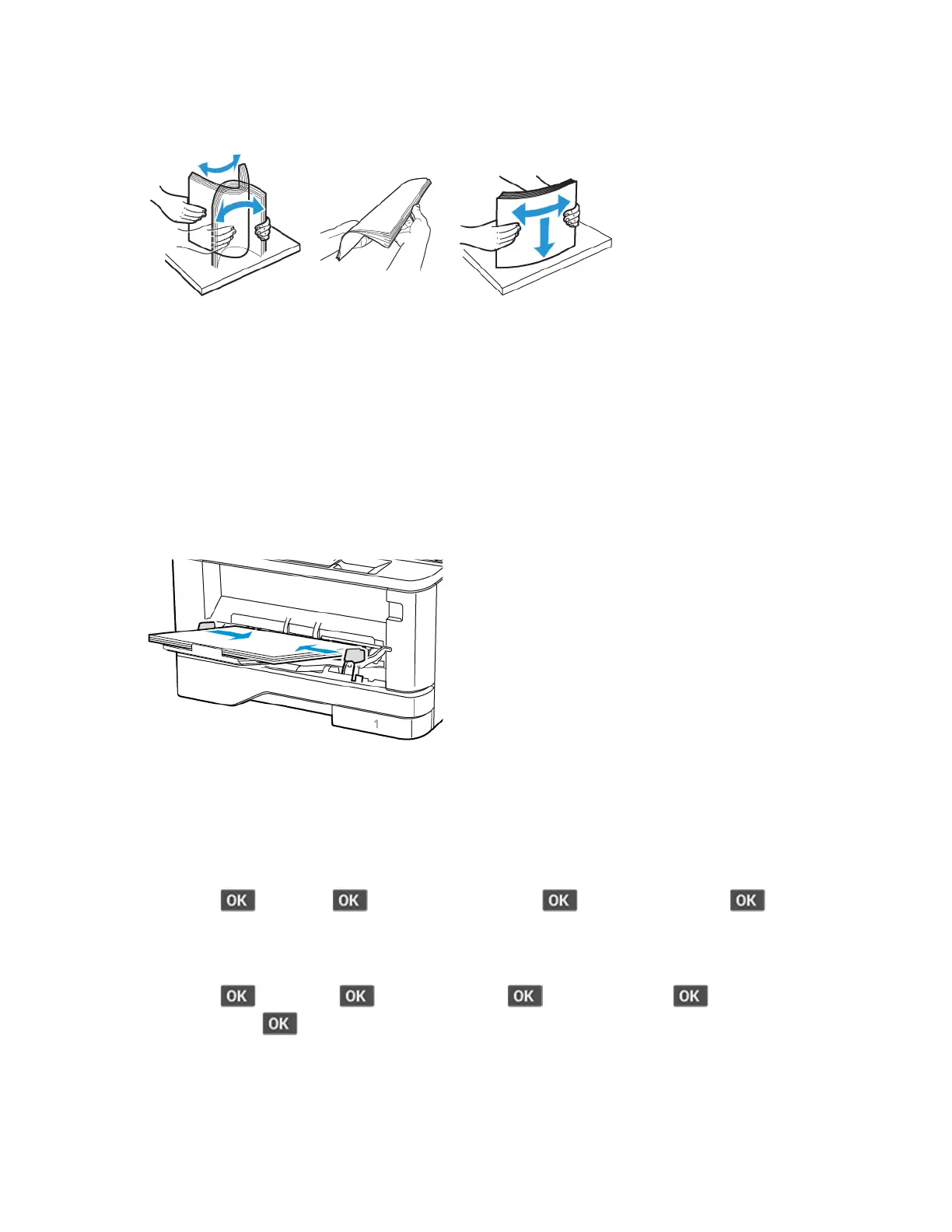2. Flex, fan, and align the paper edges before loading.
3. Load paper with the printable side faceup.
• Load letterhead faceup with the header toward the rear of the printer for one-sided printing.
• Load letterhead facedown with the header toward the front of the printer for two-sided
printing.
• Load envelopes with the flap facedown on the left side.
Warning—Potential Damage: Do not use envelopes with stamps, clasps, snaps, windows,
coated linings, or self-stick adhesives.
4. Adjust the guide to match the size of the paper that you are loading.
5. From the control panel, set the paper size and paper type to match the paper loaded.
LLiinnkkiinngg ttrraayyss
1. From the control panel, navigate to:
Settings >
> Paper > > Tray Configuration > > Paper Size/Type >
2. Set the same paper size and paper type for the trays that you are linking.
3. From the control panel, navigate to:
Settings >
> Device > > Maintenance > > Config Menu > > Tray
Configuration >
4. Set Tray Linking to Automatic.
To unlink trays, make sure that no trays have the same paper size and paper type settings.
Xerox
®
B310 Printer
User Guide
33
Set up, Install, and Configure
