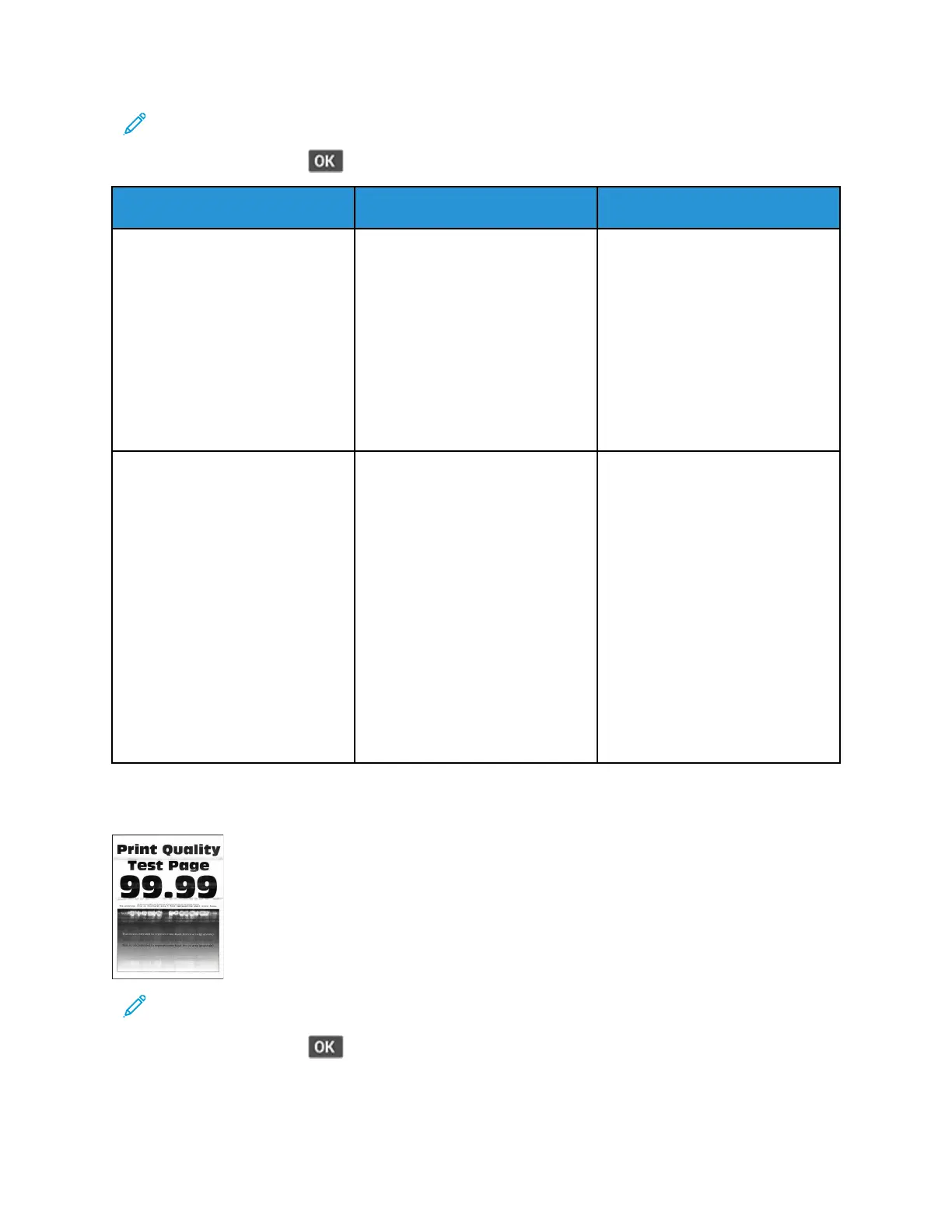Note: Before solving the problem, print the Print Quality Test Pages. From the control panel,
navigate to Settings > Troubleshooting > Print Quality Test Pages. For non-touch-screen
printer models, press
to navigate through the settings.
Action Yes No
Step 1
1 Check if the printer is using a
genuine and supported Xerox
toner cartridge.
If the toner cartridge is not
supported, then install a
supported one.
2 Print the document.
Does toner easily rub off?
Go to step 2. The problem is solved.
Step 2
1 Depending on your operating
system, specify the paper type
from the Printing Preferences
or Print dialog.
• Make sure that the setting
matches the paper loaded.
• You can also change the
setting on the printer
control panel. Navigate to
Settings > Paper > Tray
Configuration > Paper
Size/Type.
2 Print the document.
Does toner easily rub off?
Contact customer support. The problem is solved.
HHoorriizzoonnttaall lliigghhtt bbaannddss
Note: Before solving the problem, print the Print Quality Test Pages. From the control panel,
navigate to Settings > Troubleshooting > Print Quality Test Pages. For non-touch-screen
printer models, press
to navigate through the settings.
134
Xerox
®
B310 Printer
User Guide
Troubleshoot a Problem
