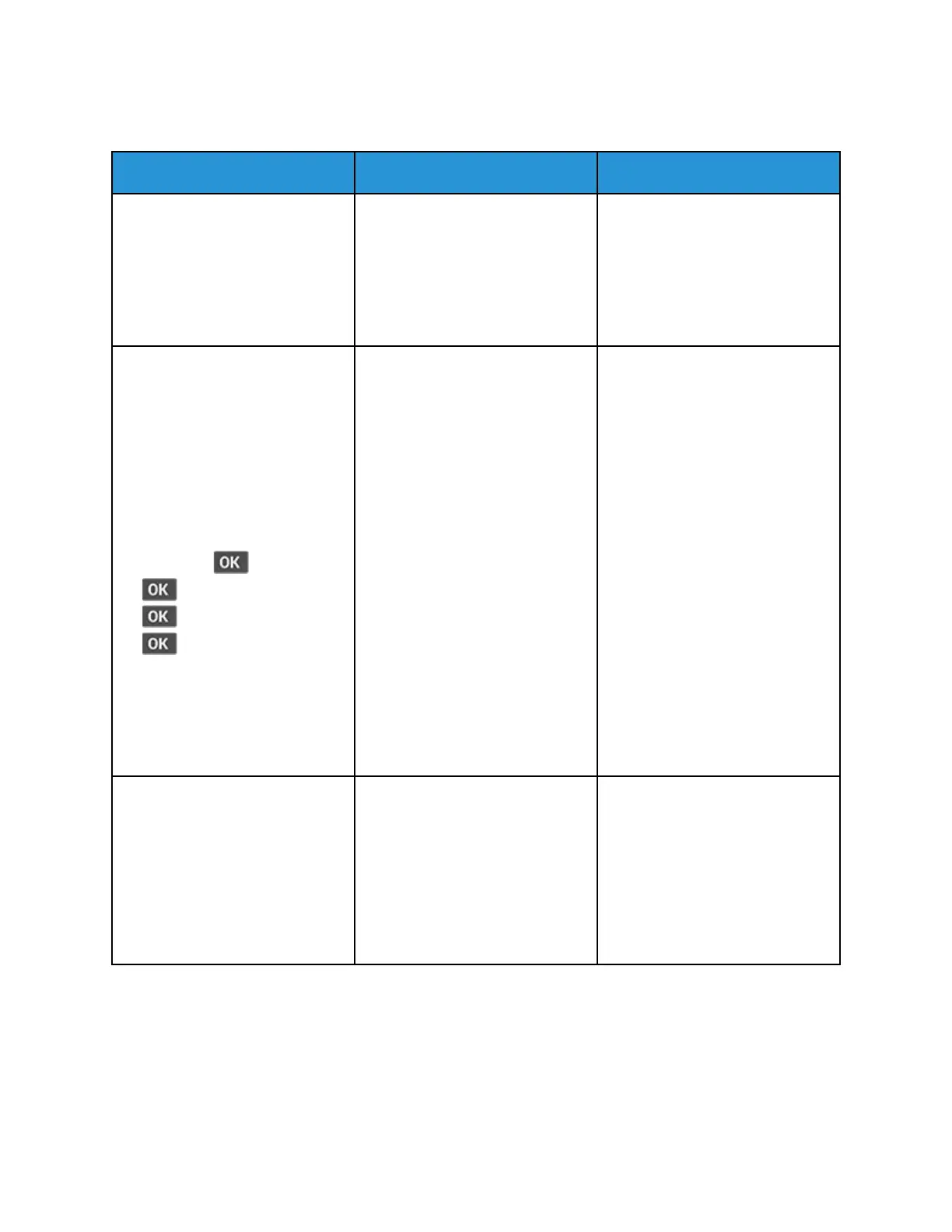JJoobb pprriinnttss ffrroomm tthhee wwrroonngg ttrraayy oorr oonn tthhee wwrroonngg ppaappeerr
Action Yes No
Step 1
1 Check if you are printing on
the correct paper.
2 Print the document.
Is the document printed on the
correct paper?
Go to step 2. Load the correct paper size and
paper type.
Step 2
1 Depending on your operating
system, specify the paper size
and paper type from the
Printing Preferences or Print
dialog.
You can also change the
settings on the printer control
panel. Navigate to:
Settings >
> Paper >
> Tray Configuration >
> Paper Size/Type >
2 Make sure that the settings
match the paper loaded.
3 Print the document.
Is the document printed on the
correct paper?
The problem is solved. Go to step 3.
Step 3
1 Check if the trays are linked.
For more information, see
Linking trays.
2 Print the document.
Is the document printed from the
correct tray?
The problem is solved. Contact customer support.
148
Xerox
®
B310 Printer
User Guide
Troubleshoot a Problem
