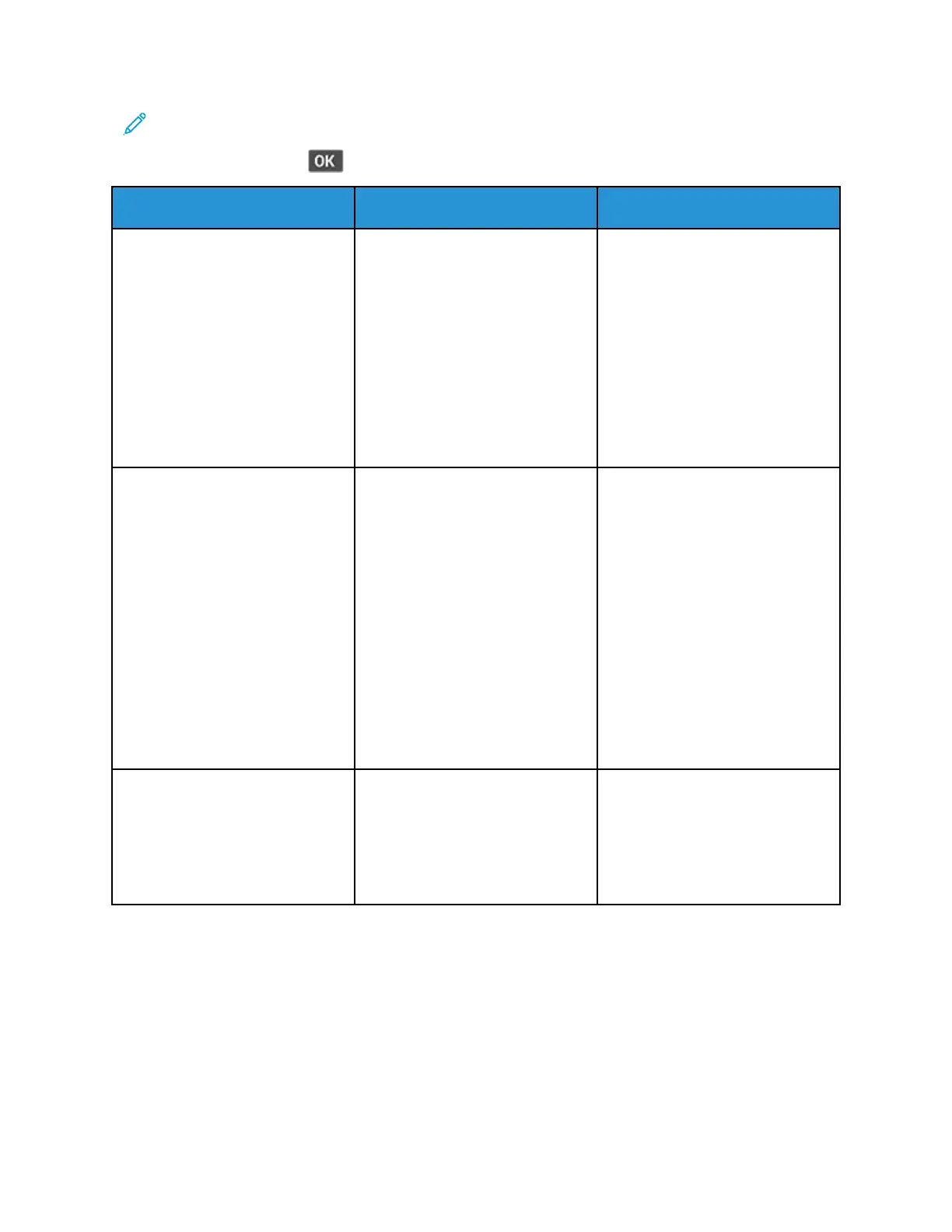Note: Before solving the problem, print the Print Quality Test Pages. From the control panel,
navigate to Settings > Troubleshooting > Print Quality Test Pages. For non-touch-screen
printer models, press
to navigate through the settings.
Action Yes No
Step 1
1 Check if the printer is using a
genuine and supported Xerox
toner cartridge.
If the cartridge is not
supported, then install a
supported one.
2 Print the document.
Do vertical light bands appear on
prints?
Go to step 2. The problem is solved.
Step 2
1 Check the status of the toner
cartridge.
From the control panel,
navigate to:
Settings > Reports > Device >
Device Statistics
2 From the Supply Information
section of the pages printed,
check the status of the toner
cartridge.
Do vertical light bands appear on
prints?
Go to step 3. The problem is solved.
Step 3
1 Replace the toner cartridge.
2 Print the document.
Do vertical light bands appear on
prints?
Contact customer support. The problem is solved.
136
Xerox
®
B310 Printer
User Guide
Troubleshoot a Problem
