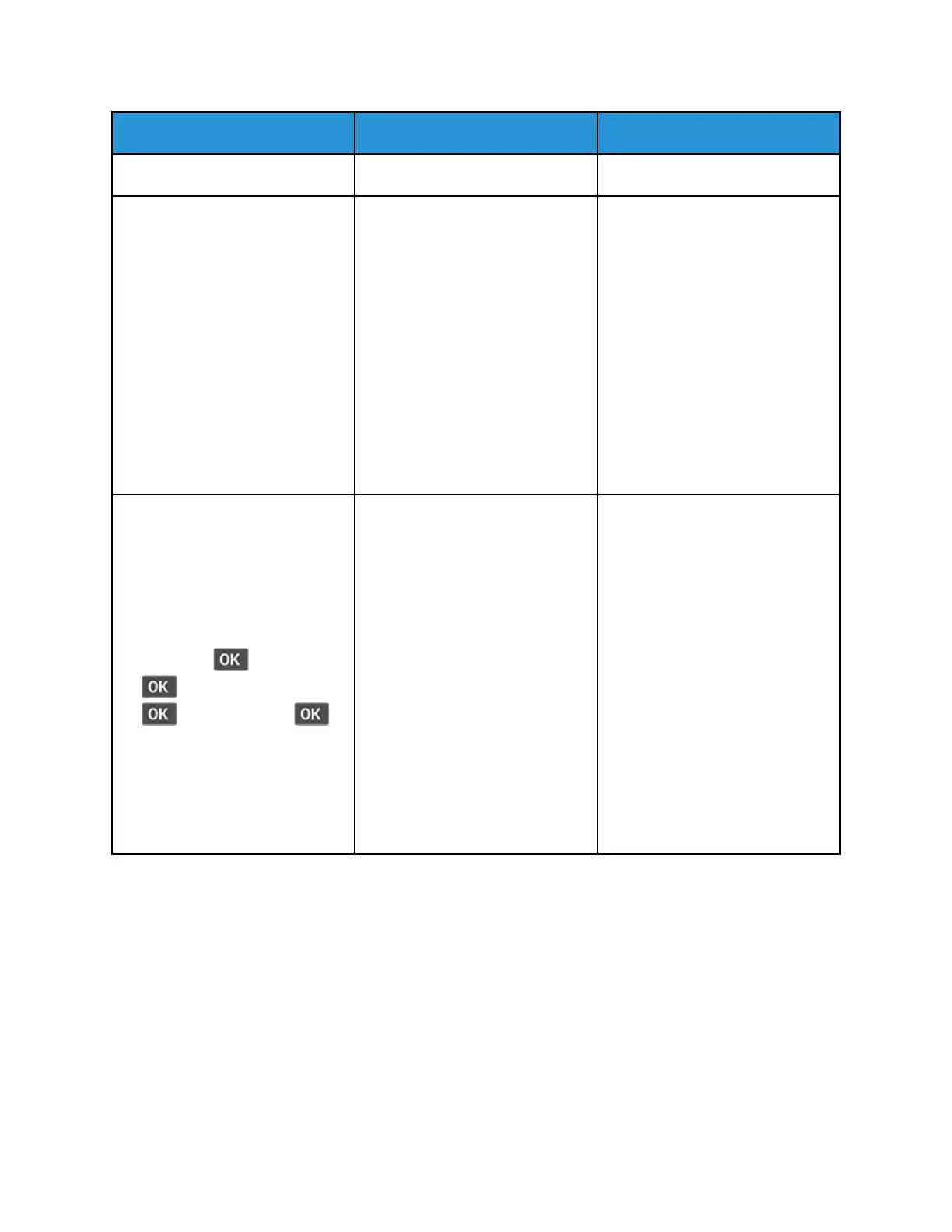Action Yes No
Is the printer printing slow?
Step 5
1 Depending on your operating
system, specify the paper type
from the Printing Preferences
or Print dialog.
• Make sure that the setting
matches the paper loaded.
• Heavier paper prints more
slowly.
• Paper narrower than letter,
A4, and legal may print
more slowly.
2 Print the document.
Is the printer printing slow?
Go to step 6. The problem is solved.
Step 6
1 Make sure that the printer
settings for texture and weight
match the paper being loaded.
From the control panel,
navigate to:
Settings >
> Paper >
> Media Configuration >
> Media Types >
Rough paper textures and
heavy paper weights may print
more slowly.
2 Print the document.
Is the printer printing slow?
Go to step 7. The problem is solved.
146
Xerox
®
B310 Printer
User Guide
Troubleshoot a Problem
