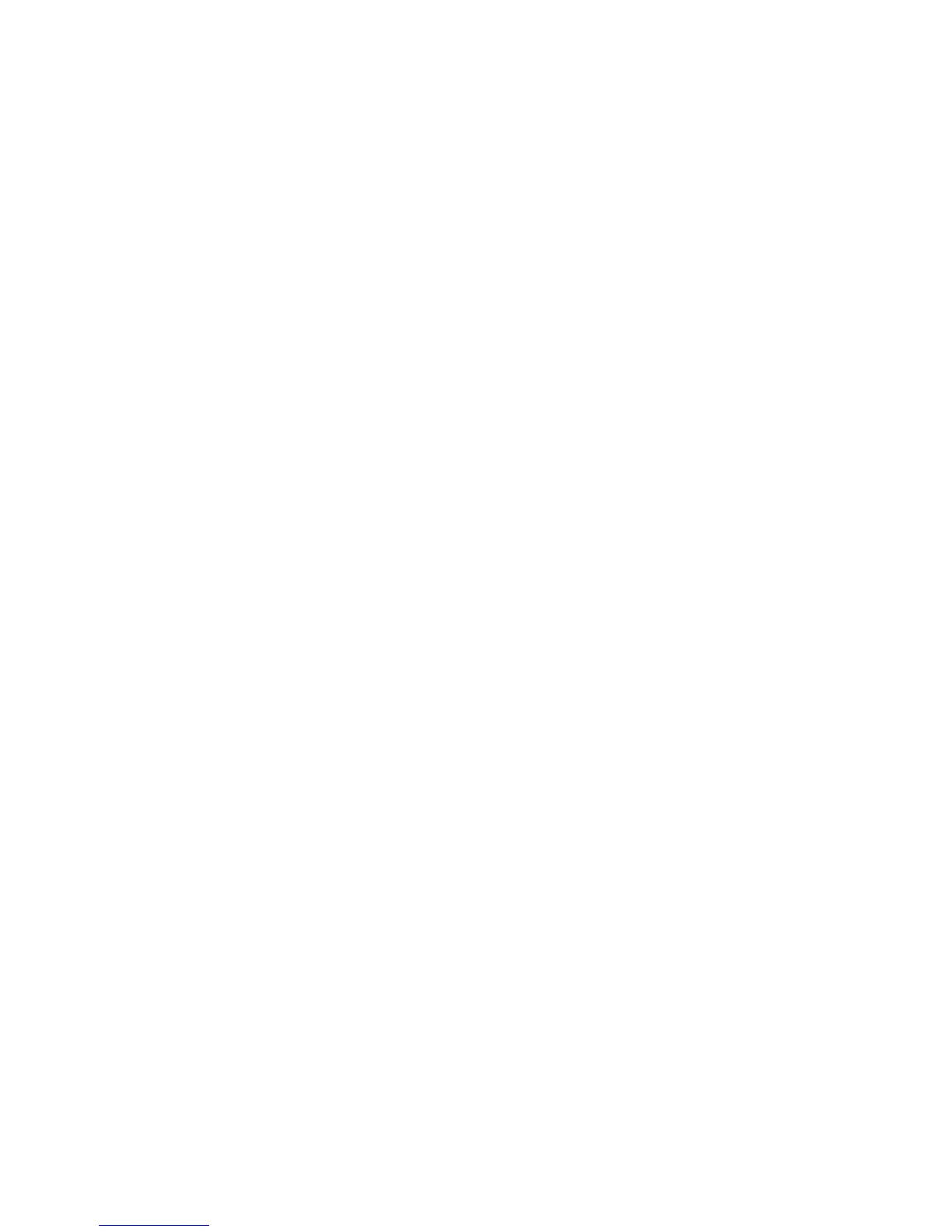• If the container is partially pulled out, push it completely in.
5. If necessary, follow any remaining instructions on the machine’s UI.
6. If fault persists, repeat the previous steps; if fault persists after that, call for service.
013-103
Cause: Jam/fault with the SquareFold Trimmer Module
Remedy: Perform the following:
1. Open the Top Left and Right Covers of the SquareFold Trimmer Module.
2. Carefully remove all sheets and paper scraps from jam clearance areas.
3. Close the SquareFold Trimmer Module Top Left and Right Covers.
4. Check the Trimmer Waste Container:
• If full, empty the container and reinsert it in the SquareFold Trimmer Module.
• If the container is partially pulled out, push it completely in.
5. If necessary, follow any remaining instructions on the machine’s UI.
6. If fault persists, repeat the previous steps; if fault persists after that, call for service.
013-104
Cause: Jam/fault with the SquareFold Trimmer Module
Remedy: Perform the following:
1. Open the Top Left and Right Covers of the SquareFold Trimmer Module.
2. Carefully remove all sheets and paper scraps from jam clearance areas.
3. Close the SquareFold Trimmer Module Top Left and Right Covers.
4. Check the Trimmer Waste Container:
• If full, empty the container and reinsert it in the SquareFold Trimmer Module.
• If the container is partially pulled out, push it completely in.
5. If necessary, follow any remaining instructions on the machine’s UI.
6. If fault persists, repeat the previous steps; if fault persists after that, call for service.
013-105
Cause: Jam/fault with the SquareFold Trimmer Module
Remedy: Perform the following:
1. Open the Top Left and Right Covers of the SquareFold Trimmer Module.
2. Carefully remove all sheets and paper scraps from jam clearance areas.
3. Close the SquareFold Trimmer Module Top Left and Right Covers.
4. Check the Trimmer Waste Container:
• If full, empty the container and reinsert it in the SquareFold Trimmer Module.
• If the container is partially pulled out, push it completely in.
5. If necessary, follow any remaining instructions on the machine’s UI.
User Guide23-18
SquareFold Trimmer Module
