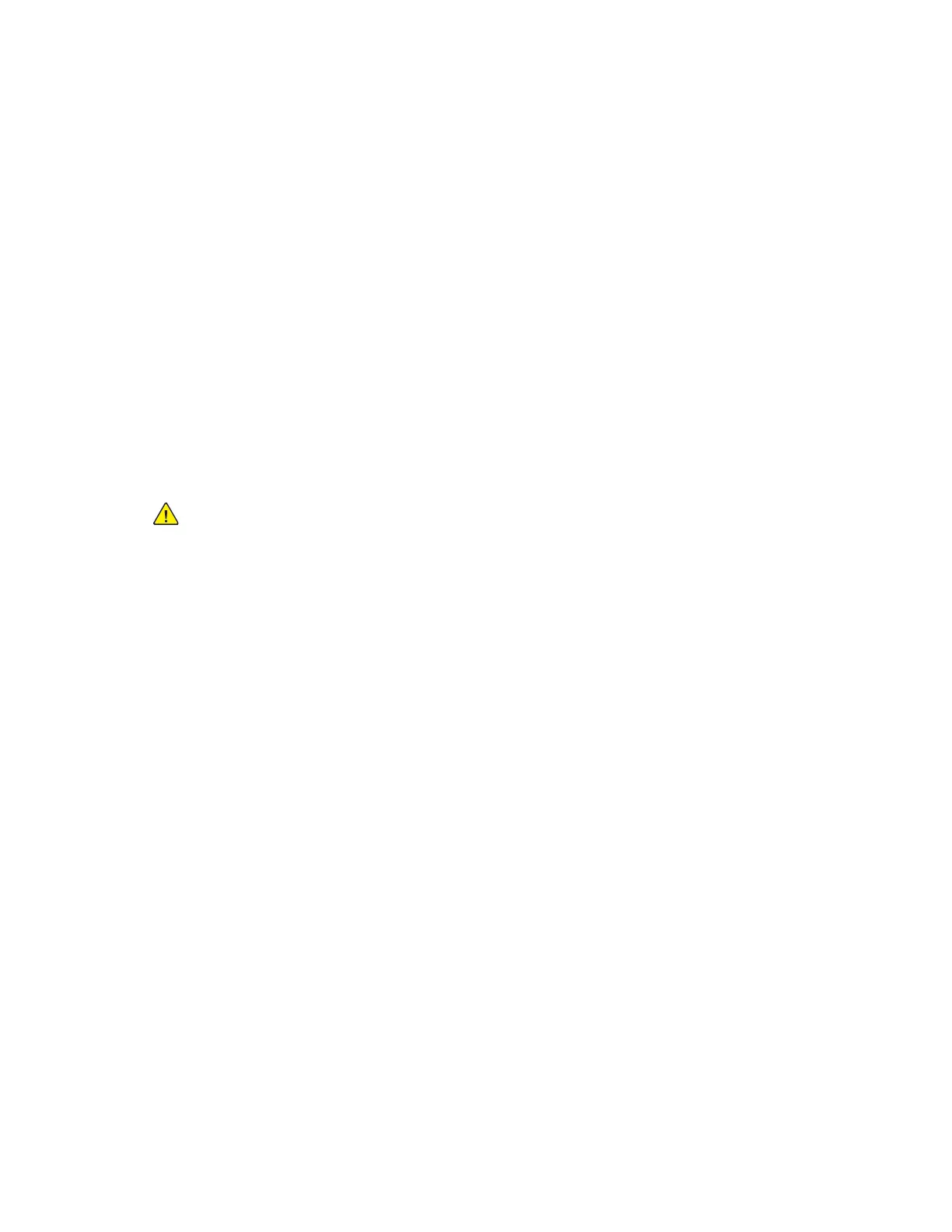5. Add recipients.
• To enter the email address manually, touch EEmmaaiill. Enter an email address, then touch AAdddd.
• To select a contact or group from the Device Address Book, touch DDeevviiccee AAddddrreessss BBooookk. Touch FFaavvoorriitteess
or CCoonnttaaccttss, then select a recipient.
• To select a contact or group from the Network Address Book, touch NNeettwwoorrkk AAddddrreessss BBooookk. In the search
bar, type the name of the contact or group that you want to add, then touch SSeeaarrcchh. From the list of
results, select a recipient.
Note: For details about using the Address Book and managing and creating Favorites, refer to the System
Administrator Guide at www.support.xerox.com.
6. To add another Scan To destination, touch AAdddd DDeessttiinnaattiioonn, then select the required destination.
7. To save the scanned document as a specific filename, touch the attachment filename, then enter a new name
using the touch screen keypad. Touch EEnntteerr.
8. To save the scanned document as a specific file format, touch the attachment file format, then select the
required format.
Note: To make scanned documents searchable, your system administrator can enable the Searchable
feature.
9. Adjust scanning options as needed.
• To change the email subject line, touch SSuubbjjeecctt. Enter a new subject line using the touch screen keypad,
then touch EEnntteerr.
• To change the email body message, touch MMeessssaaggee. Enter a new message, then touch OOKK.
•
To scan multiple pages using the document glass, or to change settings for different sections of the job,
touch BBuuiilldd JJoobb.
10. To begin the scan, touch SSccaann.
11. If Build Job is enabled, when prompted, do these steps.
• To change settings for the next segment of the document, touch PPrrooggrraamm SSeeggmmeenntt.
• To scan another page, load the new document onto the document glass, then touch SSccaann SSeeggmmeenntt.
• To finish, touch SSuubbmmiitt.
12. To return to the Home screen, press the HHoommee button.
SCANNING TO A USB FLASH DRIVE
You can scan a document and store the scanned file on a USB Flash drive. The Scan To App produces scans in ..jjppgg, ..
ppddff, ..ppddff ((aa)), ..xxppss, and ..ttiiff file formats.
Note: Only USB Flash drives formatted to the typical FAT32 file system are supported.
To scan to a USB Flash drive:
1. Load the original document on the document glass or in the automatic document feeder.
118
Xerox
®
EC8036/EC8056 Color Multifunction Printer User Guide
Xerox® Apps