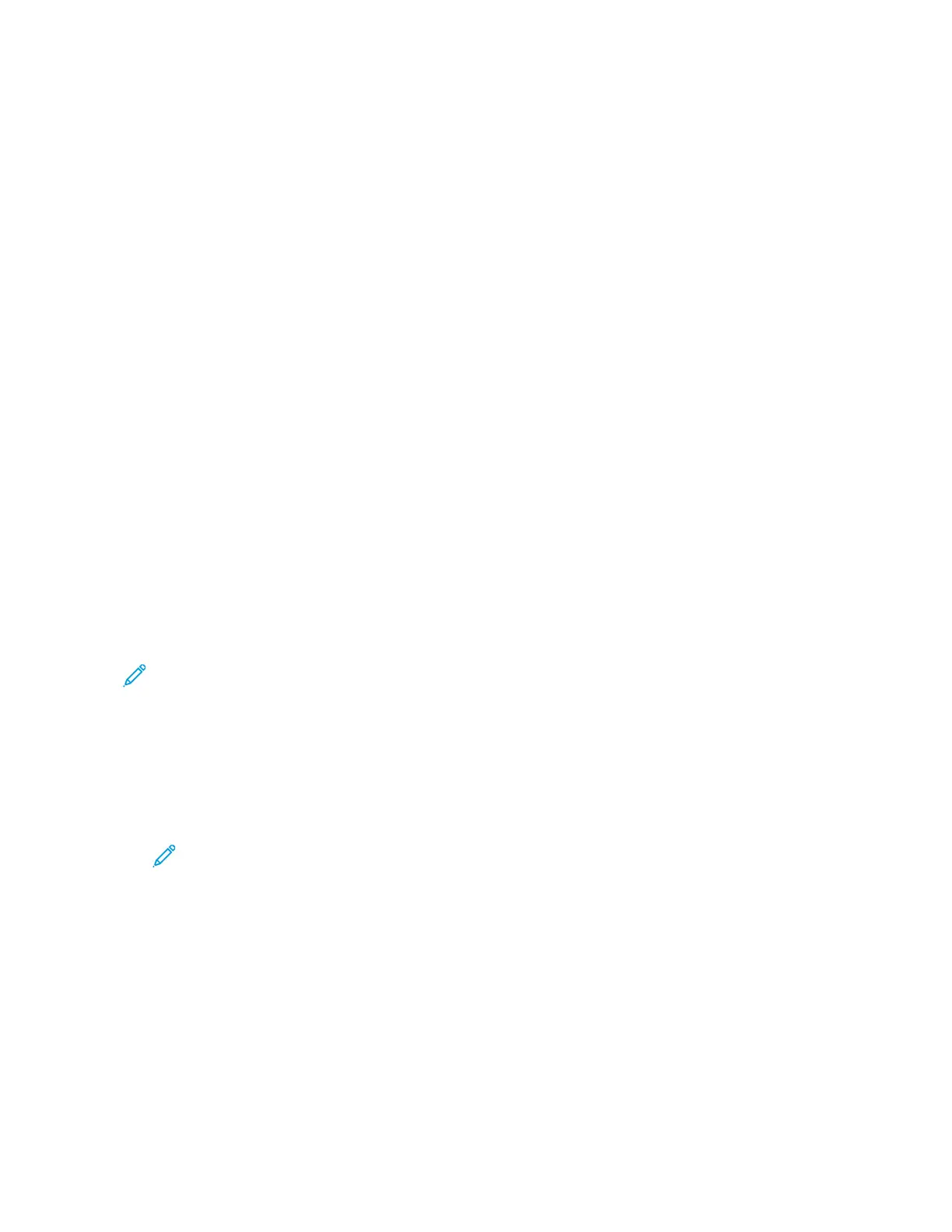Scan To
SCAN TO OVERVIEW
You can use the Scan To App to scan documents to multiple destinations and recipients
in a single scan. A Scan To destination can be a USB Flash drive, a shared network folder,
or an SMB network location. A Scan To recipient can be a contact in the device address
book or network address book, an email address, or the logged-in user.
The Scan To App supports the following scanning functions:
• Scan original documents to an email address. For details, refer to Scanning to an Email Address.
• Scan original documents to a USB Flash drive. For details, refer to Scanning to a USB Flash Drive.
• Scan original documents to a folder in a shared network location using SMB transfer protocol. For details, refer
to Scanning to a Shared Folder on a Networked Computer.
• Scan original documents to the email address associated with the logged-in user. For details, refer to Scanning
to the Logged-In User.
To scan documents to one or more file destinations using customized workflows, refer to Workflow Scanning.
For details about configuring and customizing apps, refer to the System Administrator Guide at www.support.xerox.
com.
For information about all app features and available settings, refer to Apps Features.
SCANNING TO AN EMAIL ADDRESS
You can scan a document and send the scanned file to an email address. The Scan To App produces scans in ..jjppgg, ..
ppddff, ..ppddff ((aa)), ..xxppss, and ..ttiiff file formats.
Before you scan to an email address, ensure that you configure the printer with the email server information. For
details, refer to the System Administrator Guide at www.support.xerox.com.
To scan an image and send it to an email address:
1. Load the original document on the document glass or into the automatic document feeder.
Note: When the original documents are detected, the automatic document feeder confirmation indicator
LED illuminates.
2. At the control panel, touch HHoommee.
3. Touch SSccaann TToo.
4. If the Scan To destination window does not appear, touch AAdddd DDeessttiinnaattiioonn.
Xerox
®
EC8036/EC8056 Color Multifunction Printer User Guide 117
Xerox® Apps