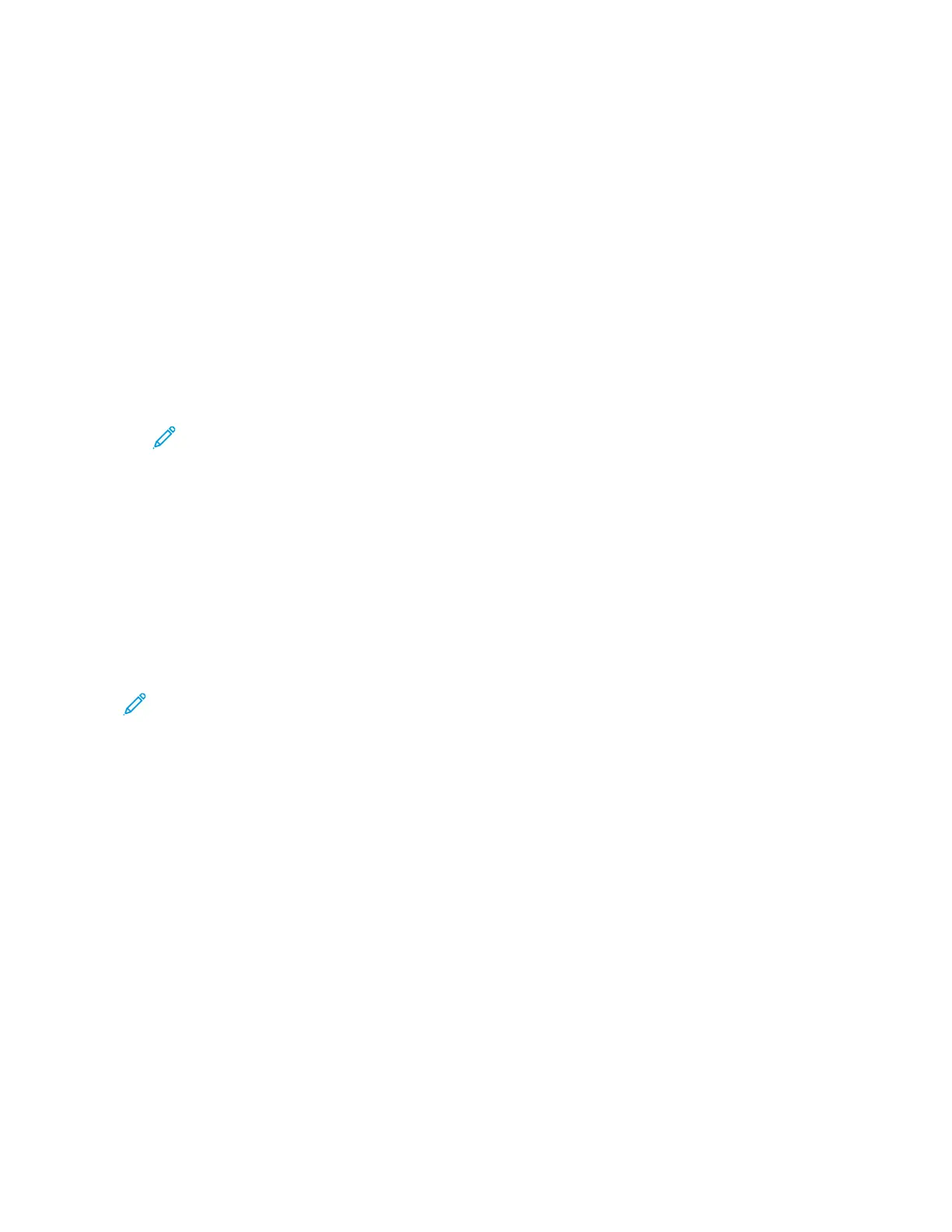10. Touch SSeenndd. The original documents are scanned and stored for secure polling.
DDeelleettiinngg DDooccuummeennttss SSttoorreedd ffoorr PPoolllliinngg
1. At the printer control panel, press the HHoommee button, then touch FFaaxx.
2. If the entry screen is displayed, touch PPoolllliinngg, or touch AAdddd RReecciippiieenntt, then touch PPoolllliinngg.
3. Touch SSttoorree PPoolllliinngg FFiilleess.
4. Touch EEmmppttyy FFaaxx PPoolllliinngg. To confirm, touch EEmmppttyy FFaaxx PPoolllliinngg again.
5. Touch OOKK.
Printing Faxes Stored for Polling
To print faxes stored for polling:
1. At the printer control panel, press the HHoommee button, then touch FFaaxx.
2. If the entry screen is displayed, touch PPoolllliinngg, or touch AAdddd RReecciippiieenntt, then touch PPoolllliinngg.
3. Touch PPrriinntt FFrroomm PPoolllliinngg DDeevviiccee.
4. To print faxes that are stored for polling on the local device:
a. Touch LLooccaall FFaaxx PPoolllliinngg.
b. Touch PPrriinntt.
c. To delete stored faxes after they print, touch EEmmppttyy FFaaxx PPoolllliinngg. To confirm, touch EEmmppttyy FFaaxx MMaaiillbbooxx.
The local faxes that are stored for polling print.
5. To print faxes that are stored for polling on a remote device:
a. Touch RReemmoottee FFaaxx PPoolllliinngg.
b. Touch EEnntteerr FFaaxx NNuummbbeerr. To enter the fax number of the remote device, use the keypad. Touch OOKK.
c. To add a number to the list, touch the ++ button. Enter more fax numbers as needed.
d. To edit the list of fax numbers, touch a number in the list, then touch RReemmoovvee or EEddiitt.
e. To set a specific time to poll the remote device, touch DDeellaayy PPoolllliinngg.
• Touch DDeellaayy PPoolllliinngg.
• To set the hour, touch the HHoouurr field, then use the numeric keypad, or touch the arrows.
• To set the minutes, touch the MMiinnuuttee field, then use the numeric keypad, or touch the arrows.
• If your printer is set to display the 12-hour clock, touch AAMM or PPMM.
• Touch OOKK.
f. Touch PPrriinntt.
The faxes that are stored on the remote device for polling print.
6. Touch XX to exit.
128
Xerox
®
EC8036/EC8056 Color Multifunction Printer User Guide
Xerox® Apps
