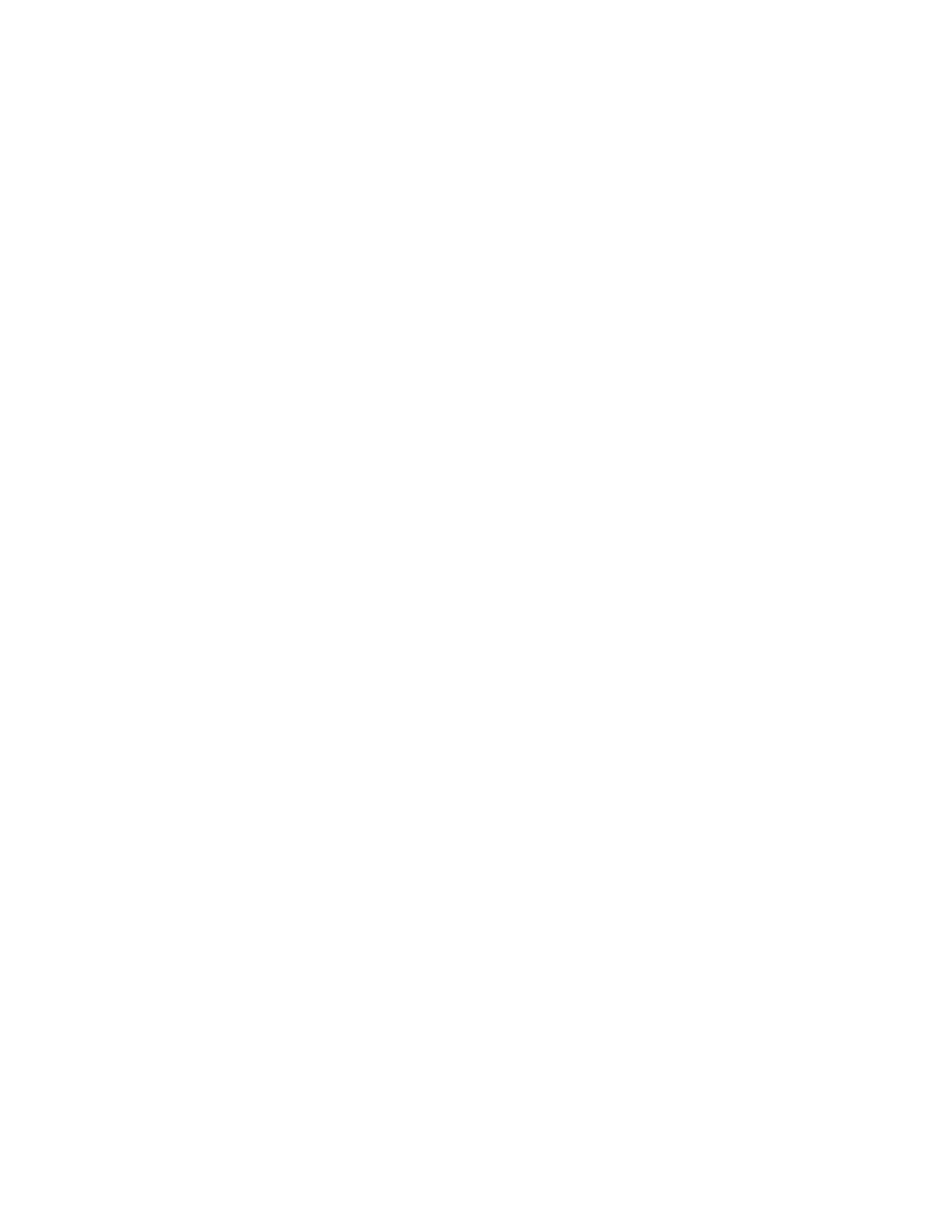Storing a Fax in a Local Mailbox
The system administrator must create a mailbox before you can use this feature. For details, refer to the System
Administrator Guide at www.support.xerox.com.
To store a fax in a local mailbox:
1. Load your original documents.
2. At the printer control panel, press the HHoommee button, then touch FFaaxx.
3. If the entry screen is displayed, touch MMaaiillbbooxxeess, or touch AAdddd RReecciippiieenntt, then touch MMaaiillbbooxxeess.
4. Touch SSttoorree TToo MMaaiillbbooxx.
5. Touch LLooccaall MMaaiillbbooxx.
6. Touch a mailbox from the list.
7. If a passcode is required, touch the MMaaiillbbooxx PPaassssccooddeefield. To enter the four-digit mailbox passcode, use the
keypad. Touch OOKK.
8. Touch OOKK. The mailbox appears as the recipient of the fax.
9. To select a different mailbox, touch the recipient field, then touch RReemmoovvee or EEddiitt.
10. Touch SSeenndd. The original documents are scanned and stored in the mailbox.
Printing Local Mailbox Documents
To use this feature, you must have documents stored in a mailbox. For details, see Storing a Fax in a Local Mailbox.
To print local mailbox documents:
1. At the printer control panel, press the HHoommee button, then touch FFaaxx.
2. If the entry screen is displayed, touch MMaaiillbbooxxeess, or touch AAdddd RReecciippiieenntt, then touch MMaaiillbbooxxeess.
3. Touch PPrriinntt FFrroomm MMaaiillbbooxx.
4. Touch LLooccaall MMaaiillbbooxx.
5. Touch a mailbox from the list.
6. If a passcode is required, touch the MMaaiillbbooxx PPaassssccooddee field. To enter the four-digit mailbox passcode, use the
keypad. Touch OOKK.
7. Touch PPrriinntt. The documents in the mailbox print.
8. To delete the contents of the mailbox after the device finishes printing, touch EEmmppttyy MMaaiillbbooxx. To confirm,
touch EEmmppttyy MMaaiillbbooxx.
9. To exit, touch XX.
Storing a Fax in a Remote Mailbox
To store a fax in a remote mailbox:
1. Load your original documents.
2. At the printer control panel, press the HHoommee button, then touch FFaaxx.
3. If the entry screen is displayed, touch MMaaiillbbooxxeess, or touch AAdddd RReecciippiieenntt, then touch MMaaiillbbooxxeess.
4. Touch SSttoorree TToo MMaaiillbbooxx.
Xerox
®
EC8036/EC8056 Color Multifunction Printer User Guide 129
Xerox® Apps
