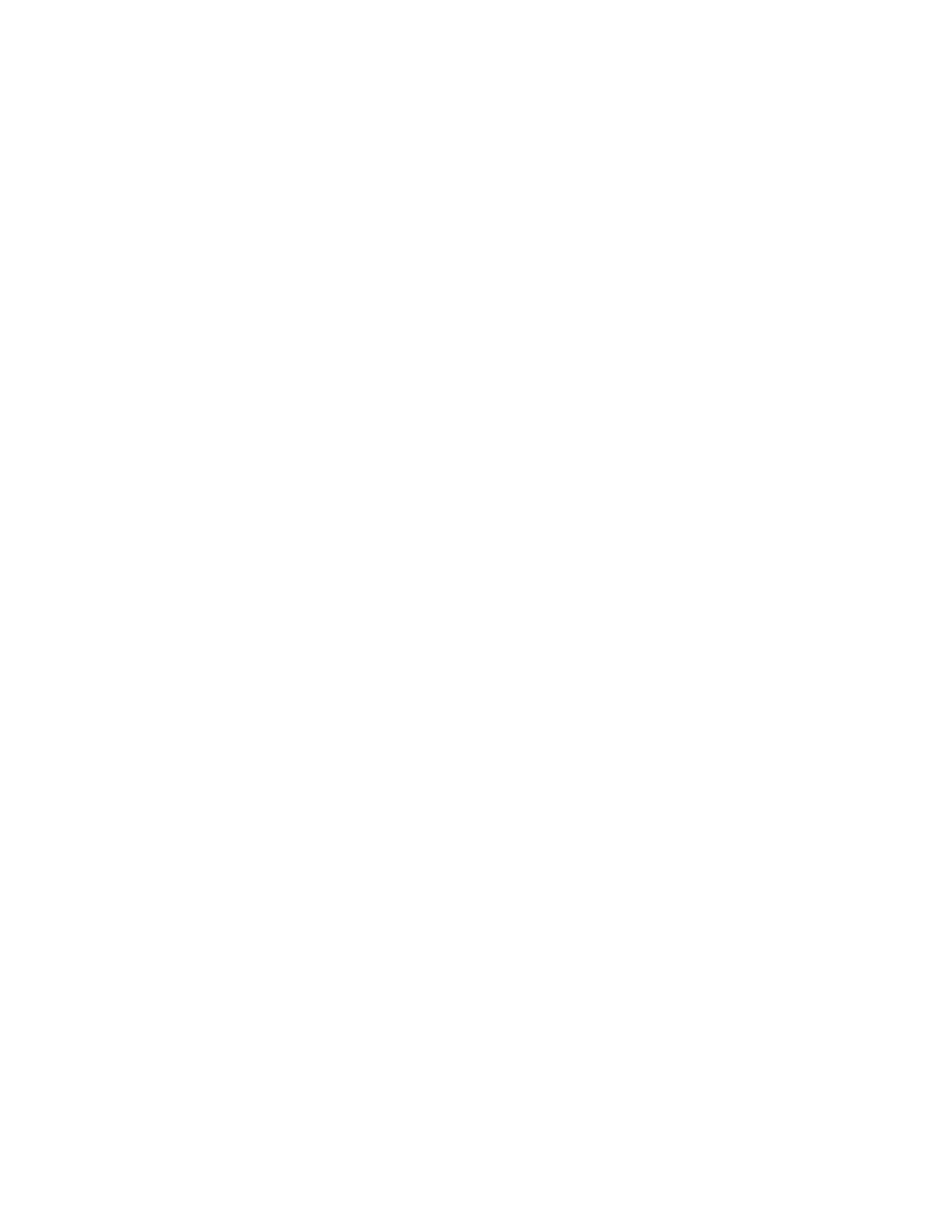PRINT QUALITY
The Windows PostScript driver and the Macintosh drivers provide the highest print-quality modes:
• HHiigghh RReessoolluuttiioonn: 1200 x 1200 dpi (1-bit depth). This mode provides the best overall image quality for detailed
line drawings such as CAD files. It is recommended for printing vibrant, saturated, color prints or photos. Print
jobs can take longer to process when printed using High Resolution mode.
• EEnnhhaanncceedd: 600 x 600 dpi (8-bit depth). This mode is used for better print quality, and is the best mode to use
for business presentations. Enhanced mode takes longer to process than Standard or Toner Saver.
• SSttaannddaarrdd: 600 x 600 dpi (1-bit depth). This mode is used for general-purpose printing, and is optimized for
good print quality. Standard quality is suitable for most print jobs.
• TToonneerr SSaavveerr: 600 x 600 dpi (1-bit depth). This mode is used for document preview, and is optimized for quickest
print processing. Toner Saver is useful for draft-quality output.
IMAGE OPTIONS
Image options control the way the printer uses color to produce your document. The Windows PostScript print
driver and the Macintosh print drivers provide the widest range of color controls and corrections on the Image
Options tab.
• To locate color options in Windows, in the print driver, click the IImmaaggee OOppttiioonnss tab.
• To locate color options on Macintosh, in the Print window, in the print options list, click XXeerrooxx FFeeaattuurreess. Within
Xerox Features, in the options list, click CCoolloorr OOppttiioonnss.
Color Correction
Color Correction matches printer colors on PostScript jobs to colors on other devices, such as your computer screen
or a printing press.
Color Correction options:
• Xerox Black and White: This option converts all color in the document to black and white, or shades of gray.
• Xerox Automatic Color: This option applies the best color correction to text, graphics, and images. Xerox
recommends this setting.
There are more Color Correction options, including Vivid RGB and Commercial.
Color by Words
Color By Words allows you to adjust colors by building sentences using common phrases describing how to change
colors.
For more information, refer to the help for your print driver.
Color Adjustments
Use Color Adjustments to adjust particular characteristics of the printed color. Characteristics include lightness,
contrast, saturation, and color cast.
Xerox
®
EC8036/EC8056 Color Multifunction Printer User Guide 161
Printing