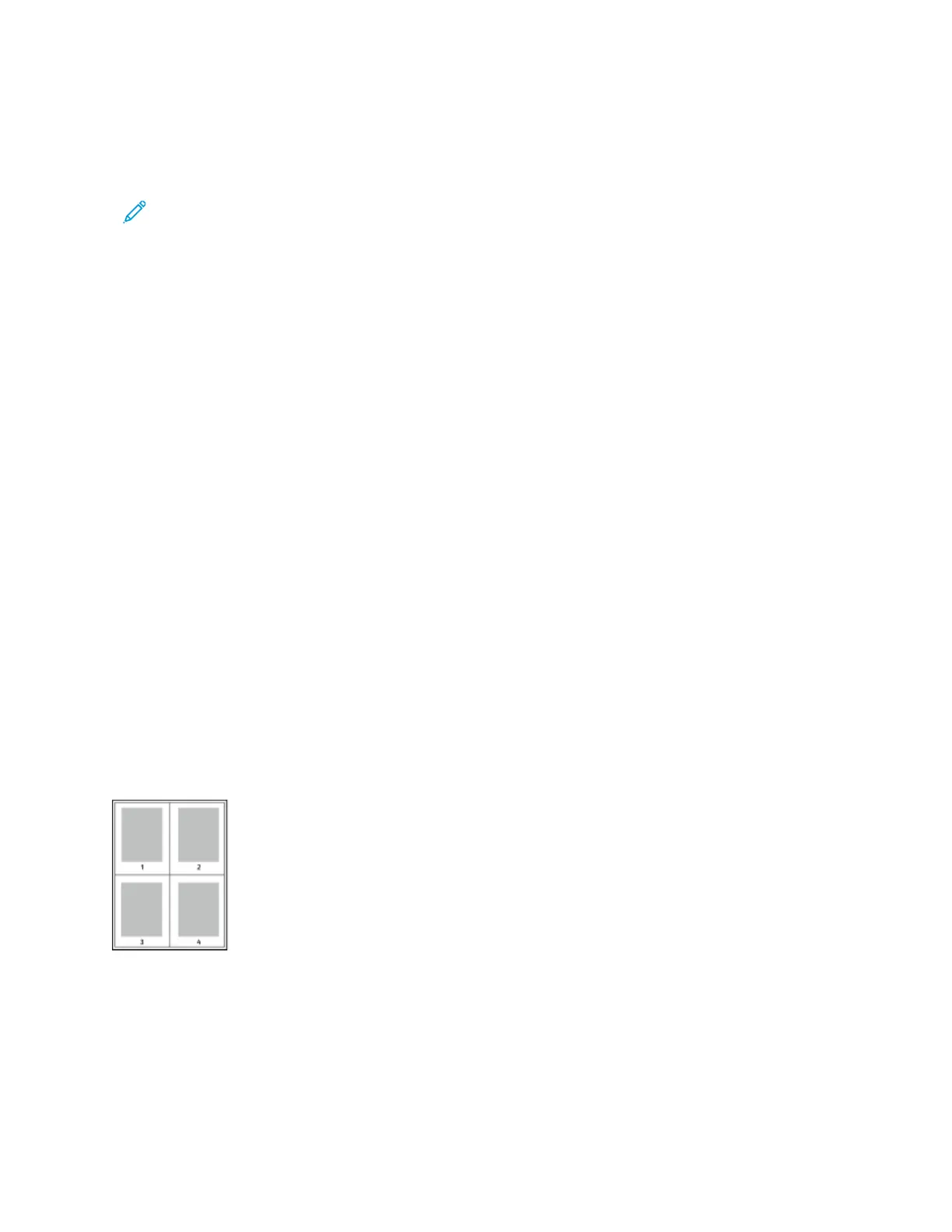Note: Not all options listed are supported on all printers. Some options apply only to a specific printer model,
configuration, operating system, or driver type.
The following options are available:
• LLiigghhttnneessss: The Lightness feature allows you to adjust the overall lightness or darkness of the text and images in
your printed job.
• CCoonnttrraasstt: You can use the Contrast feature to adjust the variation between light and dark areas of the print job.
• SSaattuurraattiioonn: The Saturation feature allows you to adjust the color strength and the amount of gray in the color.
• CCoolloorr CCaasstt: Use the Color Cast settings to adjust the amount of a selected color in the print job and preserve
lightness. The following settings are available:
– The Cyan to Red slider allows you to adjust the color balance between cyan and red. For example, when you
increase the cyan levels, the red levels decrease.
– The Magenta to Green slider allows you to adjust the color balance between magenta and green. For
example, when you increase the magenta levels, the green levels decrease.
– The Yellow to Blue slider allows you to adjust the color balance between yellow and blue. For example, when
you increase the yellow levels, the blue levels decrease.
PRINTING MULTIPLE PAGES TO A SINGLE SHEET
When printing a multiple-page document, you can print more than one page on a single sheet of paper.
To print 1, 2, 4, 6, 9, or 16 pages per side, on the Page Layout tab, select PPaaggeess PPeerr SShheeeett.
• To locate Pages Per Sheet in Windows, on the Document Options tab, click PPaaggee LLaayyoouutt.
• To locate Pages Per Sheet on Macintosh, in the Print window, in the print options list, click LLaayyoouutt.
To print a border around each page, select PPaaggee BBoorrddeerrss.
PRINTING BOOKLETS
With 2-sided printing, you can print a document in the form of a small booklet. You can create booklets from any
paper size that is supported for 2-sided printing.
The print driver automatically reduces each page image and prints four page images per sheet of paper, two page
images on each side. The pages are printed in the correct order so that you can fold and staple the pages to create
the booklet.
162
Xerox
®
EC8036/EC8056 Color Multifunction Printer User Guide
Printing