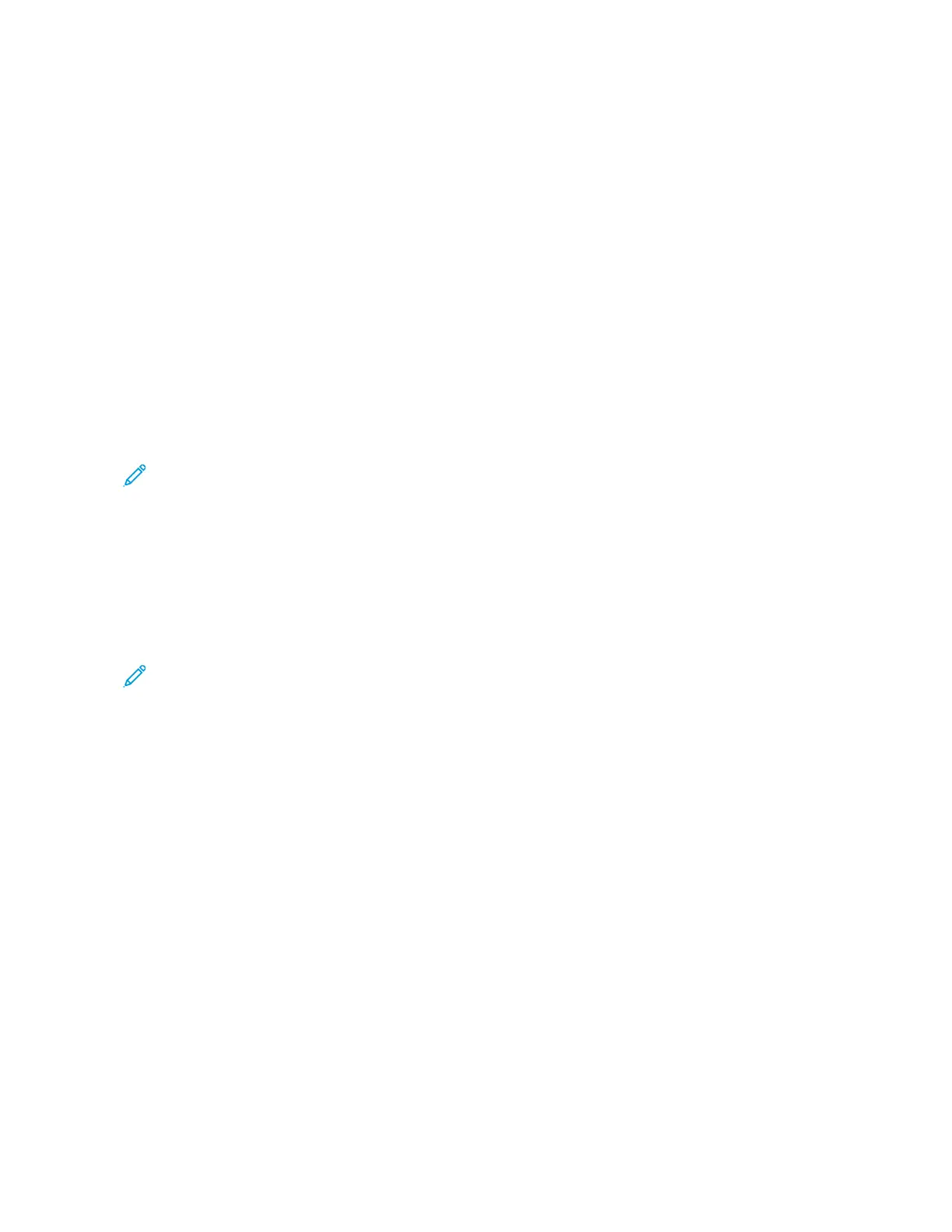PRINTING ANNOTATIONS FOR WINDOWS
An annotation is special-purpose text or an image that you can print across one or more pages. You can preview
annotations in the Annotations Preview pane.
The annotations setup for your print job appears in the Annotations summary list. From this list, you can select an
annotation to edit or delete.
Note:
• This feature is available only on a Windows computer printing to a network printer.
• Not all options listed are supported on all printers. Some options apply only to a specific printer model,
configuration, operating system, or print driver type.
To print an annotation:
1. In the print driver, click the DDooccuummeenntt OOppttiioonnss tab.
2. Click the AAnnnnoottaattiioonnss tab.
3. To add a text annotation, click AAdddd CCoommmmeenntt. Enter the text in the field, select the required settings, then click
OOKK.
4. For a date or time stamp, click AAdddd TTiimmee SSttaammpp. Specify the date and time option, select the required settings,
then click OOKK.
5. To add a picture annotation, click AAdddd PPiiccttuurree. To locate the picture, click the BBrroowwssee icon. Select the required
settings, then click OOKK.
6. For each annotation, the following options are available:
• To specify the font, click the FFoonntt button.
• For a picture annotation, select the scaling option that specifies the size of the picture in relation to the
original image. Use the arrows to scale the image in increments of 1%.
• To define the angle of the annotation on the page, specify the position option. Or, to rotate the annotation
left or right by increments of 1, use the arrows.
• To define the location of the annotation on the page, specify the position option. Or, to move the
annotation in each direction in increments of 1, use the arrows.
• To adjust the transparency of the annotation, move the slider. To increase transparency, move the slider to
the right, or to decrease transparency, move the slider to the left.
• For Layering, select an option:
– PPrriinntt iinn BBaacckkggrroouunndd: This option prints the annotation behind the text and graphics in the document.
– PPrriinntt iinn FFoorreeggrroouunndd: This option prints the annotation over the text and graphics in the document.
• For Pages, select the pages to print the annotation:
– PPrriinntt oonn AAllll PPaaggeess: This option prints the annotation on all pages of your document.
– PPrriinntt oonn PPaaggee 11 OOnnllyy: This option prints the annotation only on the first page of the document.
7. To save the annotation, click the SSaavvee AAnnnnoottaattiioonn icon.
8. To load a previously saved annotation, click the LLooaadd AAnnnnoottaattiioonn icon.
9. Click OOKK.
Xerox
®
EC8036/EC8056 Color Multifunction Printer User Guide 165
Printing