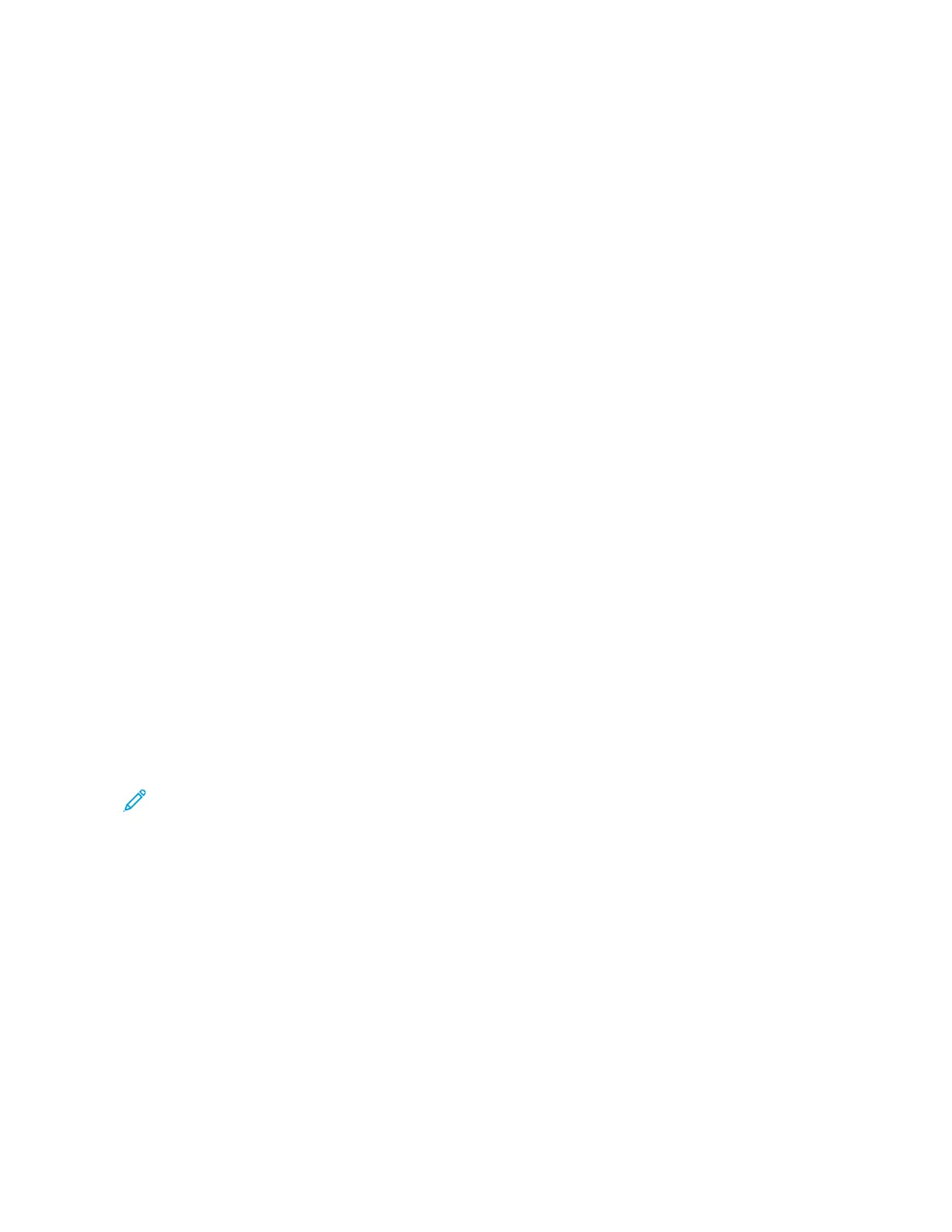PRINTING WATERMARKS FOR WINDOWS
A watermark is special purpose text that can be printed across one or more pages. For example, you can add a word
like Copy, Draft, or Confidential as a watermark instead of stamping it on a document before distribution.
Note:
• This feature is available only on a Windows computer printing to a network printer.
• Not all options listed are supported on all printers. Some options apply only to a specific printer model,
configuration, operating system, or print driver type.
• Watermarks are not supported for some print drivers when booklet is selected or when more than one
page is printed on a sheet of paper.
To print a watermark:
1. In the print driver, click the DDooccuummeenntt OOppttiioonnss tab.
2. Click the WWaatteerrmmaarrkk tab.
3. From the Watermark menu, select the watermark. You can choose from preset watermarks, or create a
customized watermark. You can also manage watermarks from this menu.
4. Under Text, select an option:
• TTeexxtt: Enter the text in the field, then specify the font.
• TTiimmee SSttaammpp: Specify the date and time options, then specify the font.
• PPiiccttuurree: To locate the picture, click the Browse icon.
5. Specify the scaling angle and position of the watermark.
• Select the scaling option that specifies the size of the picture in relation to the original image. Use the
arrows to scale the image in increments of 1%.
• To define the angle of the image on the page, specify the position option, or to rotate the image left or
right by increments of 1, use the arrows.
• To define the location of the image on the page, specify the position option, or to move the image in each
direction in increments of 1, use the arrows.
6. Under LLaayyeerriinngg, select how to print the watermark.
• PPrriinntt iinn BBaacckkggrroouunndd prints the watermark behind the text and graphics in the document.
• BBlleenndd: This option combines the watermark with the text and graphics in the document. A blended
watermark is translucent, so you can see both the watermark and the document content.
• PPrriinntt iinn FFoorreeggrroouunndd prints the watermark over the text and graphics in the document.
7. Click PPaaggeess, then select the pages to print the watermark:
• PPrriinntt oonn AAllll PPaaggeess prints the watermark on all pages of your document.
• PPrriinntt oonn PPaaggee 11 OOnnllyy prints the watermark only on the first page of the document.
8. If you select a picture as a watermark, specify the lightness settings for the image.
9. Click OOKK.
166
Xerox
®
EC8036/EC8056 Color Multifunction Printer User Guide
Printing