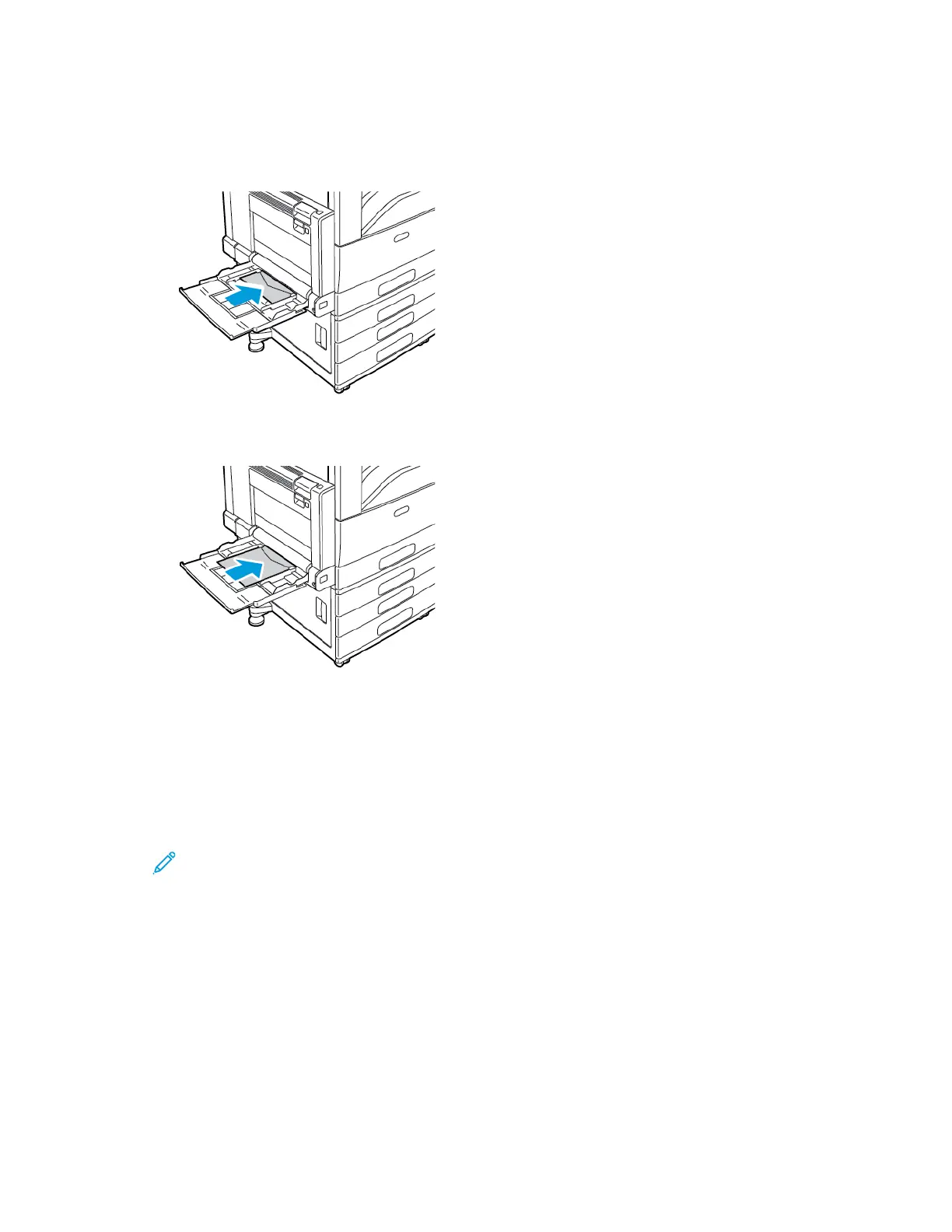3. Adjust the paper guides so that they rest lightly against the edges of the envelopes.
4. Ensure that the envelope stack height is less than 43 mm (1.7 in.) or that there are no more than 60 envelopes
loaded in the tray.
5. Close the tray.
6. At the control panel, if a prompt appears, select the correct envelope size and color.
• To select a new envelope size, touch SSiizzee.
• To select a new envelope color, touch CCoolloorr.
Note:
• If a prompt does not appear and you have changed the envelope size or color, update the Required
Paper Policies. For details, refer to the System Administrator Guide at www.support.xerox.com.
• When the Envelope Tray is installed, the paper type is set to EEnnvveellooppee.
7. To confirm the settings, touch CCoonnffiirrmm.
LABELS
You can print labels from any tray.
Guidelines for Printing Labels
• Use labels designed for laser printing.
• Do not use vinyl labels.
• Do not feed a sheet of labels through the printer more than once.
• Do not use dry gum labels.
• Print only on one side of the sheet of labels. Use full sheet labels only.
• Store unused labels flat in their original packaging. Leave the sheets of labels inside the original packaging until
ready to use. Return any unused sheets of labels to the original packaging and reseal it.
• Do not store labels in extremely dry or humid conditions or extremely hot or cold conditions. Storing them in
extreme conditions can cause print-quality problems or cause them to jam in the printer.
• Rotate stock frequently. Long periods of storage in extreme conditions can cause labels to curl and jam in the
printer.
• In the print driver software, select Label as the paper type.
200
Xerox
®
EC8036/EC8056 Color Multifunction Printer User Guide
Paper and Media