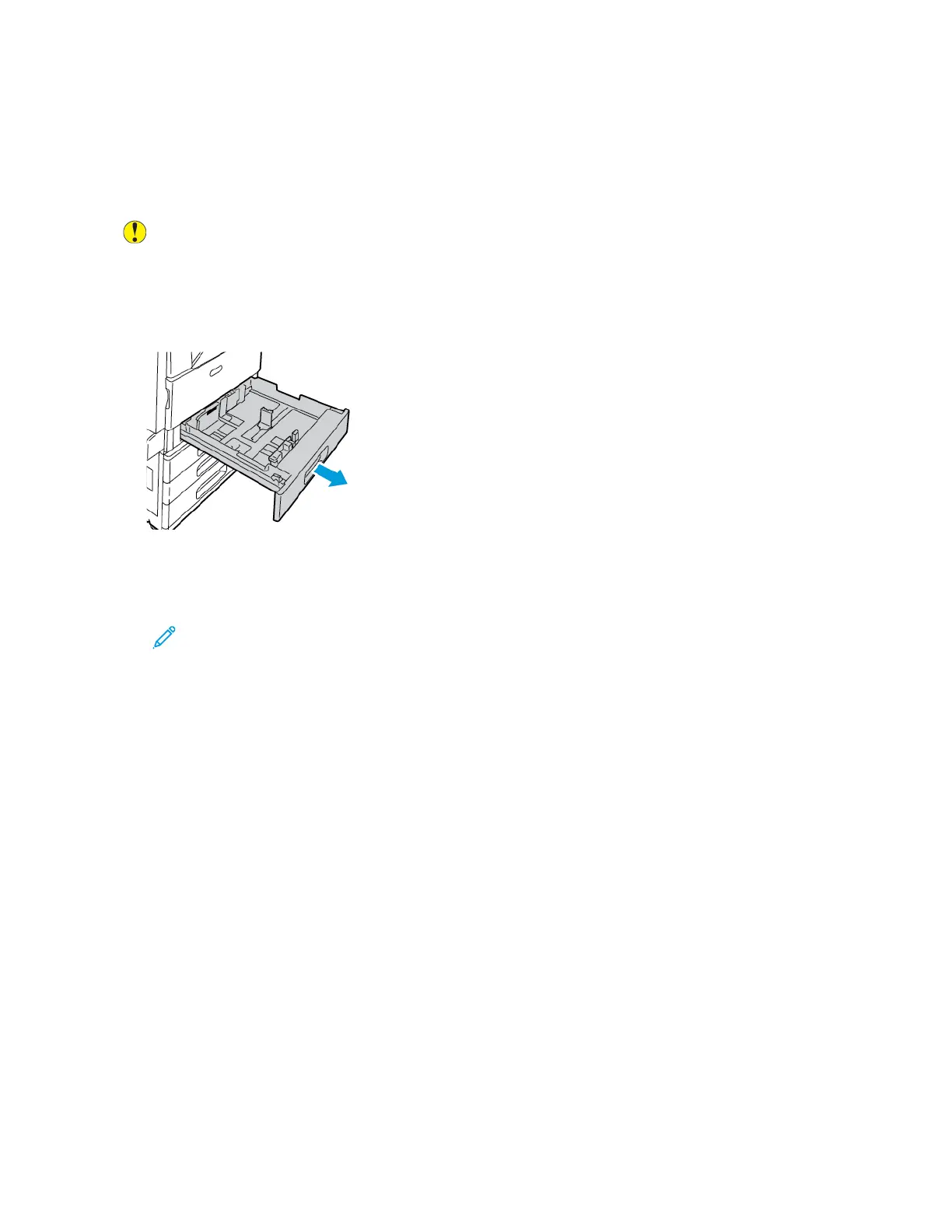3. Load the labels in the tray:
• For long-edge feed, load labels face down with the top edge toward the front of the tray.
• For short-edge feed, load labels face down with the top edge to the left.
Note:
• Do not load paper above the maximum fill line. Overfilling the tray can cause the printer to jam.
• Do not print on label media after a label has been removed from a sheet.
• To avoid jams and misfeeds, do not remove paper from its packaging until you are ready to use it.
4. Adjust the width guides until they touch the edges of the paper.
Xerox
®
EC8036/EC8056 Color Multifunction Printer User Guide 203
Paper and Media
