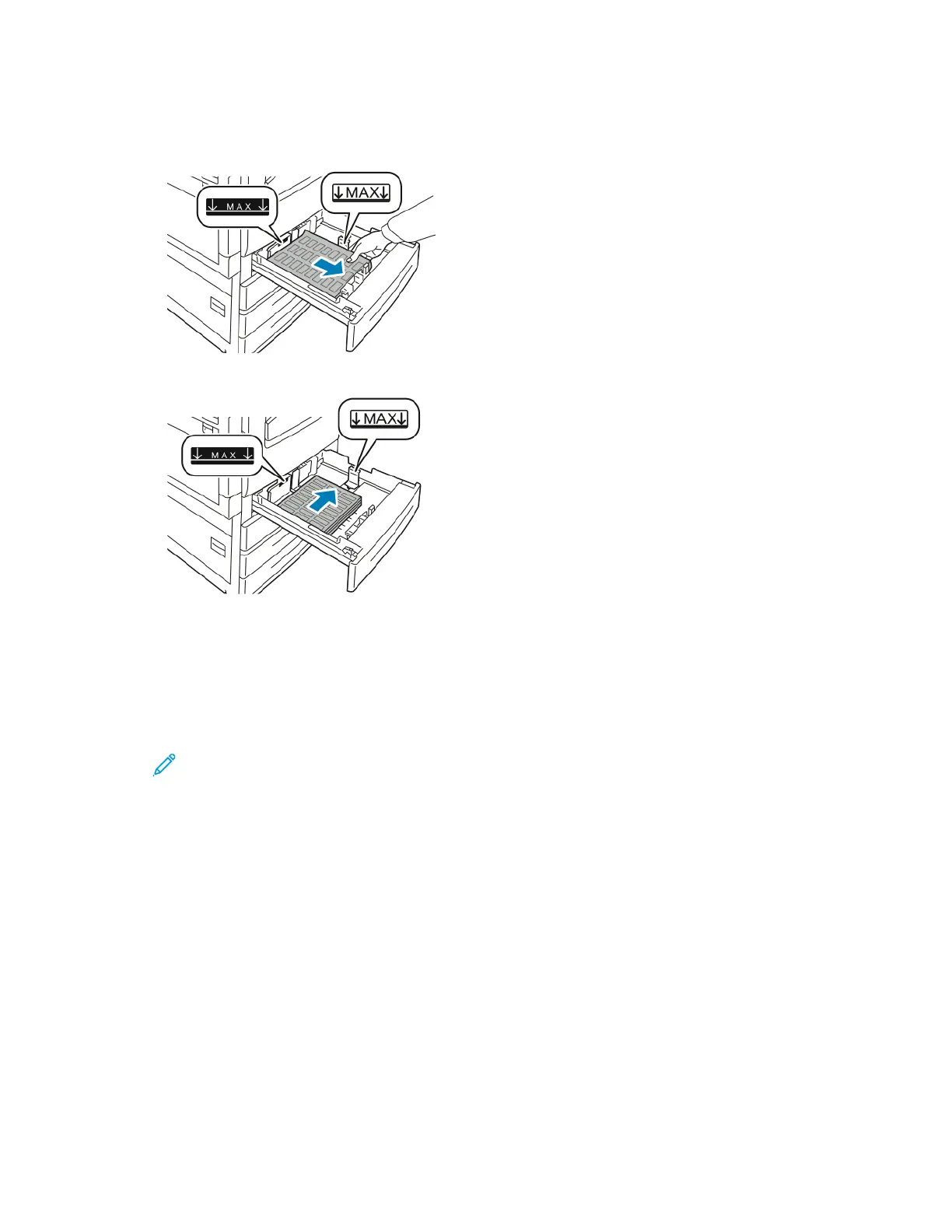5. At the control panel, select the correct paper size, type, and color:
• Ensure that the paper type is set to LLaabbeellss. To select a new paper type, touch TTyyppee.
• To select a new paper size, touch SSiizzee.
• To select a new paper color, touch CCoolloorr.
6. To confirm the paper settings, touch CCoonnffiirrmm.
GLOSSY MEDIA
You can print glossy paper, up to 256 g/m
2
, from any tray. You can print heavyweight glossy paper from Tray 5 only.
Note: For best results, load Glossy Cardstock, and Glossy Cardstock Reloaded paper into Tray 5.
Guidelines for Printing on Glossy Paper
• Do not open sealed packages of glossy paper until you are ready to load them into the printer.
• Leave glossy paper in the original wrapper, and leave the packages in the shipping carton until ready to use.
• Remove all other paper from the tray before loading glossy paper.
• Load only the amount of glossy paper that you are planning to use. Do not leave glossy paper in the tray when
you are finished printing. Reinsert unused paper in the original wrapper and seal.
• Rotate paper frequently. Long periods of storage in extreme conditions can cause glossy paper to curl and jam
in the printer.
• In the print driver software, select the desired glossy paper type or select the tray loaded with the desired paper.
Loading Gloss Paper in the Bypass Tray
1. Before you load glossy paper, remove all other paper from the tray.
2. Load only the amount of paper you plan to use.
3. Load the paper with the glossy side or print side down.
4. At the control panel, select the correct paper size, type, and color:
• Ensure that the paper type is set to GGlloossssyy. To select a new paper type, touch TTyyppee.
• To select a new paper size, touch SSiizzee.
• To select a new paper color, touch CCoolloorr.
5. To confirm the settings, touch CCoonnffiirrmm.
TRANSPARENCIES
Transparencies can be printed from trays 1–5. For best results, use only recommended Xerox
®
transparencies.
CCaauuttiioonn:: The Xerox
®
Warranty and Service Agreement do not cover damage caused by the use of
unsupported paper or special media.
204
Xerox
®
EC8036/EC8056 Color Multifunction Printer User Guide
Paper and Media
