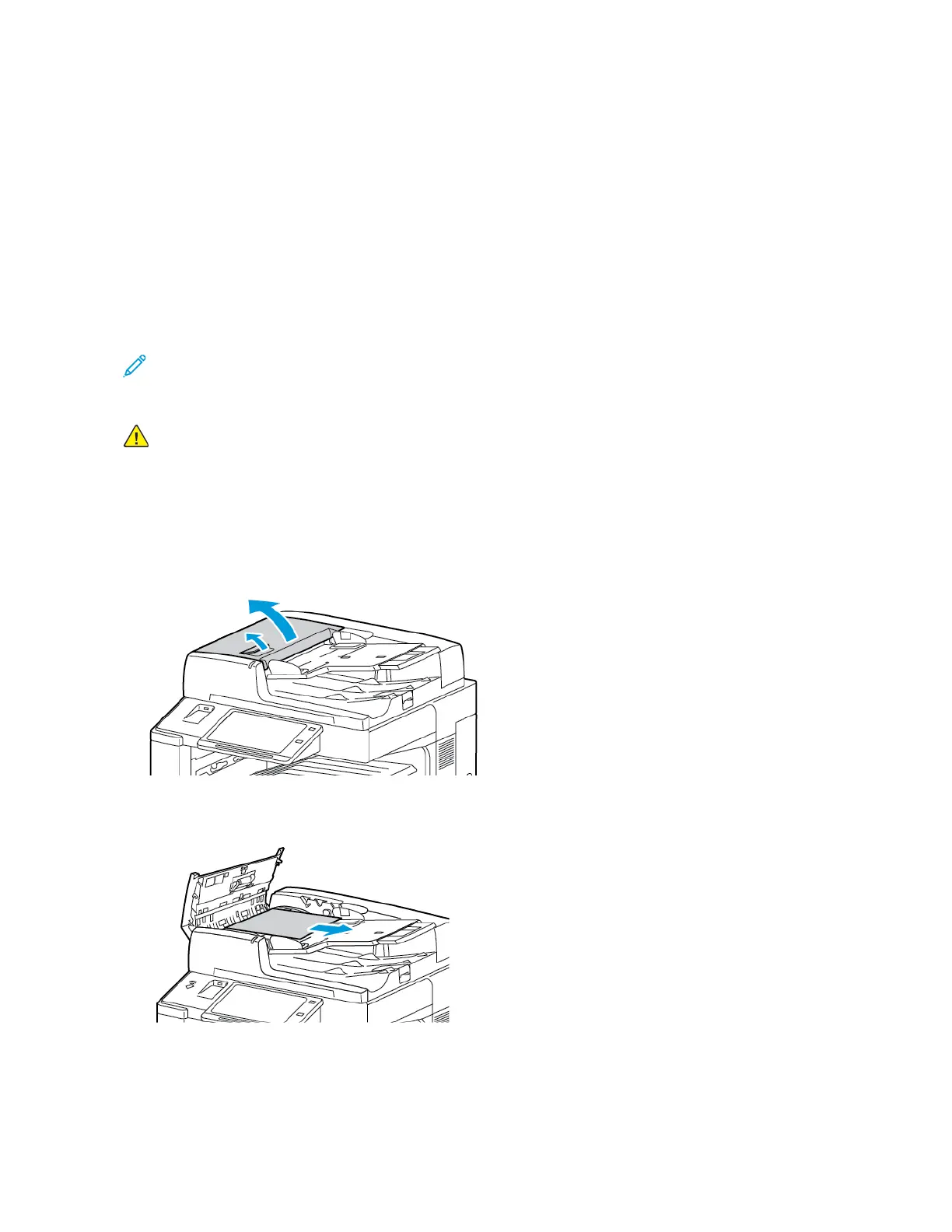8. If the original document is not visible when the document feeder is opened, close the document feeder. Lift up
the document feeder tray, then remove the paper.
9. Lower the document feeder tray.
10. If the original document is not wrinkled or torn, load it into the feeder again, following the instructions on the
control panel.
Note: After clearing a document feeder jam, reload the entire document, including the pages already
scanned. The printer automatically skips the scanned pages and scans the remaining pages.
CCaauuttiioonn:: Torn, wrinkled, or folded originals can cause jams and damage the printer. To copy torn,
wrinkled, or folded originals, use the document glass.
Clearing Jams at Trays 1–4
1. Before you remove any tray from the printer, view the paper jam message on the control panel. Remove the
jam shown on the control panel, then remove other paper jams.
2. Pull out the tray until it stops.
3. Remove the paper from the tray.
Xerox
®
EC8036/EC8056 Color Multifunction Printer User Guide 259
Troubleshooting