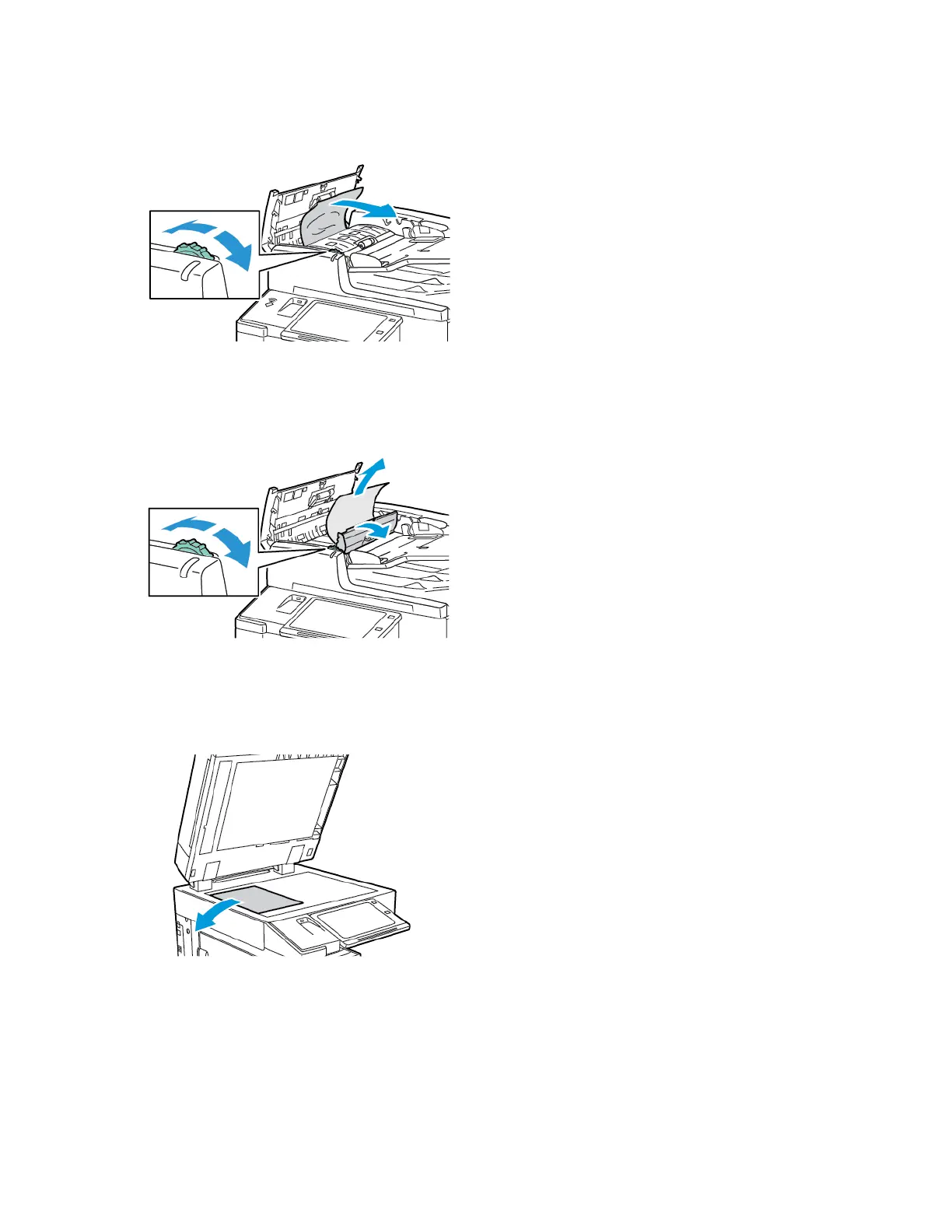4. If the paper is torn, remove the tray completely, then check inside the printer for torn pieces of paper.
5. Reload the tray with undamaged paper, then push the tray in until it stops.
6. At the control panel, if a prompt appears, select the correct paper size, type, and color.
• To select a new paper size, touch SSiizzee.
• To select a new paper type, touch TTyyppee.
• To select a new paper color, touch CCoolloorr.
• To confirm the settings, touch CCoonnffiirrmm.
Note: If a prompt does not appear, and you have changed the paper size, type, or color, update the
Required Paper Policies. For details, refer to the System Administrator Guide at www.support.xerox.com.
7. To return to the Home screen, press the HHoommee button.
Clearing Jams at Tray 5 (Bypass Tray)
1. Remove the jammed paper from the tray. Make sure that the paper feed entrance where the tray connects to
the printer is clear.
2. If the paper is torn, check inside the printer for torn pieces of paper.
3. Fan the paper that you removed and make sure that all four corners are aligned.
4. Insert the paper into tray 5 with the printing side face down. The leading edge of the paper should lightly
touch the paper feed entrance.
260 Xerox
®
EC8036/EC8056 Color Multifunction Printer User Guide
Troubleshooting