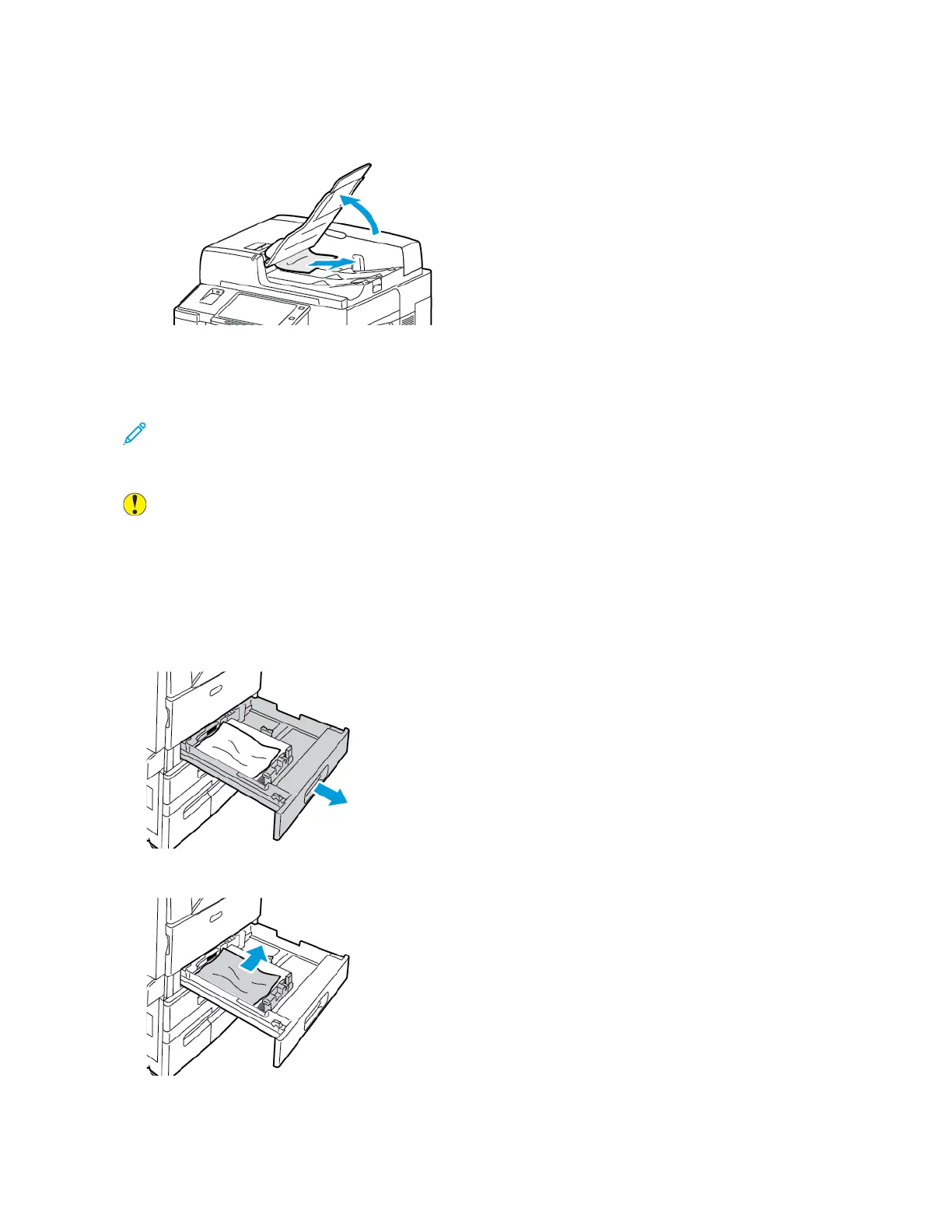5. At the control panel, select the correct paper size, type, and color:
• To select a new paper size, touch SSiizzee.
• To select a new paper type, touch TTyyppee.
• To select a new paper color, touch CCoolloorr.
6. To confirm the settings, touch CCoonnffiirrmm.
Clearing Jams at Door A
1. Remove paper from the left tray, then close the tray.
2. Open Tray 5 as shown.
3. Lift the release lever for Door A.
Xerox
®
EC8036/EC8056 Color Multifunction Printer User Guide 261
Troubleshooting