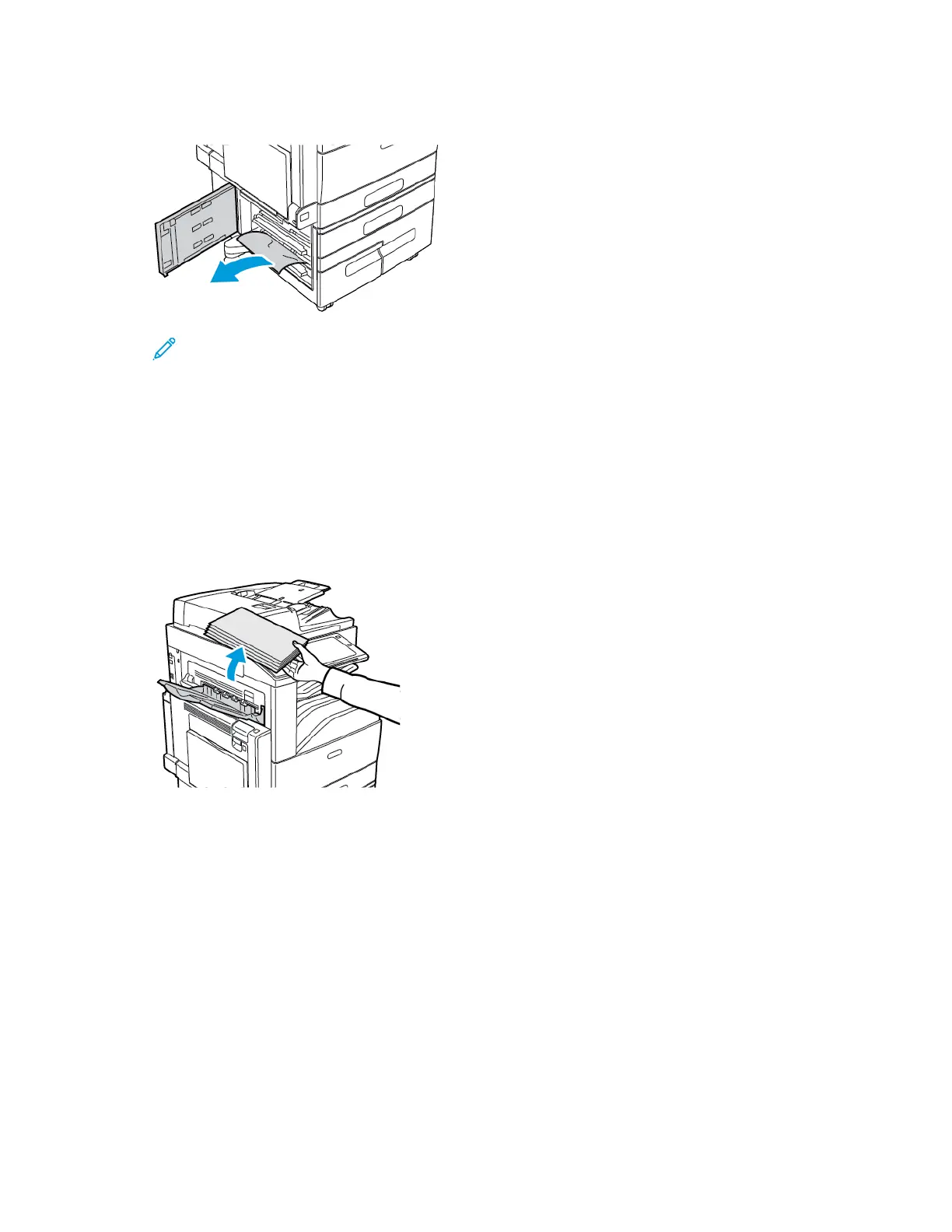4. Remove the jammed paper as shown.
Note: If the paper is torn, remove all torn pieces from the printer.
5. Close Door D.
6. Close Door A, then close Tray 5.
TROUBLESHOOTING PAPER JAMS
Multiple Sheets Pulled Together
PPRROOBBAABBLLEE CCAAUUSSEESS SSOOLLUUTTIIOONNSS
The paper tray is too full. Remove some of the paper. Do not load paper past fill
line.
The edges of the paper are not even. Remove the paper, align the edges, and then reload it.
The paper is moist from humidity. Remove the paper from the tray, and replace it with
new dry paper.
Too much static electricity is present.
• Try a new ream of paper.
• Do not fan transparencies before loading in tray.
Using unsupported paper. Use only Xerox approved paper. For details, refer to
Supported Paper.
Humidity is too high for coated paper. Feed paper one sheet at a time.
Jams in the Document Feeder
PPRROOBBAABBLLEE CCAAUUSSEESS SSOOLLUUTTIIOONNSS
Unsupported paper of the wrong size, thickness, or
type.
Use only Xerox-approved paper. For details, see
Supported Paper.
Originals are torn, previously stapled, bent, or folded. Ensure that the originals are not torn, bent, or folded. If
previously stapled, remove all staples and separate the
sheets by fanning them.
268
Xerox
®
EC8036/EC8056 Color Multifunction Printer User Guide
Troubleshooting