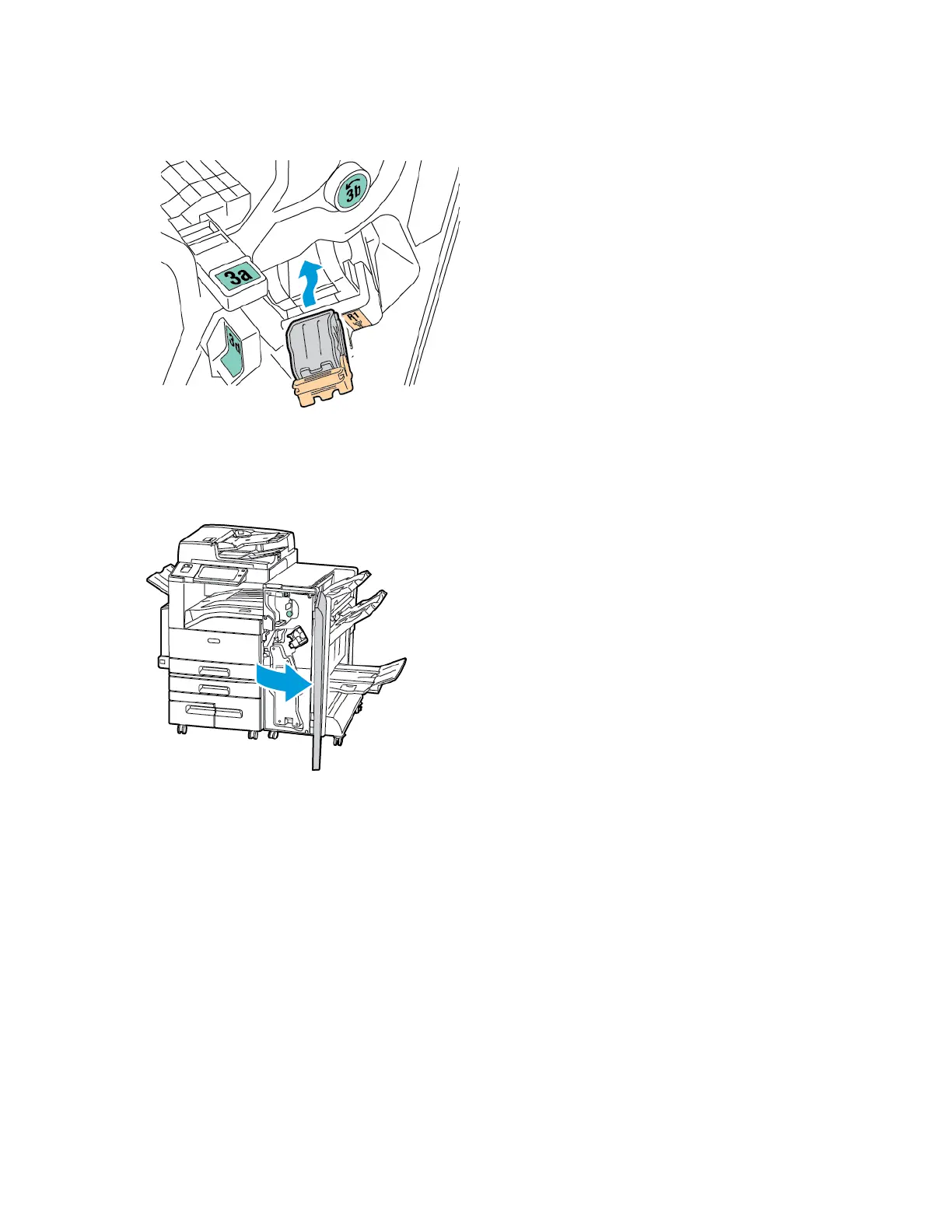Print, Copy, and Scan Problems
IDENTIFYING PRINT, COPY, AND SCAN PROBLEMS
Problems with the output quality of your printer can be a print-related, copy-related, or scan-related problem. A
quick test can help you to identify where a problem lies.
To identify if a problem is print-related or scan-related, do the following:
1. Print the Getting Started guide.
a. At the printer control panel, press the HHoommee button.
b. Touch DDeevviiccee, then touch IInnffoorrmmaattiioonn PPaaggeess.
c. Touch GGeettttiinngg SSttaarrtteedd, then touch PPrriinntt.
d. To return to the Home screen, press the HHoommee button.
2. Check the quality of the printed output.
3. If the print quality appears poor, the problem is print-related. Check for the symptom in the Solving Print
Quality Problems table.
4. If the print quality is good, the problem is likely to be scanner-related.
a. Copy the Getting Started guide that you have printed.
b. Check the quality of the copy output.
c. For any symptom of poor print quality, refer to the Copy and Scan Problems table.
PRINT-QUALITY PROBLEMS
Your printer is designed to produce consistently high-quality prints. If you observe print-quality problems, use the
information in this section to troubleshoot the problem. For more information, go to www.support.xerox.com.
CCaauuttiioonn:: The Xerox
®
Warranty and Service Agreement do not cover damage caused by the use of
unsupported paper or special media.
Note:
• To ensure consistent print quality, the toner, print, and drum cartridges for many devices are designed to
cease functioning at a predetermined point.
• Grayscale images printed with the composite black setting increment the color pages counter, because
color consumables are used. Composite black is the default setting on most printers.
Controlling Print Quality
Various factors can affect the quality of the output of your printer. For consistent and optimum print quality, use
paper designed for your printer, and correctly set the Print-Quality Mode and Color Adjustments. Follow the
guidelines in this section to maintain optimum print quality from your printer.
Temperature and humidity affect the quality of the printed output. For details, see Environmental Specifications.
Xerox
®
EC8036/EC8056 Color Multifunction Printer User Guide 301
Troubleshooting
