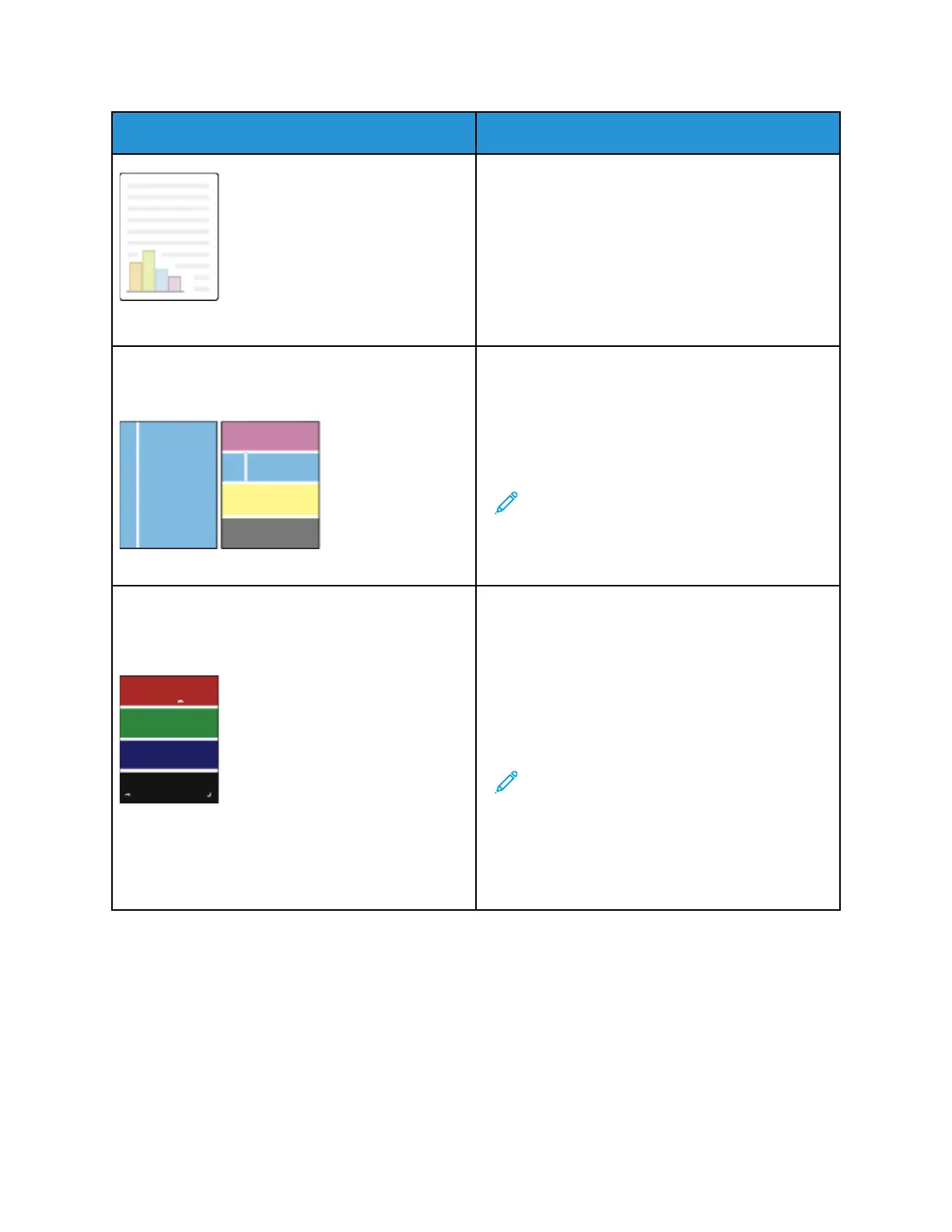SSYYMMPPTTOOMMSS PPRROOBBAABBLLEE CCAAUUSSEESS SSOOLLUUTTIIOONNSS
not enabled. installed and enabled.
Server fax is enabled. Ensure that server fax is disabled.
An access number is required to
connect to an outside line.
If the printer is connected to a PBX
system, it could be necessary to
enter a number to access the
outside telephone line.
The fax number needs a pause
between the prefix for an outside
line and the telephone number.
To insert a pause, touch the DDiiaall
PPaauussee button. A comma ( ,,)
appears in the corresponding
location.
If the problem persists, for online support information, go to www.support.xerox.com.
PROBLEMS RECEIVING FAXES
SSYYMMPPTTOOMMSS PPRROOBBAABBLLEE CCAAUUSSEESS SSOOLLUUTTIIOONNSS
The fax received by the recipient is
blank.
There is a problem with the
telephone connection or with the
fax machine of the sender.
Verify that the printer can make
clean copies. If it can, have the
sender fax the document again.
The sender loaded the pages
incorrectly.
Contact the sender.
The printer answers the call but
does not print the fax.
The memory is full. To increase available memory,
delete stored jobs and wait for the
existing jobs to complete.
The received fax size is reduced in
size.
The paper supply in the printer does
not match the document size sent.
Confirm the original size of the
documents, then load the
appropriate paper size in the
printer.
Faxes are not received
automatically.
The printer is set to receive faxes
manually.
Set the printer to receive faxes
automatically.
The memory is full. If the printer is out of paper, faxes
and print jobs can deplete the
printer of memory. Load paper and
print the jobs stored in the memory.
The telephone line is connected
incorrectly.
Verify the telephone line
connection. If the telephone line is
disconnected, connect it.
310
Xerox
®
EC8036/EC8056 Color Multifunction Printer User Guide
Troubleshooting
