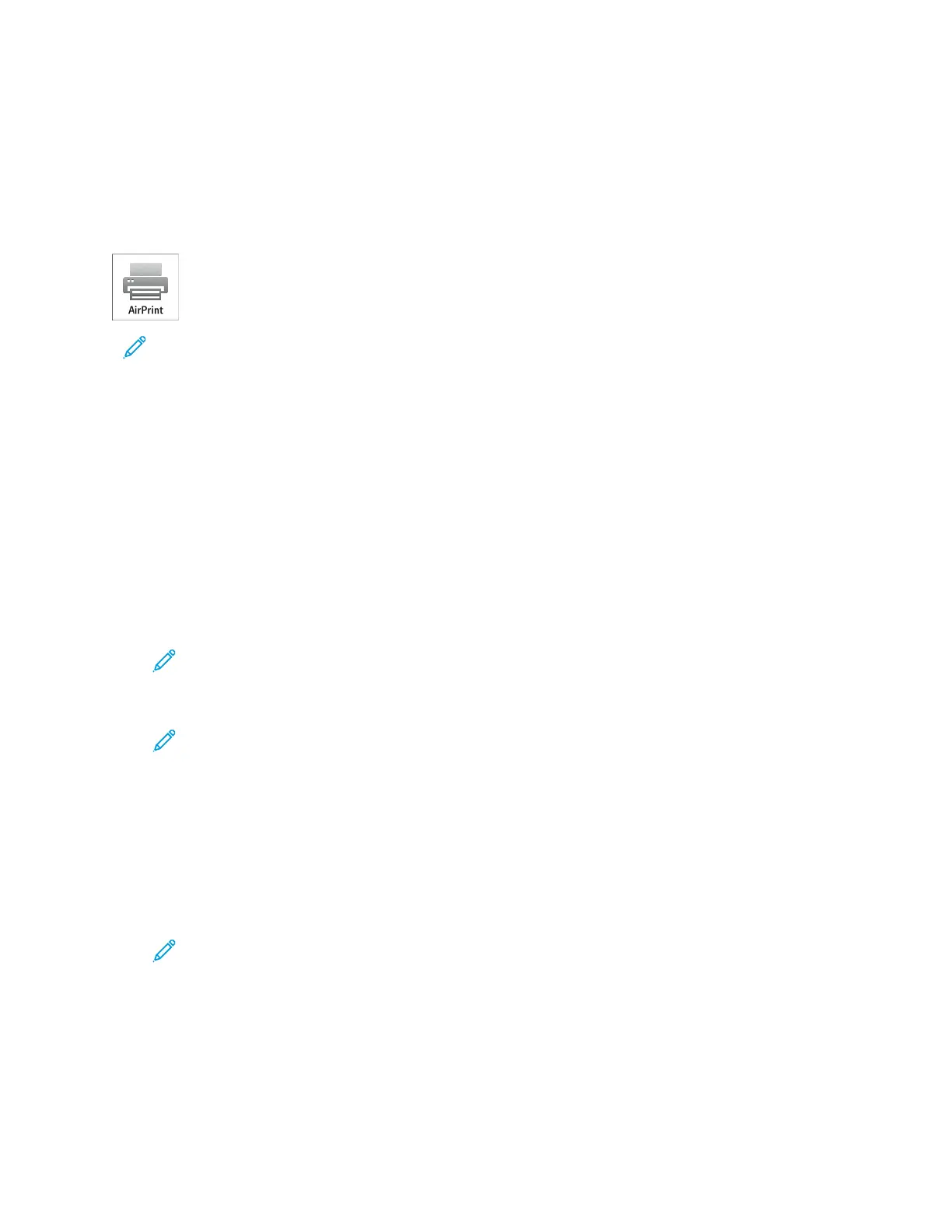2. In the Embedded Web Server, click PPrrooppeerrttiieess >> CCoonnnneeccttiivviittyy >> SSeettuupp.
Note: If this feature does not appear, log in as a system administrator. For details, refer to the System
Administrator Guide at www.support.xerox.com.
3. For Mobile Workflows, for Google Cloud Print Service, click EEddiitt.
4. For Status, for Registration Status, click RReeggiisstteerr PPrriinntteerr. The Printer Registration Options page opens.
5. To give the printer a user-friendly name, click EEddiitt.
Note: Xerox recommends that you choose a user-friendly name that includes the printer location and
department.
6. Click CCoonnttiinnuuee ttoo RReeggiisstteerr. The Options for Registering Your Printer page opens.
7. To change enablement settings, for Enablement, select options as needed.
8. Click RReeggiisstteerr PPrriinntteerr. The Google Cloud Print Service page reappears with a link that allows you to complete
the device registration.
Note: If printer registration does not continue, to troubleshoot the problem, refer to the System
Administrator Guide at www.support.xerox.com.
9. Within 15 minutes, click the link for EEnnaabblleedd -- FFiinniisshh ddeevviiccee rreeggiissttrraattiioonn. The Google Cloud Print Printer
confirmation page opens in a new browser tab.
Note:
• If prompted, log in to your Google account.
• If you do not click the link within 15 minutes, begin the registration process again.
10. Click FFiinniisshh pprriinntteerr rreeggiissttrraattiioonn. A message confirms that the printer is registered. The Cloud Printer is now
ready to print.
11. To access the Google Cloud Print feature, in your Google account, click MMaannaaggee YYoouurr PPrriinntteerr.
Note: The default printer name appears in this format: Model name (MAC address).
For additional information about Google Cloud Print configuration and settings, refer to the System Administrator
Guide at www.support.xerox.com.
Connecting to a Telephone Line
WWaarrnniinngg:: To reduce the risk of fire, use only No. 26 American Wire Gauge (AWG) or larger
telecommunication line cord.
1. Ensure that the printer is powered off.
2. Connect a standard RJ11 cable, No. 26 American Wire Gauge (AWG) or larger, to the Line port on the back of
the printer.
3. Connect the other end of the RJ11 cable to an operating telephone line.
4. Power on the printer.
5. Enable and configure the Fax functions.
54
Xerox
®
EC8036/EC8056 Color Multifunction Printer User Guide
Getting Started