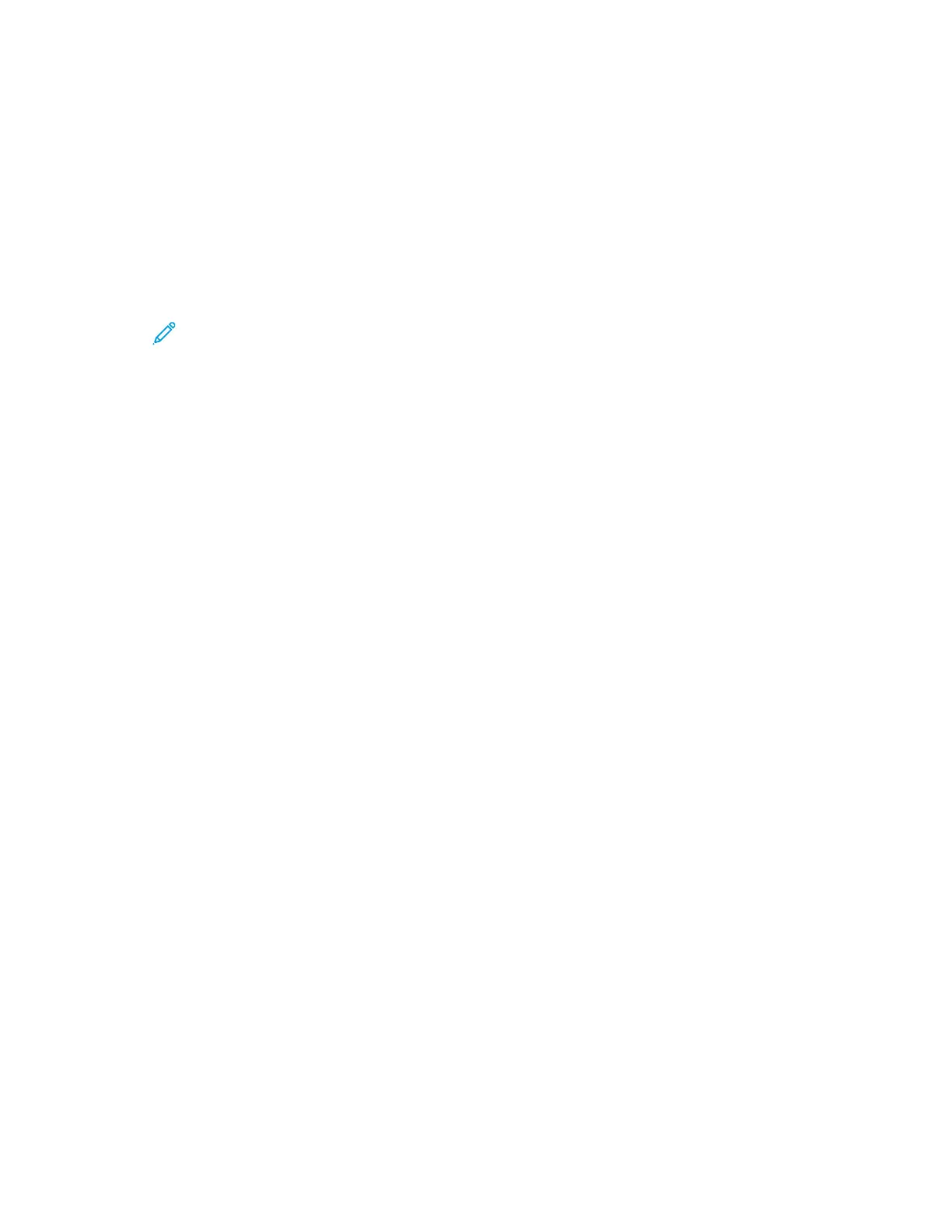More Information
You can obtain more information about your printer from these sources:
RREESSOOUURRCCEE LLOOCCAATTIIOONN
Installation Guide Packaged with the printer.
Getting Started guide Print from the control panel. For details, refer to
Information Pages.
Other documentation for your printer www.support.xerox.com
Recommended Media List United States: https://www.xerox.com/downloads/usa/
en/supplies/rml/AltaLink_C8030_C8035_C8045_
C8055_RML.pdf
European Union: https://www.xerox.com/downloads/
europe/r/2017_05_AltaLinkC8030-C8055_Media_List_
Antalis_Xerox_May_2017.pdf
Technical support information for your printer,
including online technical support, Online Support
Assistant, and print driver downloads.
www.support.xerox.com
Information Pages Print from the control panel. For details, refer to
Information Pages.
Embedded Web Server information In the Embedded Web Server, click HHeellpp.
Order supplies for your printer www.xerox.com/supplies
A resource for tools and information, including
interactive tutorials, printing templates, helpful tips,
and customized features to meet your individual needs.
www.xerox.com/businessresourcecenter
Local sales and Technical Customer Support www.xerox.com/worldcontacts
Printer registration www.xerox.com/register
Xerox
®
Direct online store www.direct.xerox.com/
LOCATING THE SERIAL NUMBER
When you order supplies or contact Xerox for assistance, you need the serial number of your device. You can obtain
the serial number in several ways. To locate the serial number, print the Configuration Report. You can view the
serial number on the control panel or on the Embedded Web Server home page. The serial number is printed on a
label that is affixed to the printer. To view the label, open the left side door.
For details on how to print the Configuration Report, refer to Information Pages.
To view the serial number on the control panel:
1. At the printer control panel, press the HHoommee button.
60
Xerox
®
EC8036/EC8056 Color Multifunction Printer User Guide
Getting Started
