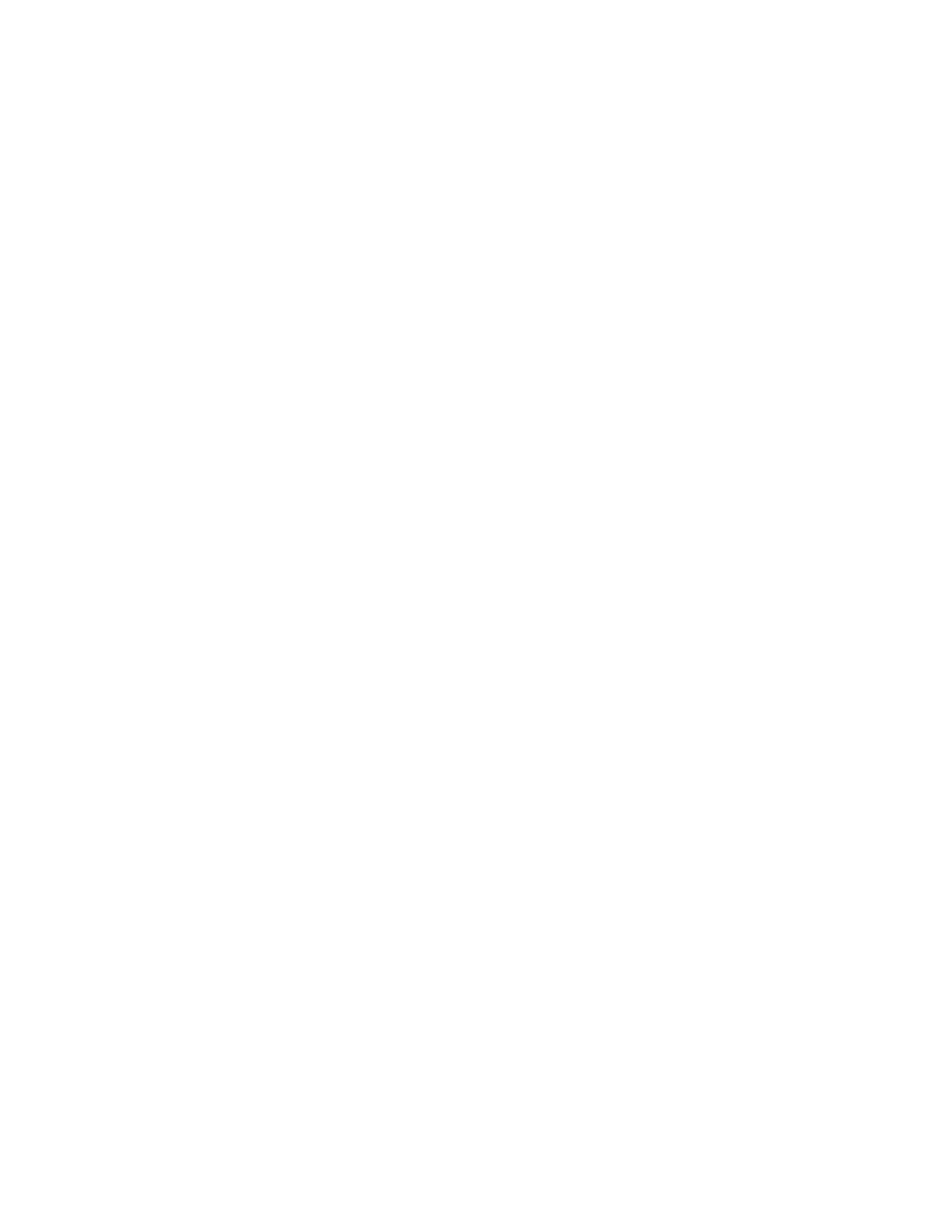To print a Sample Set, refer to Printing using Sample Set.
Printing using Sample Set
1. In your software application, access the print settings. For most software applications, press CCTTRRLL++PP for
Windows or CCMMDD++PP for Macintosh.
2. Select your printer, then open the print driver.
• For Windows, click PPrriinntteerr PPrrooppeerrttiieess. Depending on your application, the title of the button varies.
• For Macintosh, in the Print window, click PPrreevviieeww, then select XXeerrooxx FFeeaattuurreess.
3. For Job Type, select SSaammppllee SSeett.
4. Select any other required printing options.
• For Windows, click OOKK, then click PPrriinntt.
• For Macintosh, click PPrriinntt.
Releasing a Sample Set
1. At the printer control panel, press the HHoommee button.
2. To view available jobs, touch JJoobbss.
3. Touch the Sample Set job.
Note: The Sample Set file description shows the job as Held for Future Printing, and shows the number of
remaining copies of the job.
4. Select an option.
• To print the remaining copies of the job, touch RReelleeaassee.
• To delete the remaining copies of the job, touch DDeelleettee.
5. To return to the Home screen, press the HHoommee button.
MANAGING JOBS USING THE EMBEDDED WEB SERVER
In the Embedded Web Server Active Jobs list, you can view a list of active jobs and delete print jobs. You can use
the Embedded Web Server to submit jobs for printing at the device. You can use the Job Submission feature to print
.ps, .pdf, .pcl, and .xps files without installing a print driver. You can select jobs for printing from your local computer
hard drive, mass storage devices, or a network drive.
Saved jobs are documents sent to the printer and stored there for future use. Any saved jobs appear on the Saved
Jobs page. Use the Saved Jobs page to view, print, and delete saved jobs, and create and manage folders in which
they are stored.
To manage jobs using the Embedded Web Server:
1. At your computer, open a Web browser. In the address field, type the IP address of the printer, then press EEnntteerr
or RReettuurrnn.
2. In the Embedded Web Server, click JJoobbss.
3. Click the job name.
Xerox
®
EC8036/EC8056 Color Multifunction Printer User Guide 85
Xerox® Apps