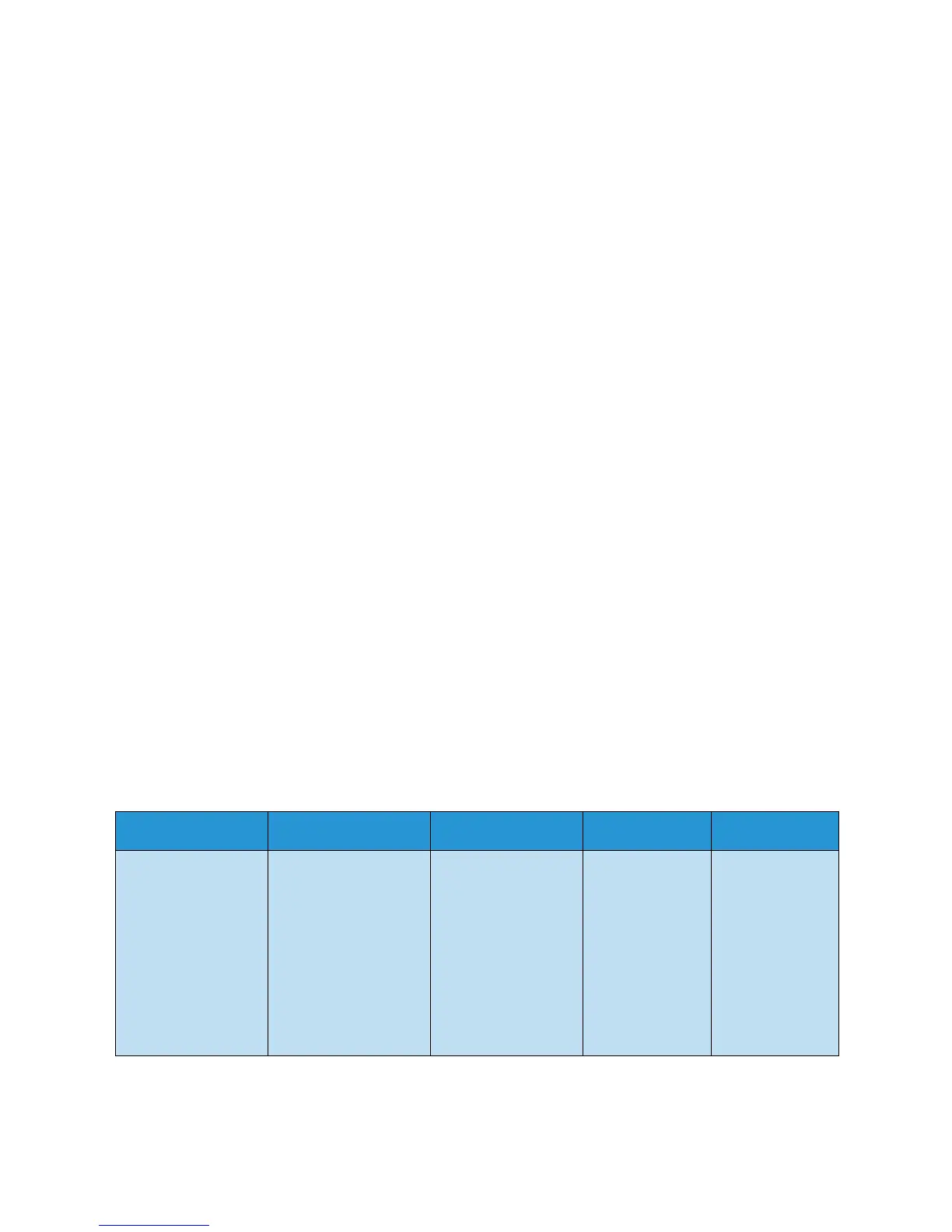Menu Overview
Xerox Phaser 3320DN/3320DNI
User Guide
10
Menu Overview
The control panel provides access to various menus. These menus can be accessed by pressing the
Menu button and using the arrow buttons to navigate to the menu item you require and pressing OK.
Selecting Menu Items
•Press the Menu Button on the control panel.
•Press the Up/Down arrow buttons to scroll through the menu items. Press OK to select the menu
item.
•Press the Right/Left arrow buttons to scroll to a menu option in the selected menu item. Press OK
to select the menu option.
Entering Alphanumeric Characters
As you perform various tasks, you may need to enter alphanumeric characters. For example, when
entering a margin measurement. When this is required, the arrow keys are used as follows:
• UP Key: Increases the character code (A -> B -> C …)
• Down Key: Decreases the character code (C -> B -> A…)
• Right Key: Moves to the next input field
• Left Key: Deletes the last character
• OK Key: Enters the current input
Feature Menu
You can change the settings for various feature options within the print environment to meet your
preferences and needs. A password may be required to access and change these settings.
The following table shows the available options for each menu item. For more detailed information
refer to Machine Features and Setups on page 75.
Note: Some menu options may be unavailable depending on your machine configuration and
whether the machine is in the Ready state.
Information Layout Paper Graphic Job Manage
•Menu Map
• Configuration
• Supplies info.
•Demo Page
•PCL Font
•PS Font
•EPSON Font
•Stored Job
•Usage Counters
•Orientation
•Common Margin:
- Simplex Margin
- Duplex Margin
- Binding Margin
• Bypass Tray
•Tray X
•Emulation Margin
•Duplex
•Quantity
•Bypass Tray/Tray
1 & 2: Paper Size
and Type
•Paper Source
•Bypass Mode
•Resolution
•Darken Text
•Active Job
•Stored Job
•File Policy