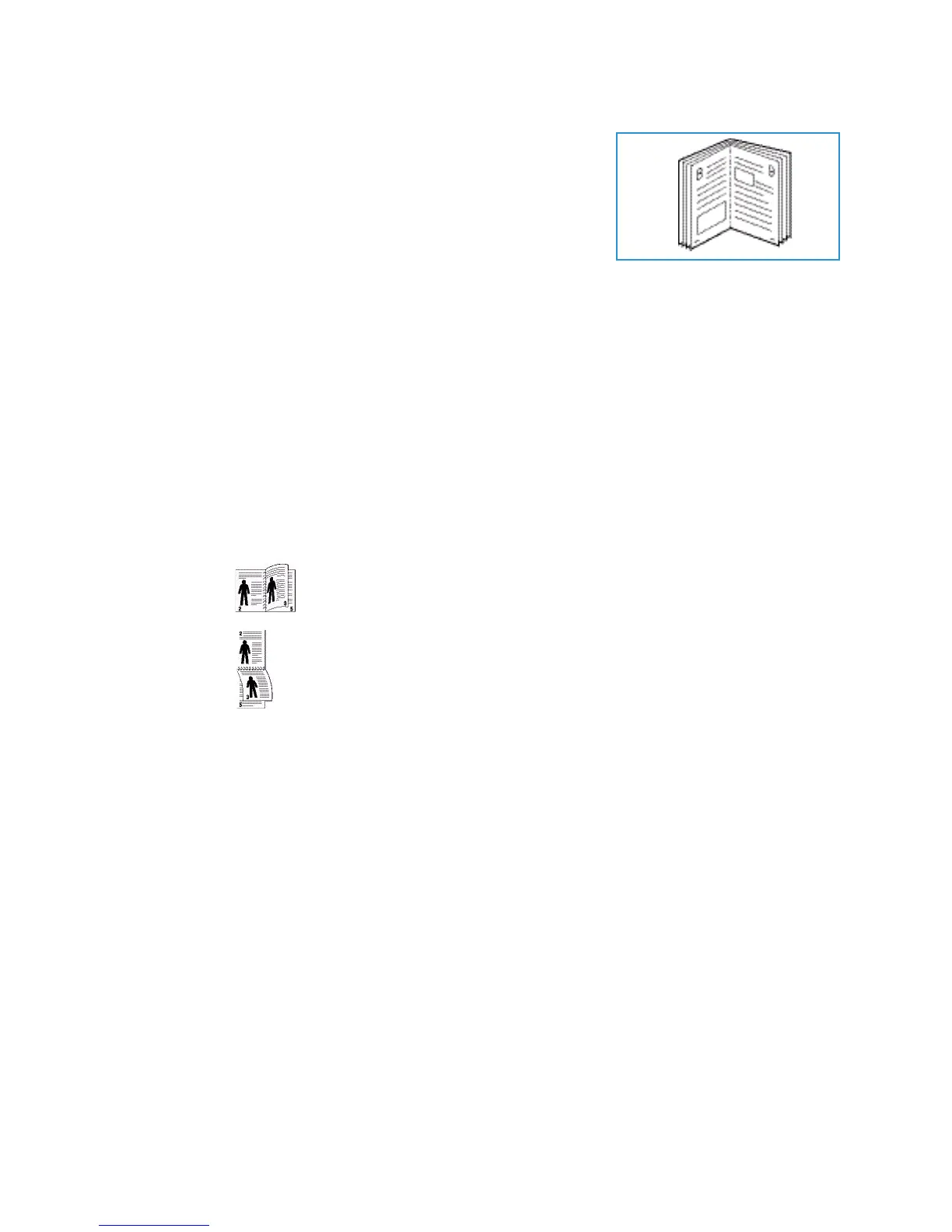Printing using Windows
Xerox Phaser 3320DN/DNI
User Guide
37
• Booklet Printing: This allows you to print your document on both
sides of the paper and arrange the pages so that the paper can
be folded in half after printing to produce a booklet.
Page Border
You can select to have a border printed around each page. Various line styles are available from the
drop down menu, together with corner marks or crop marks.
2 sided Printing
You can print on both sides of a sheet of paper. Before printing, decide how you want your document
oriented.
• Printer Default: If you select this option, this feature is determined by the settings made on the
control panel of the printer.
• None: The document is printed single-sided.
• Long Edge: This is the conventional layout used in book binding.
• Short Edge: This is the type often used with calendars.
• Reverse Double-Sided Printing: The document is printed two sided and the second side images
are rotated 180 degrees.