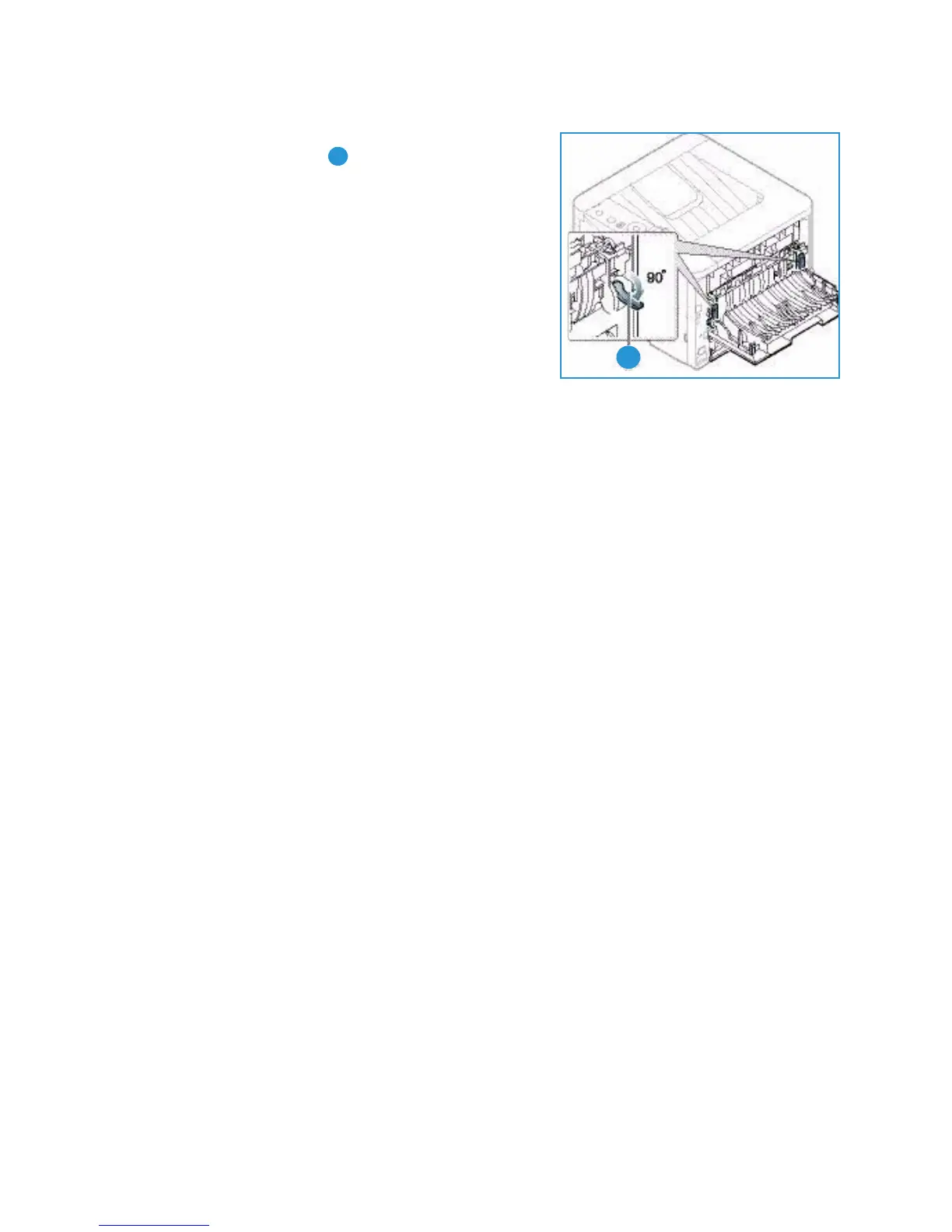Troubleshooting
Xerox Phaser 3320DN/3320DNI
User Guide
101
6. Open the rear door. If you see the jammed paper, pull
down the pressure levers on each side about 90
degrees and remove the paper.
7. Close the rear door. Printing automatically resumes.
Error Messages
Messages appear on the control panel display to indicate the machine’s status or errors. Refer to the
tables below to understand the messages and their meaning, and correct the problem, if necessary.
Notes:
• If a message is not in the table, reboot the power and try the printing job again. If the
problem persists, call a service representative.
• When you call for service, provide the service representative with the contents of the
display message.
• Some messages may not appear on the display depending on the options or models.