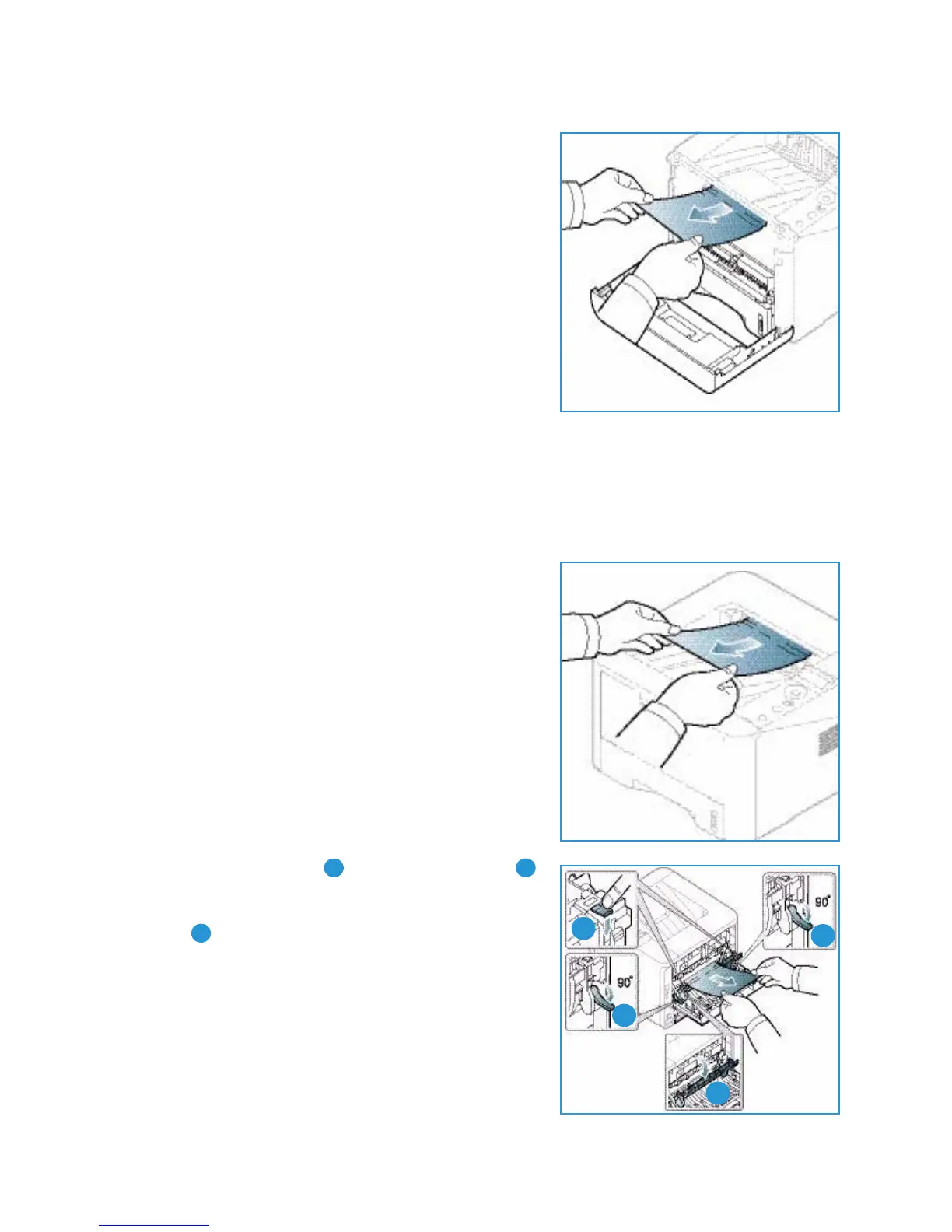Troubleshooting
Xerox Phaser 3320DN/3320DNI
User Guide
99
4. Remove the jammed paper by gently pulling it straight
out.
5. Replace the print cartridge. Tabs on the sides of the
cartridge and corresponding grooves within the machine
will guide the cartridge into the correct position until it
locks into place. Close the front door. Printing
automatically resumes.
Output Area
1. Press the release latch on the left side of the machine and open then close the front door. The
jammed paper is automatically ejected from the machine.
If no paper is automatically ejected and you do not see the jammed paper, go to the next step.
2. Gently pull the paper out of the output tray.
If you do not see the jammed paper or if there is any
resistance when you pull, stop and go to the next step.
3. Press the release button and open the rear door .
4. If you see the jammed paper, pull down the pressure
levers on each side about 90 degrees and remove the
paper .
If you still do not see the paper, go to step 1 in the next
section, otherwise close the rear cover. Printing
automatically resumes.
