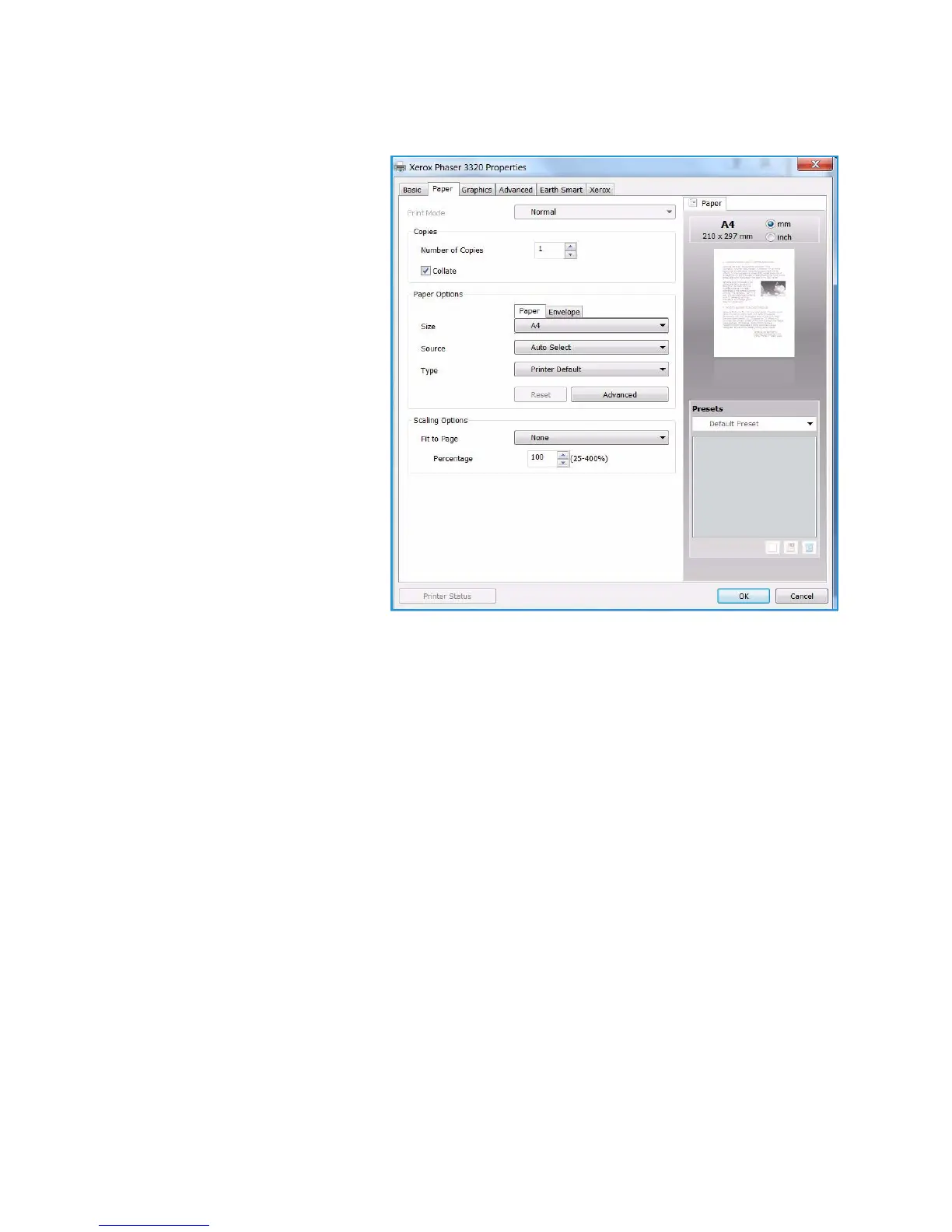Printing using Windows
Xerox Phaser 3320DN/DNI
User Guide
38
Paper Tab
Use the Paper tab options to set the
basic paper handling specifications
when you access the printer
properties.
Copies
This allows you to choose the number
of copies to be printed. You can select
1 to 999 copies.
Paper Options
• Size: This allows you to set the
size of paper required for
printing. If the required size is
not listed in the Size box, select
Edit. When the Custom Paper
Setting window appears, set the
paper size and select OK. The
setting appears in the list so that
you can select it.
• Source: Use this option to select
the paper tray required. Use the bypass tray when printing on special materials like envelopes and
transparencies. If the paper source is set to Auto Select, the printer automatically selects the
paper source based on the requested size.
• Type: Set Type to correspond to the paper loaded in the tray selected. This will provide the best
quality printout. If printing envelopes, ensure the Envelope tab is selected and the envelopes
loaded into the bypass tray.
• Advanced: The advanced paper options allow you to select a different paper source for the first
page of your document. From the drop-down menu, select the paper tray containing the paper
required.
Scaling Options
This allows you to automatically or manually scale your print job on a page.
• Fit to Page: This allows you to scale your print job to any selected paper size, regardless of the
digital document size.
• Percentage: Use this option to change the contents of a page to appear larger or smaller on the
printed page. Enter the scaling rate in the Percentage input box.