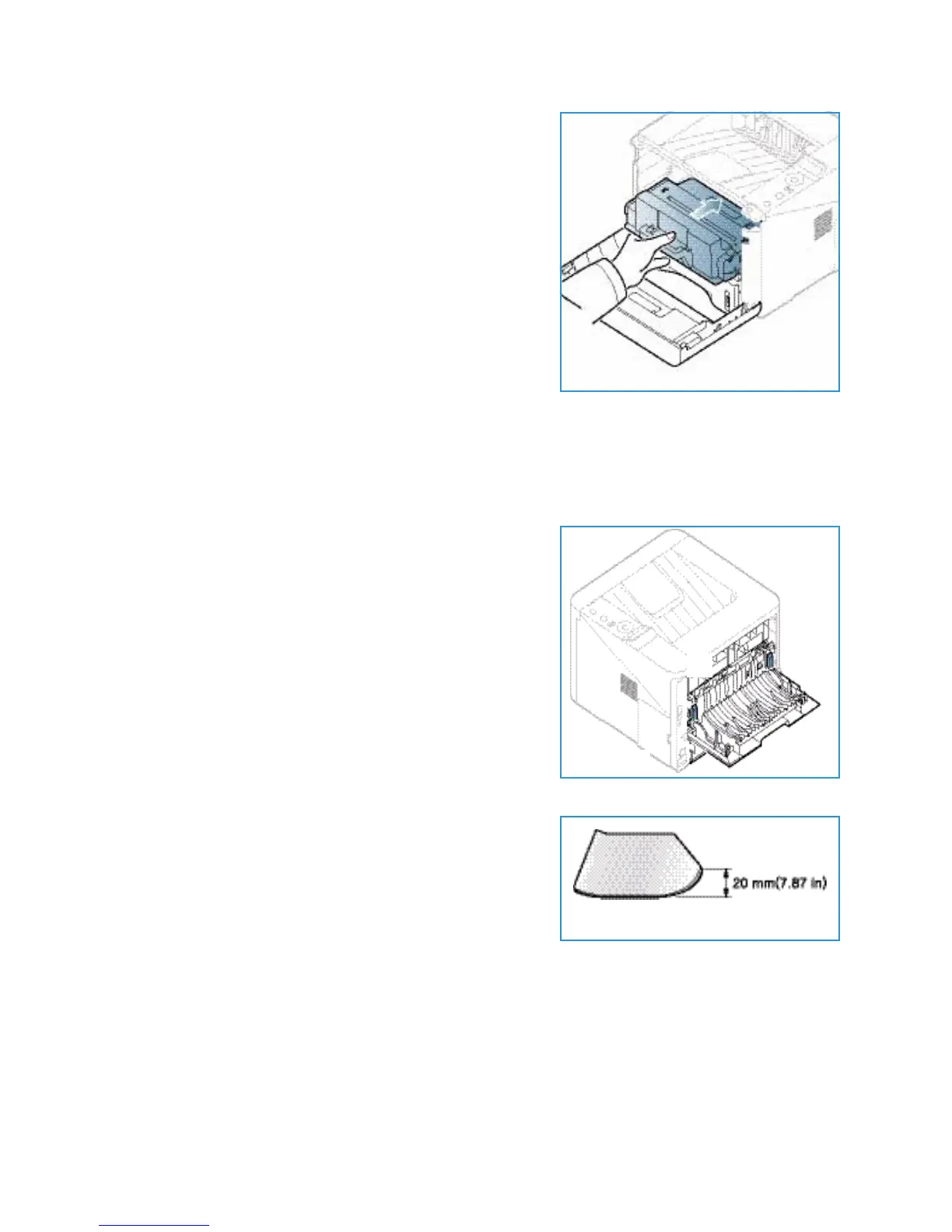Troubleshooting
Xerox Phaser 3320DN/3320DNI
User Guide
95
5. Hold the print cartridge by the handle and slowly insert
the cartridge into the opening in the machine.
6. Tabs on the sides of the cartridge and corresponding
grooves within the machine will guide the cartridge into
the correct position until it is fully pushed into place.
7. Close the front door. Ensure that the door is securely
closed.
Paper Jams
Tips for Avoiding Paper Curls
1. Open the rear door.
2. Leave the rear door open. Prints will be delivered face up.
Note: The rear door output can only be used for simplex
jobs one sheet at a time. Duplex printing with the rear
door open will cause paper jams.
Note: Only use when the printout has more than 20mm
curl.
Tips for Avoiding Paper Jams
By selecting the correct media types, most paper jams can be avoided. When a paper jam occurs, refer
to Paper Jams on page 95.
• Ensure that the adjustable guides on the paper tray are positioned correctly. (See Loading Paper
Tray 1 and Paper Tray 2 (optional) on page 66.)
