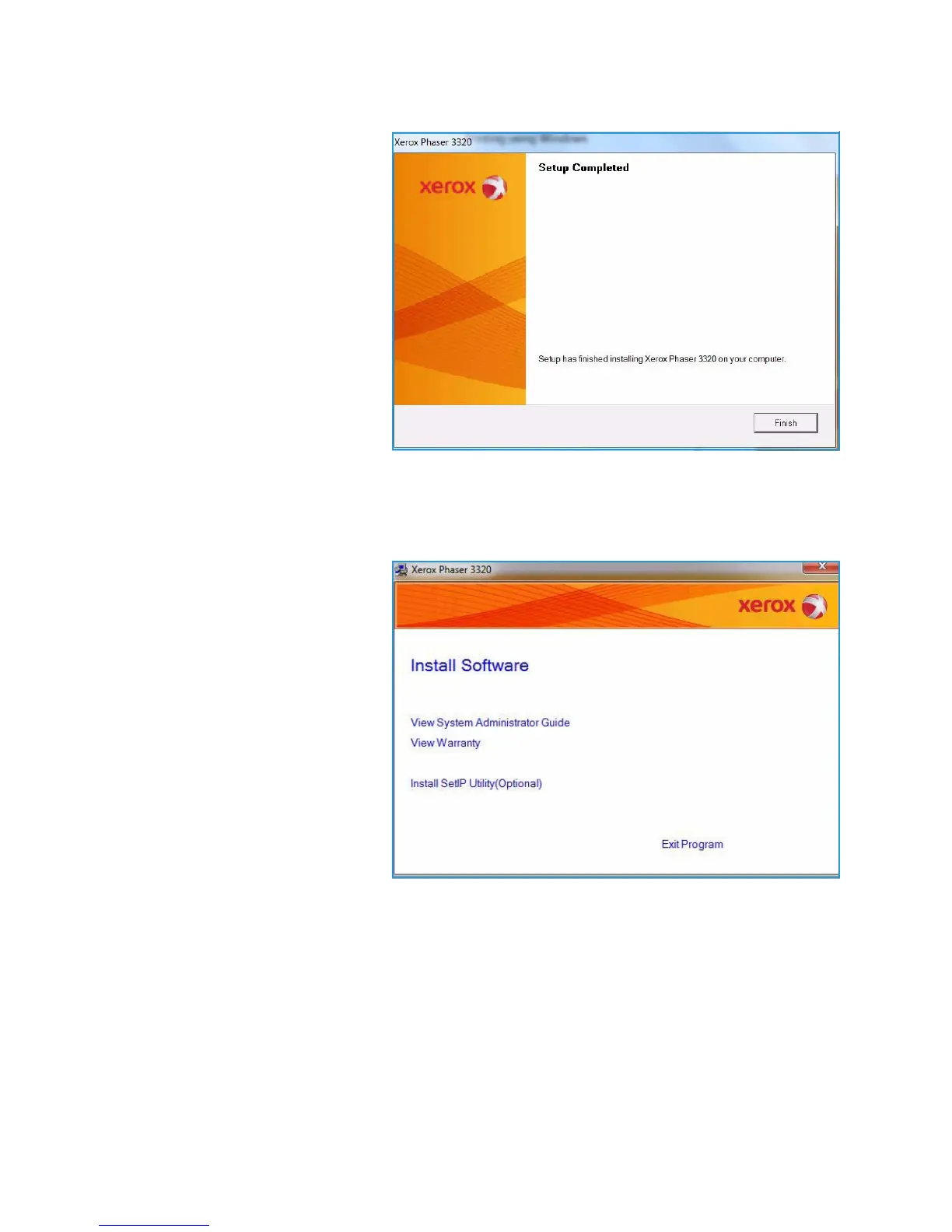Printing using Windows
Xerox Phaser 3320DN/DNI
User Guide
29
8. After the installation is finished,
select Finish.
If your printer is connected to the
network, a Te st Pri nt page will be
printed. If the Te st Pr int operation is
successful, continue on to Print
Procedure on page 34 in this
document. If the print operation
failed, refer to Troubleshooting on
page 93.
Custom Installation
With the custom installation, you can choose individual components to install.
1. Make sure that the printer is
connected to your computer and
powered on.
2. Insert the supplied CD-ROM into
your CD-ROM drive.The CD-ROM
should automatically run, and an
installation window appears.
• If the installation window
does not appear, select the
Start button and then Run.
Type X:\Setup.exe,
replacing “X” with the letter
which represents your drive
and select OK.
• If you use Windows Vista,
select Start > All programs
> Accessories > Run, and type X:\Setup.exe. If the AutoPlay window appears in Windows
Vista, select Run Setup.exe in the Install or run program field, and select Continue in the
User Account Control window.
3. Select Install Software.