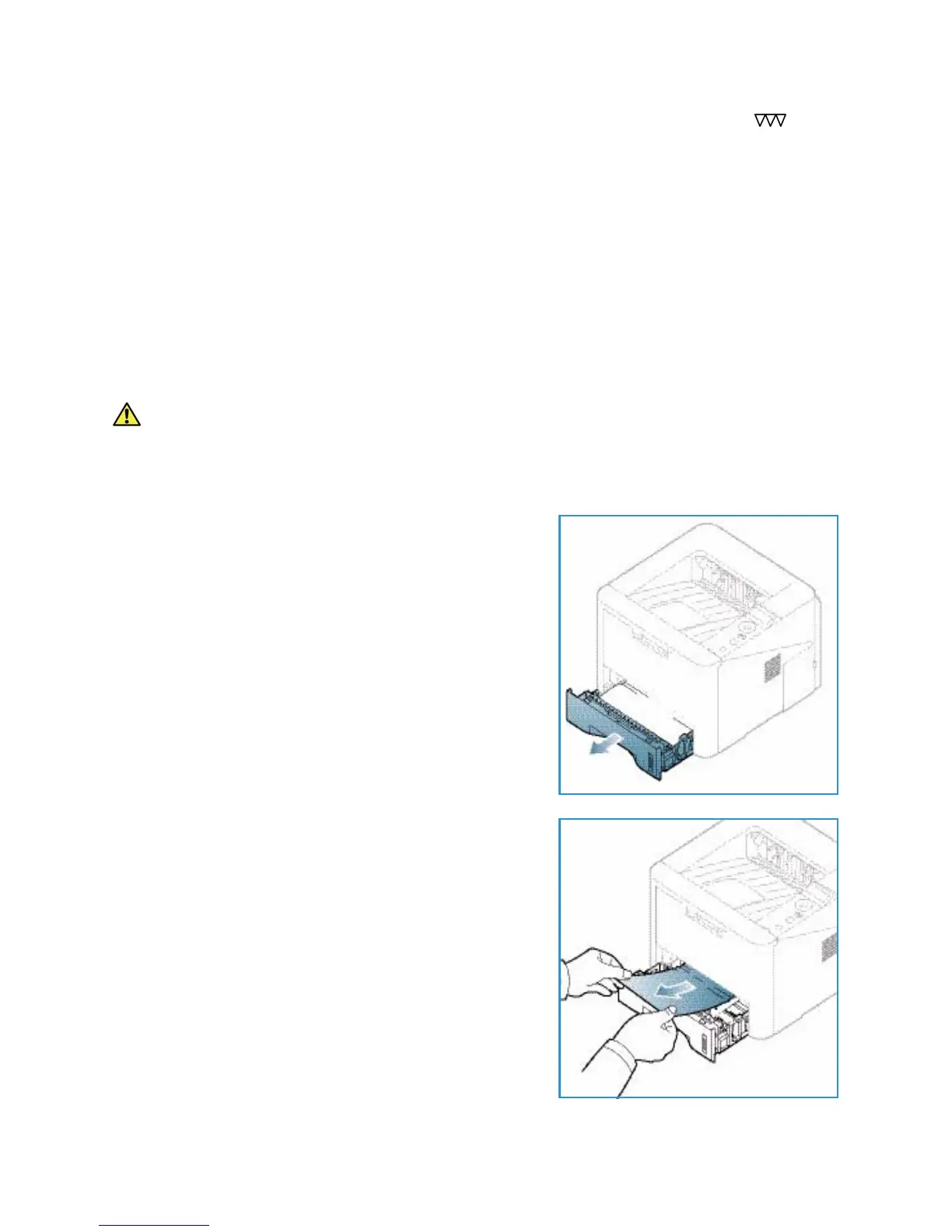Troubleshooting
Xerox Phaser 3320DN/3320DNI
User Guide
96
• Do not overload the tray. Ensure that the paper level is below the paper capacity mark on the
inside of the tray.
• Do not remove paper from the tray while your machine is printing.
• Flex, fan, and straighten paper before loading.
• Do not use creased, damp, or highly curled paper.
• Do not mix paper types in a tray.
• Use only recommended print media. (See Media Types on page 72.)
• Ensure that the recommended side of the print media is facing down in the tray, or facing up in
the bypass tray.
• Do not print duplex output with the rear door open.
When a paper jam occurs, a warning message appears on the display screen.
CAUTION: To avoid tearing the paper, pull the jammed paper out slowly and gently. Follow the
instructions in the following sections to clear the jam.
Paper Tray 1
1. Press the release latch on the left side of the machine
and open then close the front door. The jammed paper is
automatically ejected from the machine.
If the paper does not exit, go to the next step.
2. Pull out paper tray 1.
3. Remove the jammed paper by gently pulling it straight
out.
4. If the paper does not move when you pull, or if you do
not see the paper in this area, check the area around the
print cartridge. Refer to Inside the Machine on page 98.
5. Insert tray 1 back into the machine until it snaps into
place. Printing automatically resumes.
