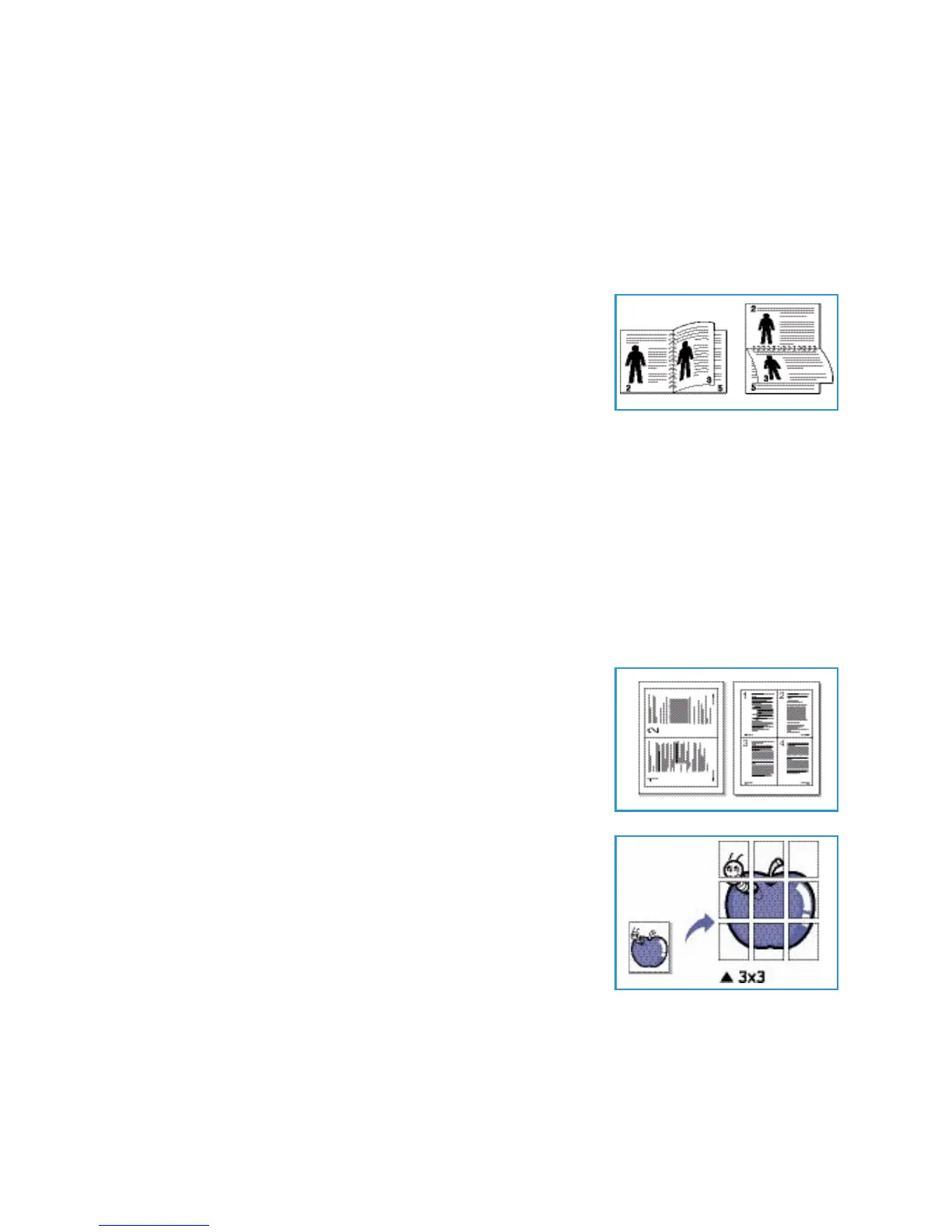Printing using Windows
Xerox Phaser 3320DN/DNI
User Guide
36
9. To print the job, select Print and press OK.
10. The Copies menu appears. Press the up arrow to enter the required number of copies and press
OK.
11. The Print menu appears with No as the option - press the down arrow to select Yes.
12. Press OK. Your document prints.
Orientation
Orientation allows you to select the direction in which information is
printed on a page.
• Portrait: Prints across the width of the page, letter style.
• Landscape: Prints across the length of the page, spreadsheet
style.
• Rotate 180 Degrees: This allows you to rotate the page 180
degrees.
Layout Options
Layout Options allow you to select a different layout for your output and a page border.
Type:
You can select the number of pages to print on a single sheet of paper. To print more than one page
per sheet, the pages will be reduced in size and arranged in the order you specify.
• Single Page Per Side: Use this option if the layout does not require changing.
• Multiple Pages Per Side: Use this option to print multiple pages
on each page. You can print up to 16 pages on one sheet. Select
the number of images required on each side, the page order and
if borders are required.
• Poster Printing: Use this option to divide a single-page
document onto 4, 9 or 16 segments. Each segment will be
printed on a single sheet of paper for the purpose of pasting the
sheets together to form one poster-size document. Select Poster
2x2 for 4 pages, Poster 3x3 for 9 pages or Poster 4x4 for 16
pages. Then choose the overlap amount in mm or inches.