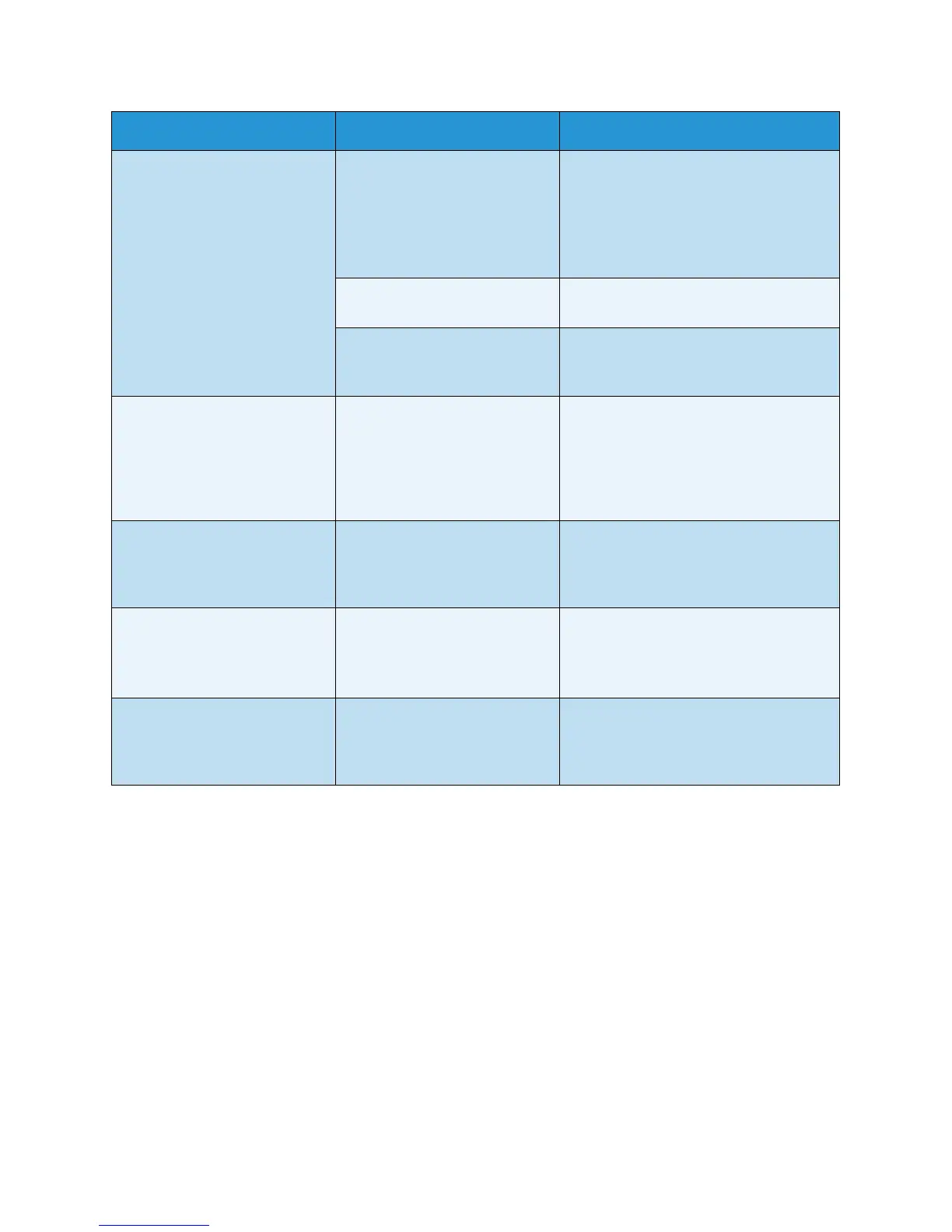Troubleshooting
Xerox Phaser 3320DN/3320DNI
User Guide
107
Pages print, but they are blank. The print cartridge is defective
or out of toner.
• Redistribute the toner, if necessary
(see Redistributing Toner on
page 94).
• If necessary, replace the print
cartridge (see Replacing the Print
Cartridge on page 89).
The file may have blank pages. • Check the file to ensure that it does
not contain blank pages.
Some parts, such as the
controller or the board, may be
defective.
• Contact a service representative.
The machine does not print a
PDF file correctly. Some parts of
graphics, text, or illustrations
are missing.
Incompatibility between the
PDF file and the Acrobat
products.
• Printing the PDF file as an image
may enable the file to print. Turn on
Print As Image from the Acrobat
printing options. It will take longer to
print when you print a PDF file as an
image.
The print quality of photos is
not good. Images are not clear.
The resolution of the photo is
very low.
• Reduce the photo size. If you
increase the photo size in the
software application, the resolution
will be reduced.
Before printing, the machine
emits vapor near the output
tray.
Using damp paper can cause
vapor during printing.
• Load a new batch of paper.
• To avoid the paper absorbing too
much moisture, do not open
packages of paper until required.
The machine does not print
special- sized paper, such as
billing paper.
Paper size and paper size
setting do not match.
• Set the correct paper size in the
Custom Paper Size Settings in the
Paper tab in the Printing Preferences
(see Paper Options on page 38.)
Condition Possible Cause Suggested Solutions
