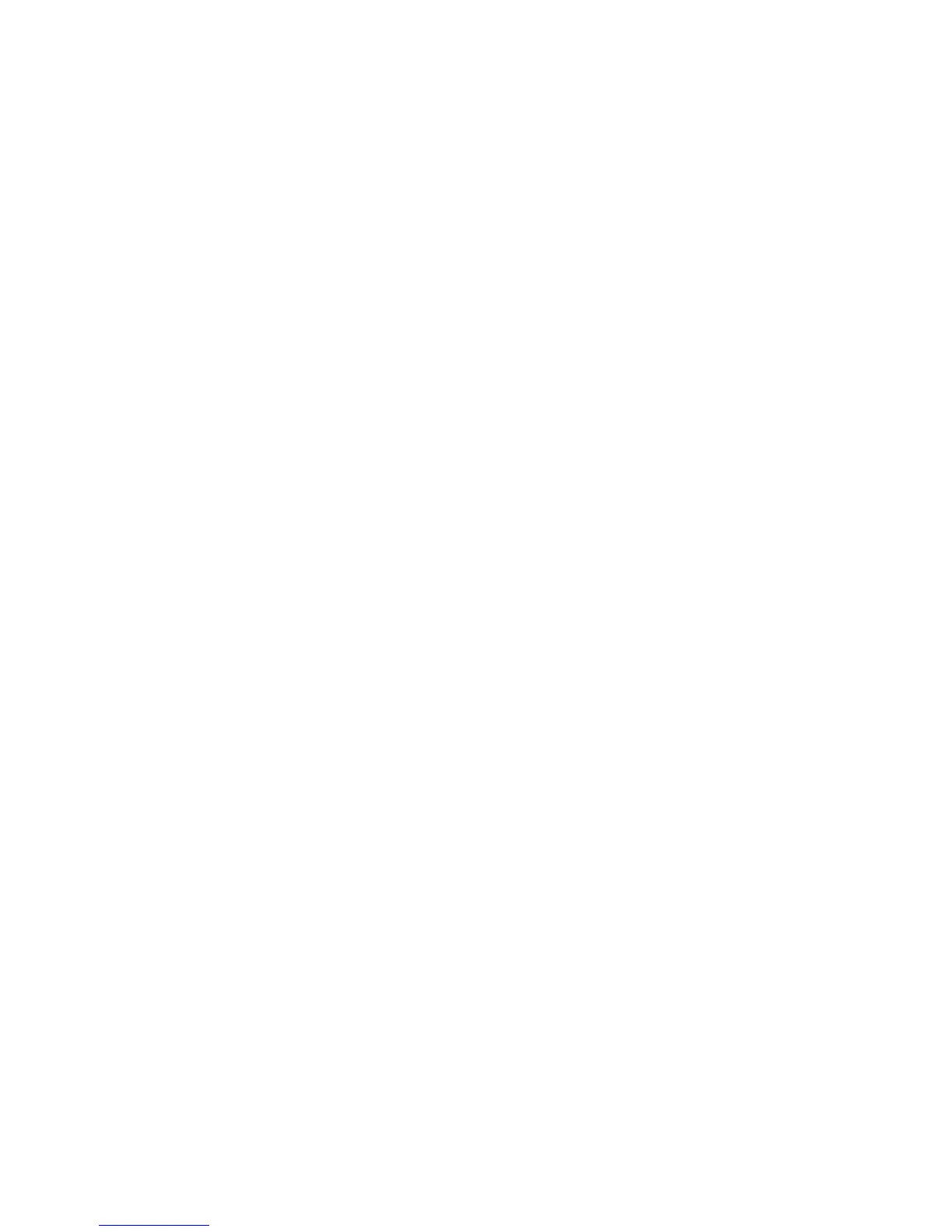Printing using Linux
Xerox Phaser 3320DN/DNI
User Guide
53
3. The Printer Properties window opens.
The following five tabs display at the top of the window:
• General: This option allows you to change the printer location and name. The name entered
in this tab displays on the printer list in Printers configuration.
• Connection: This option allows you to view or select another port. If you change the machine
port from USB to parallel or vice versa while in use, you must re-configure the machine port in
this tab.
• Driver: This option allows you to view or select another machine driver. By selecting Options,
you can set the default device options.
• Jobs: This option shows the list of Print jobs. Select Cancel job to cancel the selected job and
select the Show completed jobs check box to see previous jobs on the job list.
• Classes: This option shows the class that your machine is in. Select Add to Class to add your
machine to a specific class or select Remove from Class to remove the machine from the
selected class.
4. Select OK to apply the changes and close the Printer Properties window.
