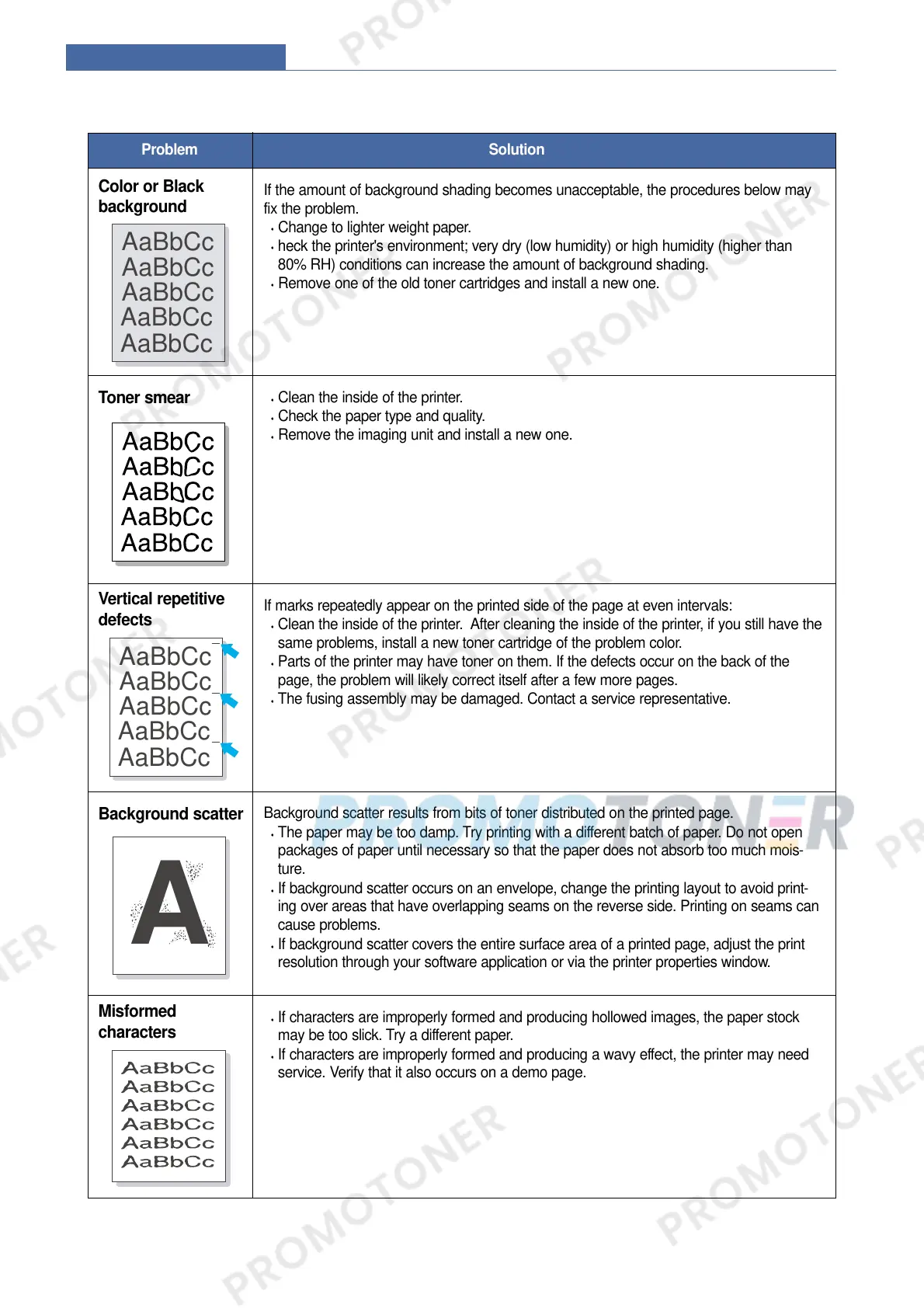Color or Black
background
If the amount of background shading becomes unacceptable, the procedures below may
fix the problem.
Change to lighter weight paper.
heck the printer's environment; very dry (low humidity) or high humidity (higher than
80% RH) conditions can increase the amount of background shading.
Remove one of the old toner cartridges and install a new one.
Problem Solution
AaBbCc
AaBbCc
AaBbCc
AaBbCc
AaBbCc
Toner smear
Clean the inside of the printer.
Check the paper type and quality.
Remove the imaging unit and install a new one.
Vertical repetitive
defects
If marks repeatedly appear on the printed side of the page at even intervals:
Clean the inside of the printer. After cleaning the inside of the printer, if you still have the
same problems, install a new toner cartridge of the problem color.
Parts of the printer may have toner on them. If the defects occur on the back of the
page, the problem will likely correct itself after a few more pages.
The fusing assembly may be damaged. Contact a service representative.
AaBbCc
AaBbCc
AaBbCc
AaBbCc
AaBbCc
Background scatter
Background scatter results from bits of toner distributed on the printed page.
The paper may be too damp. Try printing with a different batch of paper. Do not open
packages of paper until necessary so that the paper does not absorb too much mois-
ture.
If background scatter occurs on an envelope, change the printing layout to avoid print-
ing over areas that have overlapping seams on the reverse side. Printing on seams can
cause problems.
If background scatter covers the entire surface area of a printed page, adjust the print
resolution through your software application or via the printer properties window.
A
Misformed
characters
If characters are improperly formed and producing hollowed images, the paper stock
may be too slick. Try a different paper.
If characters are improperly formed and producing a wavy effect, the printer may need
service. Verify that it also occurs on a demo page.
