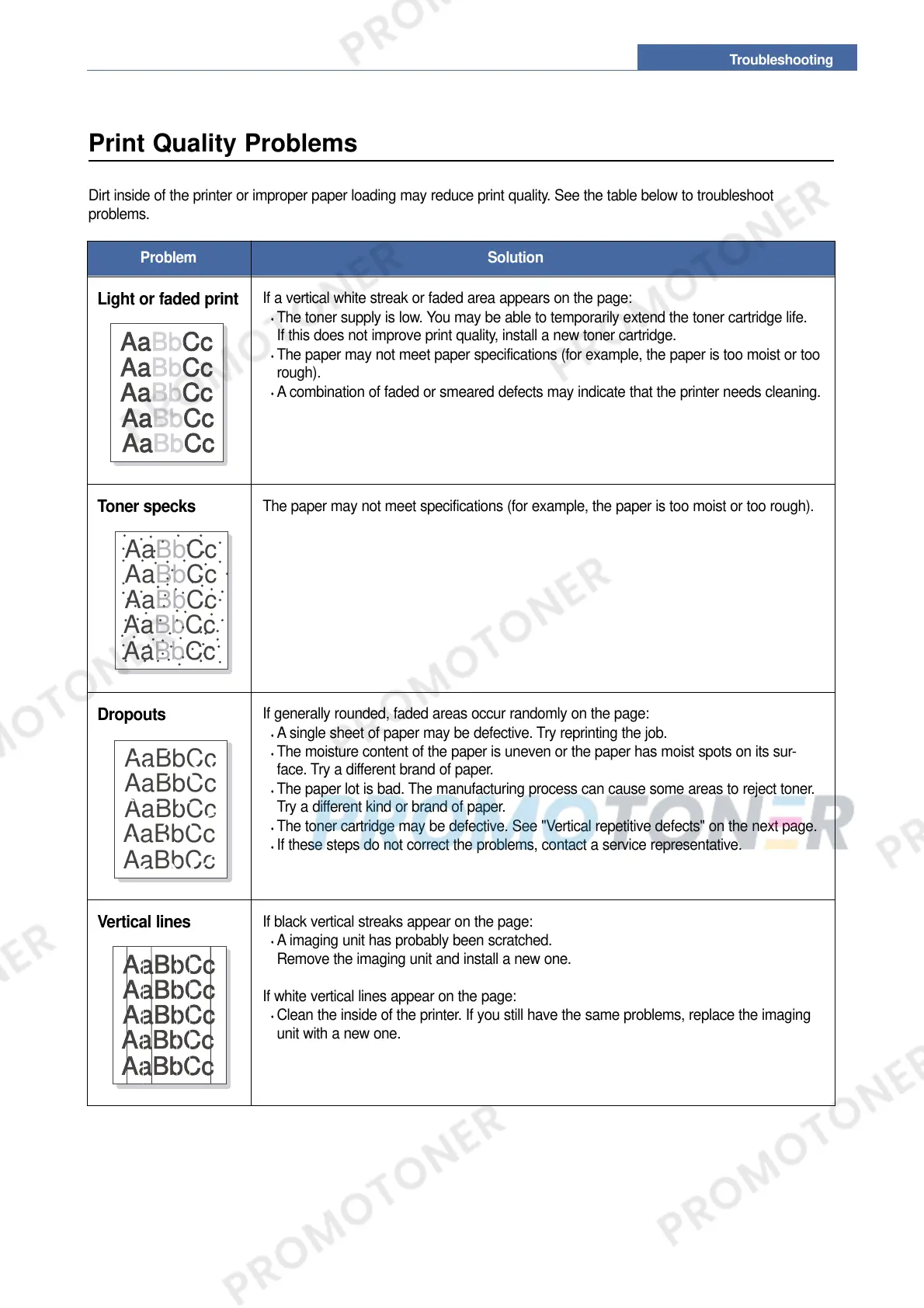Print Quality Problems
Dirt inside of the printer or improper paper loading may reduce print quality. See the table below to troubleshoot
problems.
Light or faded print
If a vertical white streak or faded area appears on the page:
The toner supply is low. You may be able to temporarily extend the toner cartridge life.
If this does not improve print quality, install a new toner cartridge.
The paper may not meet paper specifications (for example, the paper is too moist or too
rough).
A combination of faded or smeared defects may indicate that the printer needs cleaning.
Problem Solution
AaBbCc
AaBbCc
AaBbCc
AaBbCc
AaBbCc
Toner specks
The paper may not meet specifications (for example, the paper is too moist or too rough).
AaBbCc
AaBbCc
AaBbCc
AaBbCc
AaBbCc
Dropouts
If generally rounded, faded areas occur randomly on the page:
A single sheet of paper may be defective. Try reprinting the job.
The moisture content of the paper is uneven or the paper has moist spots on its sur-
face. Try a different brand of paper.
The paper lot is bad. The manufacturing process can cause some areas to reject toner.
Try a different kind or brand of paper.
The toner cartridge may be defective. See "Vertical repetitive defects" on the next page.
If these steps do not correct the problems, contact a service representative.
AaBbCc
AaBbCc
AaBbCc
AaBbCc
AaBbCc
Vertical lines
If black vertical streaks appear on the page:
A imaging unit has probably been scratched.
Remove the imaging unit and install a new one.
If white vertical lines appear on the page:
Clean the inside of the printer. If you still have the same problems, replace the imaging
unit with a new one.
AaBbCc
AaBbCc
AaBbCc
AaBbCc
AaBbCc
