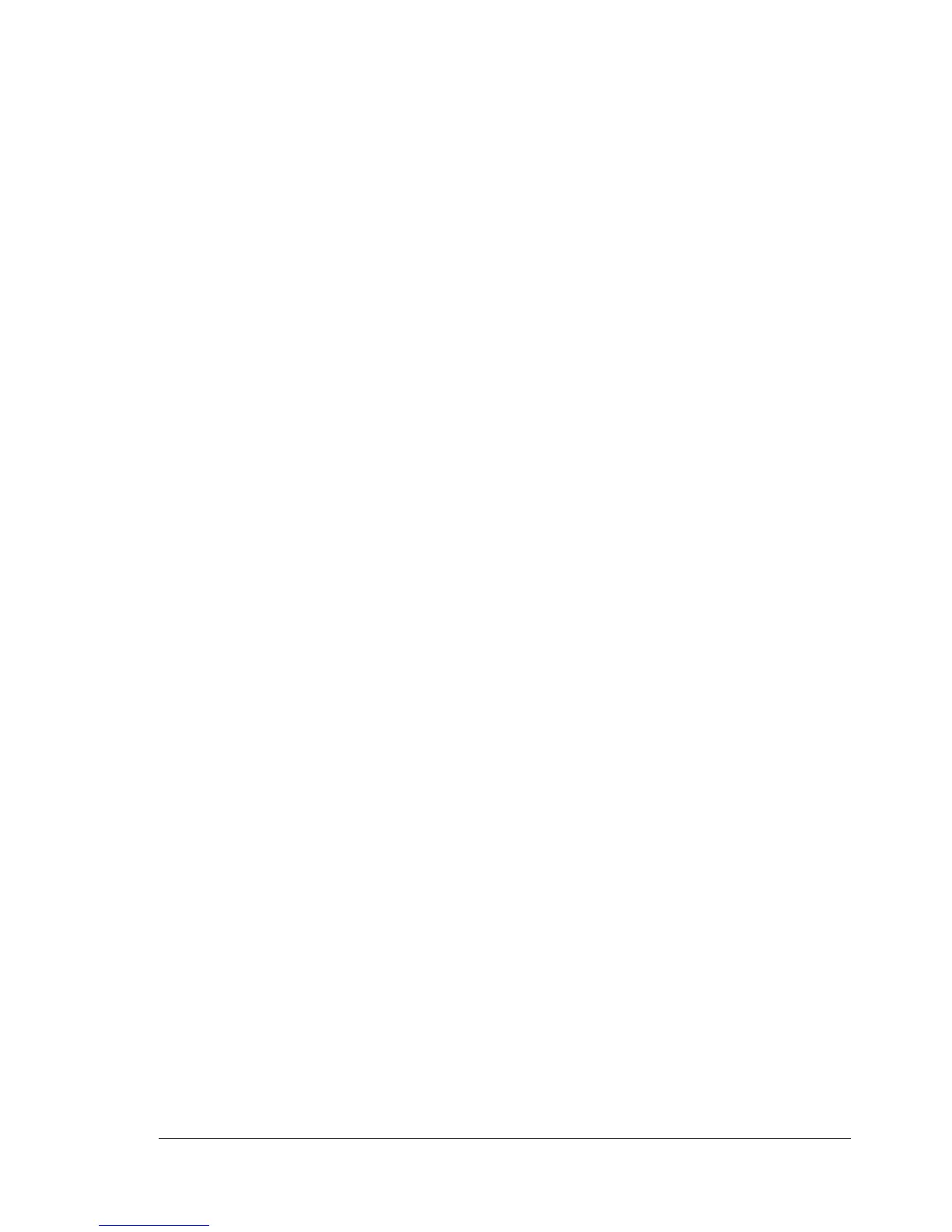Network Connection
7
Making the Connection
Ethernet Interface
An RJ45 connector can be used as the Ethernet interface for this printer.
When connecting your printer to an Ethernet network, the tasks you perform
depend on how you plan to set the printer’s IP (Internet Protocol) address.
Since the IP address for each PC and printer on your network must be
unique, you usually need to modify this preset address so it doesn’t conflict
with any other IP address or your network or any attached network. You can
do this in one of two ways. Each is explained in detail in the following
sections.
Using DHCP
Setting the address manually
Using DHCP
If your network supports DHCP (Dynamic Host Configuration Protocol), the
printer’s IP address will be automatically assigned by the DHCP server when
you turn on the printer. (For a description of DHCP, see the Network Printing
section in the Phaser 6120 Reference Guide on the Software and
Documentation CD-ROM.)
" If your printer is not automatically assigned an IP address, verify that
DHCP is enabled on the printer (MENU > PRINTABLE PAGES
MENU > CONFIGURATION
). If it is not enabled, you can enable it in
the
MENU > CONNECTION SETUP > NETWORK SETUP >
TCP/IP > DHCP/BOOTP
menu.
1 Connect your printer to the network.
Using an Ethernet cable, plug the RJ45 connector into the Ethernet
interface port of the printer.
2 Turn on your PC and printer.
3 When the printer’s message window displays READY, install the printer
driver and utilities.